Batching with Lavu Integrated Payments - Canada
Batching with Lavu Integrated Payments - Canada
Batching
Each Ingenico iCT250 terminal must be batched individually. Meaning that if you have three terminals, you will need to perform three manual batches or set up auto batching for each terminal.
Manual batching must be done through either the Lavu POS App or the Lavu POS Control Panel.
Setting Up Auto Batch
Contact your credit card processor to set up auto-batching/settlement for each of your iCT250 terminals.
Manual Batch
You will need to use the Lavu POS App or Control Panel to manually batch your transactions.
Lavu POS App Batching
|
Tap the menu button near the bottom left corner of the Lavu POS app screen.
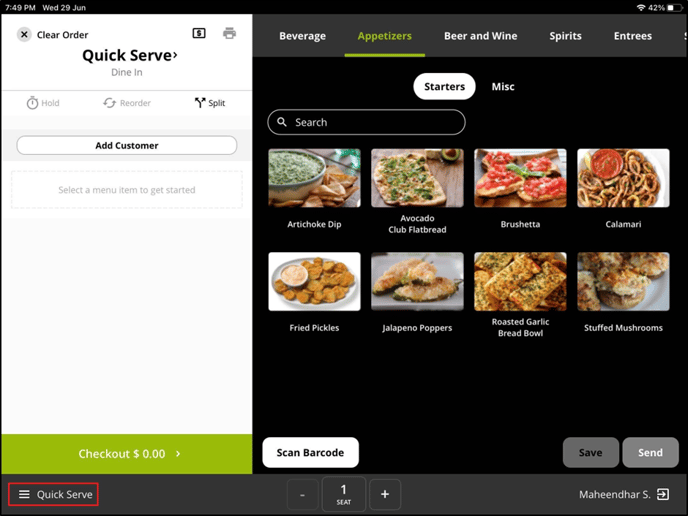 Tap on the Functions 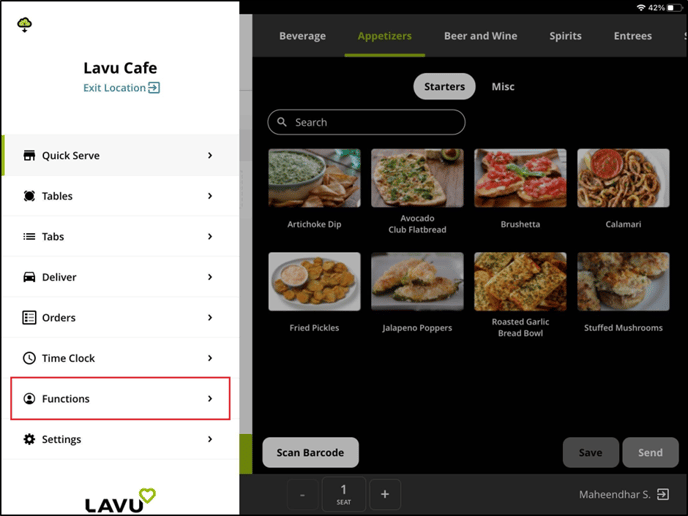 Tap on Manager Functions. 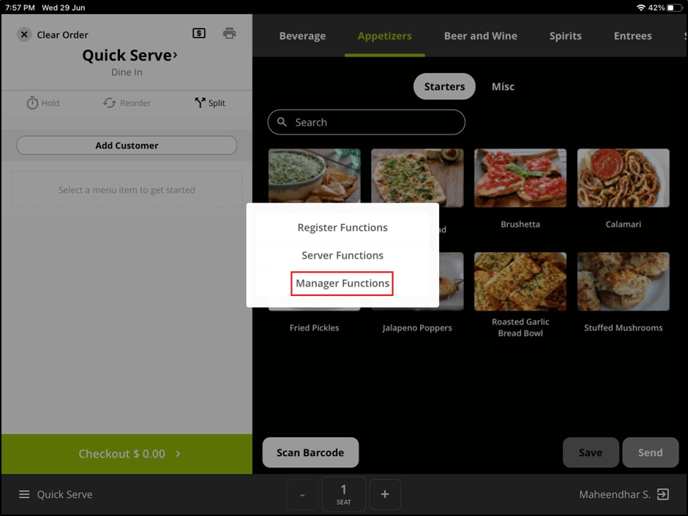 A set of sub-menu will open. Tap on LIP Unpair | Batch 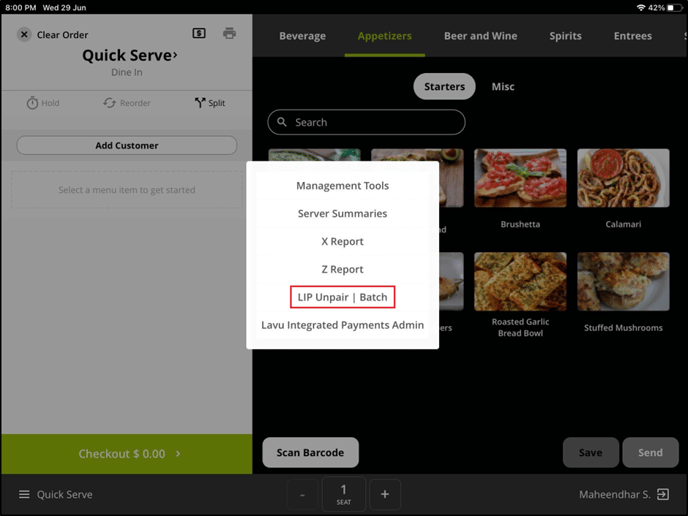 Tap on Batch next to the terminal you would like to settle. 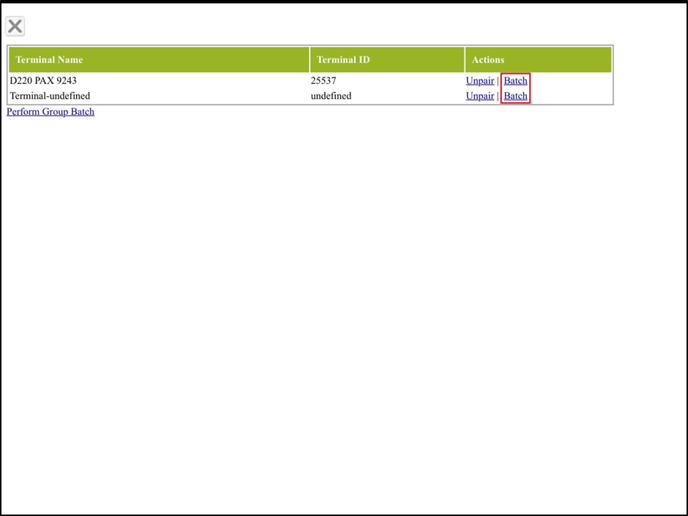 The remainder of the process, which includes the printing of two separate reports, will take place on the Ingenico iCT250
|
Lavu POS Control Panel Batch
Login to your Lavu control panel (cp.poslavu.com)
Navigate to Settings > Location Settings > Terminal Settings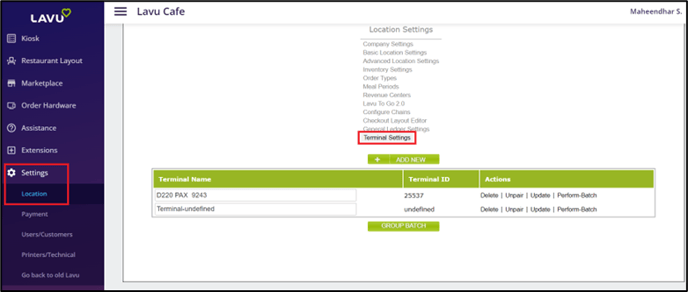
Click Perform-Batch next to each terminal that needs to be batched.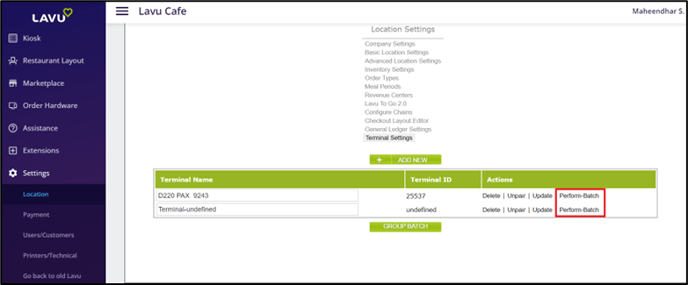
The remainder of the process, which includes the printing of two separate reports, will take place on the Ingenico iCT250.
For any further support, please contact our 24/7 customer support team at 505-535-5288 or email support@lavu.com.