86 an item in Menudrive
How do I 86 an Item in MD?
Set the menu item visibility to NEVER in the Admin Control Panel until the item is back in stock.
1. Open your Admin Control Panel.
2. Expand Menu in the left-side navigation menu and click Menu Builder.
3. Select Items to open the Items tab.
4. Click on the Edit button next to the item (the pencil icon). These icons appear when you move your pointer to the item.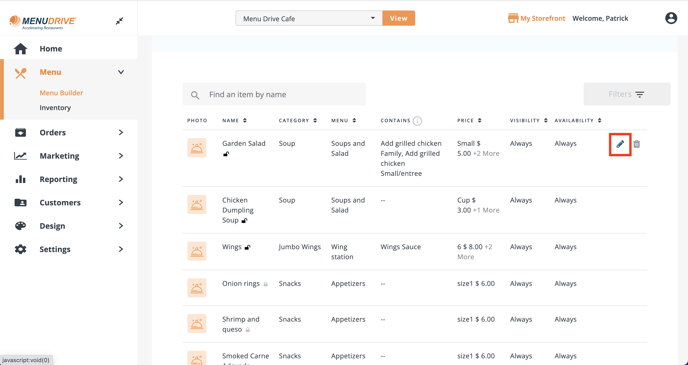
Note: If you are integrated with Lavu, you will have to unlock the item before you can edit it. The edit and delete icons will not appear until you unlock the item. Just click on the lock icon and click Unlock.
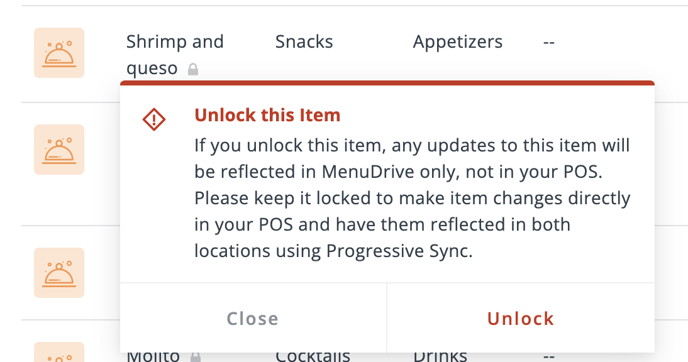
5. Click Advanced Settings.

6. Select the Never radio button for When would you like to show this item on your storefront? setting.
7. Select the Never radio button for When would you like to make this item available? setting.
8. Click Save.

9. If you are integrated with Lavu, lock the item to allow updates when syncing.
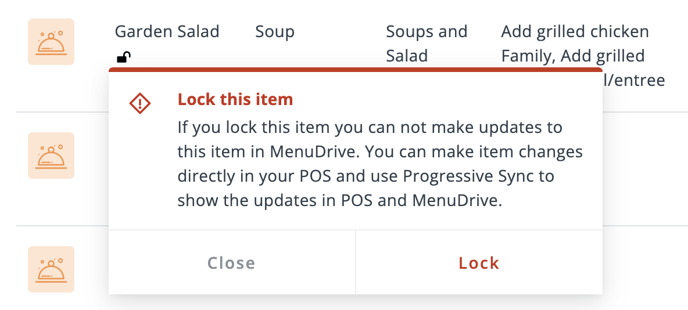
When you are ready to sell this item again, just come back and reset these settings to Always, or if you prefer, Specific days and time or date ranges.
For any further support, please contact our 24/7 customer support team at 505-535-5288 or email support@lavu.com.