Advanced Location Settings - Menu Interface Settings
A breakdown of each setting in Menu Interface Settings under Advanced Location Settings
Advanced Location Settings is home to numerous important and vital settings. It is absolutely necessary for each location to become familiar with these settings and how they effect the functionality of the Lavu POS App.
Please note that many of these settings were designed for, and only work for Lavu 3.0. These settings will be noted as such throughout the article.
In Menu Interface Settings, you can define how your menu appears on the Lavu POS App. You can:
- Define the default color scheme for item and category icons.
- Hide or display category titles
- Hide or display item titles
- Control the number of category and menu items displayed.
- Manage Item availability.
(*Lavu 3 only) Select the Default color scheme for item and category icons.
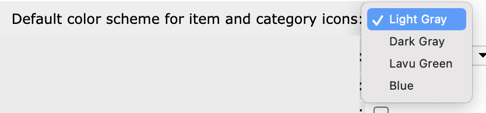
Select the Menu icon style.
![]()
(*Lavu 3 only) Check the Hide category titles on iPad, if you don't want the category titles displayed.
Check the Hide item titles on iPad, if you don't want the item titles displayed.
(*Lavu 3 only) Select the Maximum number of menu category icons to show without scrolling.
Select the number of Menu items per row.
![]()
Optional modifiers are displayed horizontally on iPad by default. Check Display of the optional modifiers on iPad Vertically if desired.
If you plan on offering Combos, Enable Combo Builder functionality.
Manage Item Availability gives you access to a new feature in Manager Functions that allows you to mark items and modifiers as "sold out" individually.
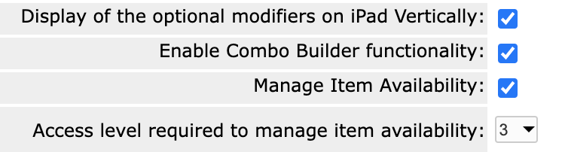
Once all changes have been made, scroll to the bottom of the Advanced Location Settings page and click SAVE.
In order for the changes to take effect in the Lavu POS App be sure to Reload Settings on all devices.
For any further support, please reach out to our 24/7 customer support team at 505-535-5288 or email support@lavu.com.