Control Panel - Transactions
What does the Transaction section in Control Panel do?
Transactions
The Transactions Module allows to see and search through ALL of your restaurants orders. The module is divided into two sections Orders and Payments. Both pages will show the same orders, but each page will prioritize different information.The Orders page will present information about the order's table/tab name, the server who waited on the table, the total of the order, and when the order was opened and closed. Meanwhile, the Payments page will show information about how the order was paid for, last four of the card used to pay for the order, authorization and reference codes from the payment processor, and any additional information required for custom payment methods.
Orders:
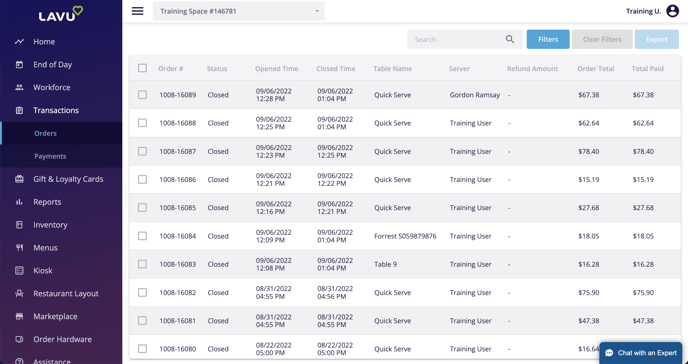
Payments:
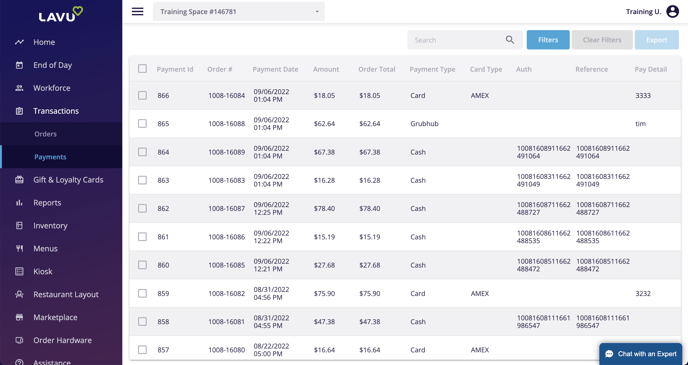
Search for Orders and Payments
You can search for orders using the search bar. Both the Orders and Payments page will allow you to search for orders based on almost in criteria. For example, you can search an employee's name to bring up every order they were a part of, even if they weren't the server who owned the order.You can also use this to search for "Voided" orders, or orders that were "Reopened" or "Reclosed".
If you use the Table Layout, you can search your tables' names to see all orders that were taken on that table.
If you are searching through the Payments page, you can search for orders based on the last four digits of the card that was used to pay for the order. You can also search for something like "Cash", to bring up all cash payments and their respective orders.
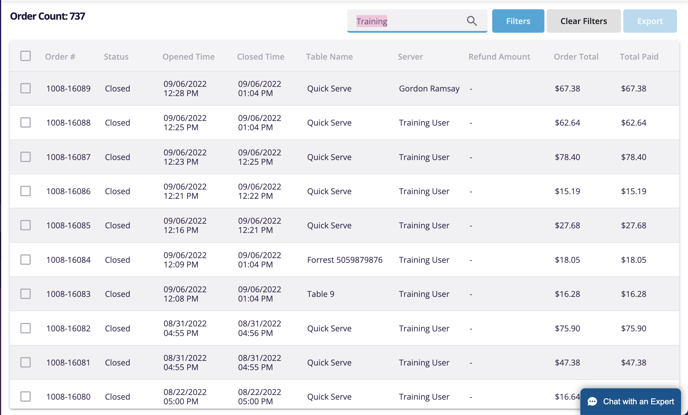
Filter Your Orders and Payments
Filters are available to use if you don't have a specific order to search for. You can filter orders based on their Order Status (Closed, Open, Voided, etc.), the Server, the Cashier, and the Payment Status, and finally, the date.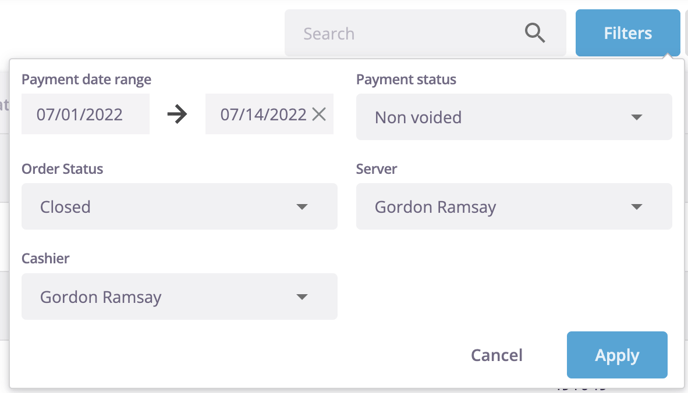
Order Actions
On either of these pages, you can click on an order to look at the order details. This will show you information like what was on the order, how it was paid, and you also have access to particular order actions, like viewing the Action Log or refunding an order.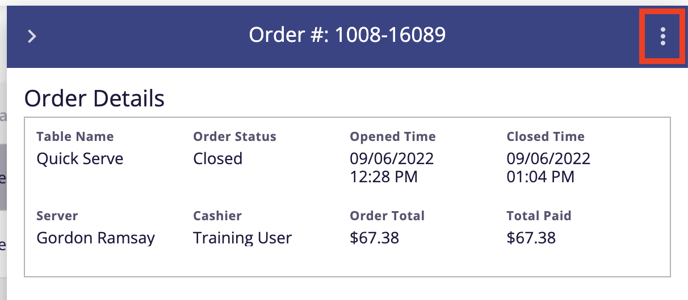
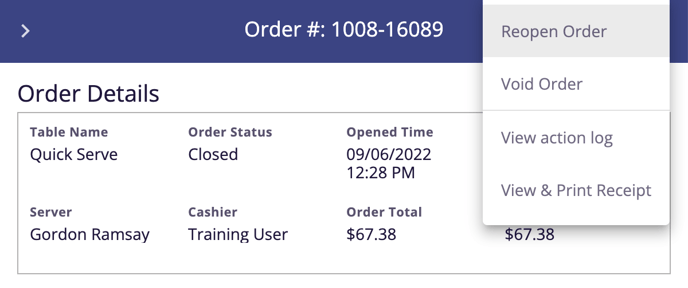
Export
You can export any or all of your orders from either of these pages. Before you can export, you must check the box next to the order or payment. You can also click the box in the top left corner to select all orders on the current page you are looking at.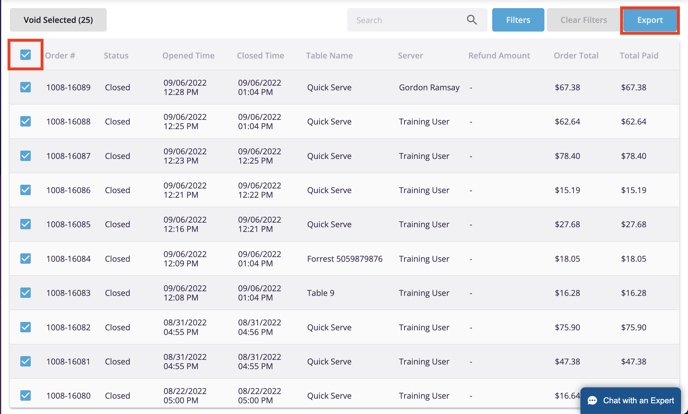
For any further support, please reach out to our 24/7 customer support team at 505-535-5288 or email support@lavu.com.