Creating Lavu Loyalty Discounts
Setting up Lavu Loyalty Discounts
Preparing for Lavu Loyalty
Lavu Loyalty is a service Lavu offers for in an in house loyalty program. This allows you to assign loyalty points to menu items, offer discounts in exchange for points, and gives you the ability to manage loyalty points for all of your customers.
These features can only be enabled by a Lavu Customer Care representative. If you are unable to access Loyalty features on the POS, please reach out to our Customer Care team so they can enable the feature for you.
Creating Loyalty Discounts
Discounts are created so that your customers can redeem the points they gain from past transactions. You can also create discounts that provide a permanent discount once a customer reaches a certain number of points.
Follow the steps below to create discounts for Lavu Loyalty.
1. Log in to the Lavu Control Panel.
2. Click Settings, and click Payment in the navigation panel.
3. Click Discount Types.
4. Click on the green ADD NEW button to begin to create the new Lavu Loyalty discount.
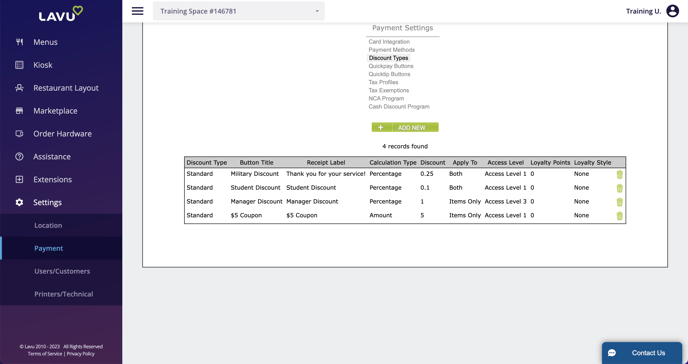
5. For Discount Type select Lavu Loyalty.
6. Type in the name you want the discount to appear under in the POS (Button Title).
7. For Receipt Label, enter the name for the Lavu discount as you would like it to appear on the customer’s receipt.
8. Enter whether you would like the discount to be a Percentage or an Amount discount for the Calculation Type.
9. Enter either the percentage amount (as a decimal) or the dollar amount (without the dollar sign) for the discount to be applied to the bill. In this example, 0.25 was used for a 25% discount.
10. At this time, Lavu Loyalty discounts ONLY apply to the entire check, even if the other options for Apply To are selected.
11. Set an appropriate access level based on who you want to be able to apply these types of discounts.
12. If users need to enter a reason each time the discount is applied, enable the Prompt for Reason option by checking the box (optional).

13. For Loyalty Points, enter the amount of points that must be reached in order for this discount to become available.
14. For Loyalty Style select whether the discount will cost the amount of Loyalty Points entered for step thirteen (most common), or if it will be unlocked at the point threshold entered for step thirteen (uncommon).
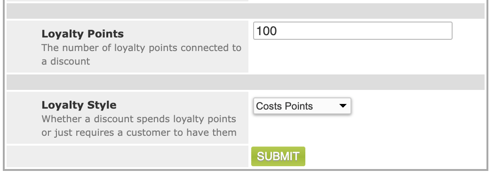
15. Click Submit to save your new Loyalty discount.