Creating Open Items in Lavu
This article will show you how to create Open Name and/or Open Price items in your Lavu menu.
An open item in Lavu allows you to provide a custom name and/or price at the time your item is rung up. This is very useful for gift cards where your customers can choose how much they want put on the gift card.
To create an Open Item, login to the Control Panel (cp.poslavu.com). Click Menus. Click Menu Items.
Choose where you want the Open Item to appear in the Menu and add a new category and item.
Name the category and menu item accordingly and set the price to 0. On the same row on the right side, find and click DETAILS.

In this pop-up, there are many settings, including one Open Item drop-down box.
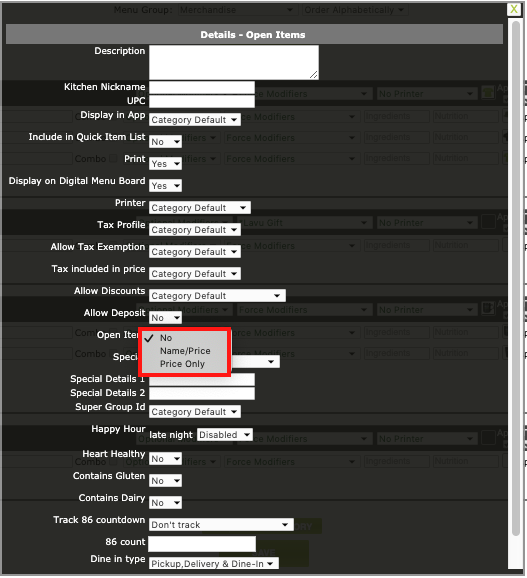
Make the appropriate selection and then scroll down and select Apply.
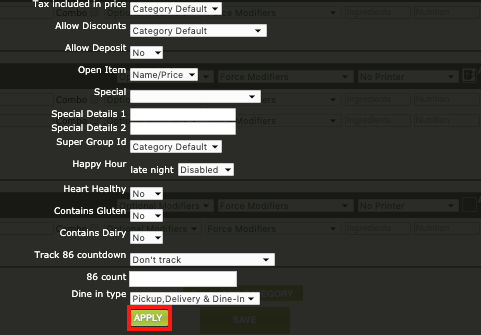
Be sure to also hit SAVE, at the bottom of the page. Once you Reload Settings on the POS App, you will be able to see these changes.

Once you Reload Settings on the POS App, you will be able to see these changes.
In my example below, Name/Price was the Open Item selection in Details for the menu item "Open Item".
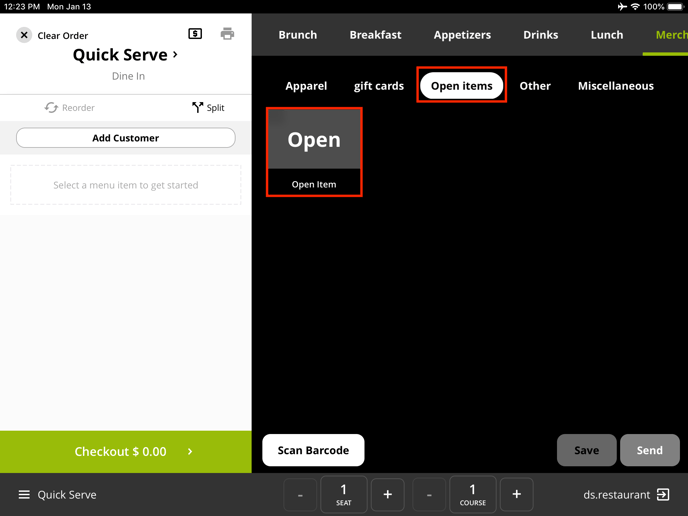
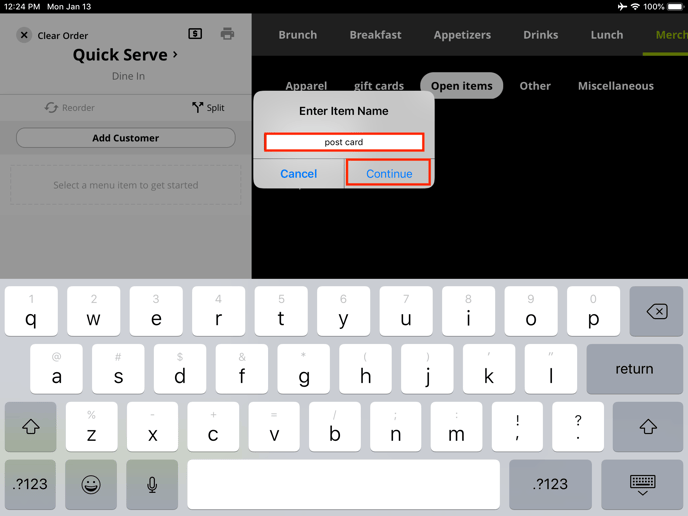
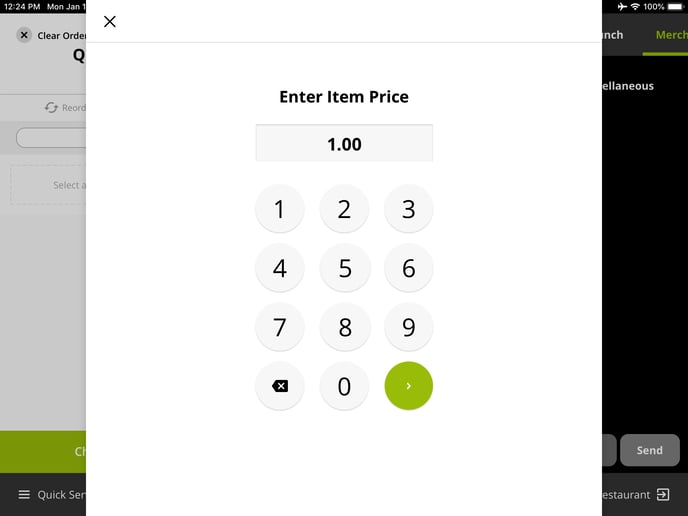
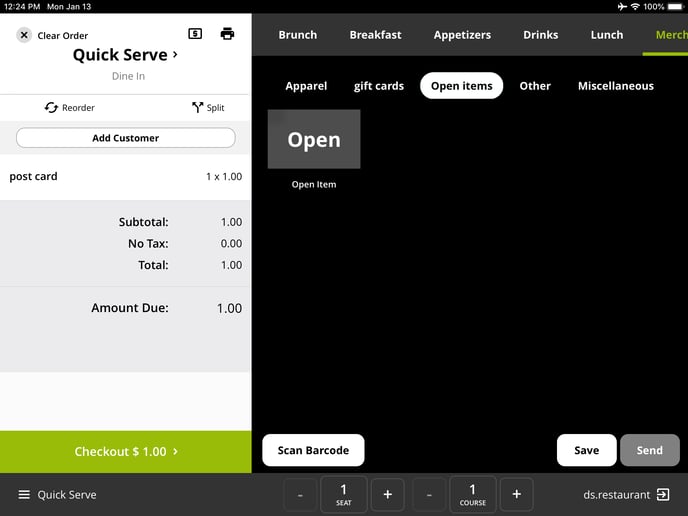
For any further support, please contact our 24/7 customer support team at 505-535-5288 or email support@lavu.com.