Cross-Country Reporting
How to use Currency settings for currency and locations specific reports?
Lavu now supports multiple currencies and can convert from one currency to another, permitting consolidated reporting for international chains. Cross-Country Reporting augments the existing group reporting function and allows clients to generate group reports with sales and payment data converted from the currency of each disparate location into a unified base currency. Locations can be grouped or separated by location with converted currency totals, or separated with their distinct local currencies intact.
Note: This feature only applies to the V2 Reports
To support this new reporting feature, an additional section has been added to the beginning of the Advanced Location Settings area of the Control Panel, titled Currency Settings.
Definition of Terms - Primary and Subordinate Accounts
Cross-Country Reporting's setup process relies on the pre-existing hierarchy of Lavu's account chaining feature. The Primary Account is always the account from which the chain is created. Any location that joins the chain after its creation is a non-primary or Subordinate Account. The distinction between primary and subordinate accounts carries added significance with the implementation of Cross-Country Reporting.
Primary Accounts
The primary account in a given chain controls the currencies and exchange rates available to all other locations within the change. Accordingly, the Currency Settings section of a primary account contains two additional settings not available to subordinate accounts:
- Set Master Currencies - Grants the ability to define a list of currencies that may then be assigned to subordinate accounts as their local currency.
- Currency Exchange Rates - Establish an exchange rate between the chain's base currency and all other applicable currencies as defined in the master currencies list.

Subordinate Accounts
Non-primary accounts do not have access to the master currencies list or the ability to define exchange rates. After master currencies have been entered by the primary account, each subordinate account simply needs to select its local currency from the drop-down list next to "Primary currency code" under Currency Settings.

Defining Master Currencies and Exchange Rates
In order for Lavu’s reports to accurately convert disparate currencies into a base currency, the exchange rate(s) applicable to each chain location must be defined.
Note: Only the primary account in a chain group will have the option to set master currencies and define exchange rates. To determine which account is the primary account, navigate to Settings > Configure Chains.
Master Currencies
Before exchange rates can be defined, the member currencies for each location in a chain must be added to the list of master currencies. Without first completing the master currency list, there is no way to establish a relationship between different currencies in the “To” and “From” fields in the “Currency exchange rates” section.
1. Navigate to Settings > Location Settings > Advanced Location Settings > Currency Settings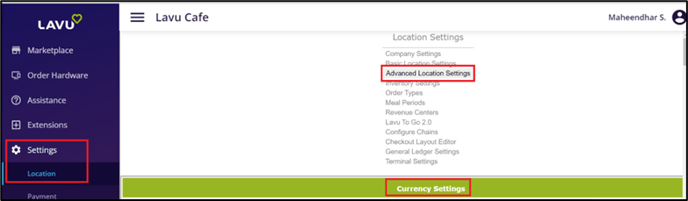
2. From Currency Settings, click the VIEW / EDIT button next to “Set master currencies”. A popup window will open.

3. Click the green ADD CURRENCY button.
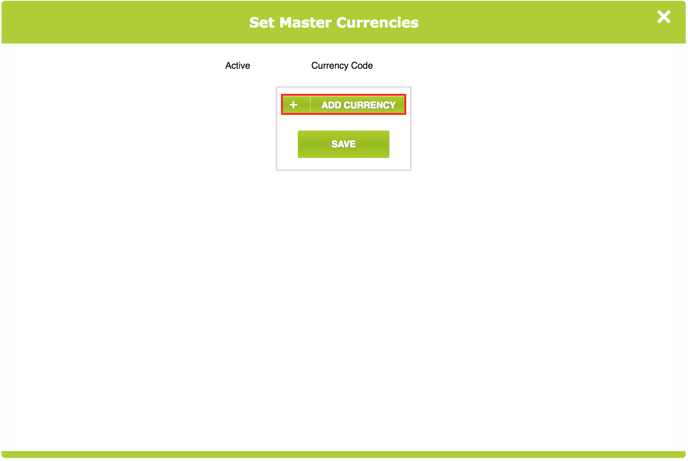
4. For the first item, locate and select the base currency to which each account’s local currency will need to be converted in the reports.
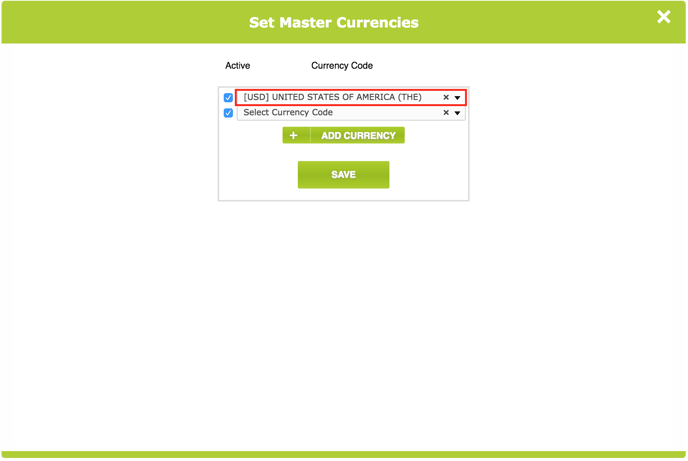
5. Next, select the currency code for each of the chain’s member accounts’ local currency. These are the currencies that the base currency will convert from.
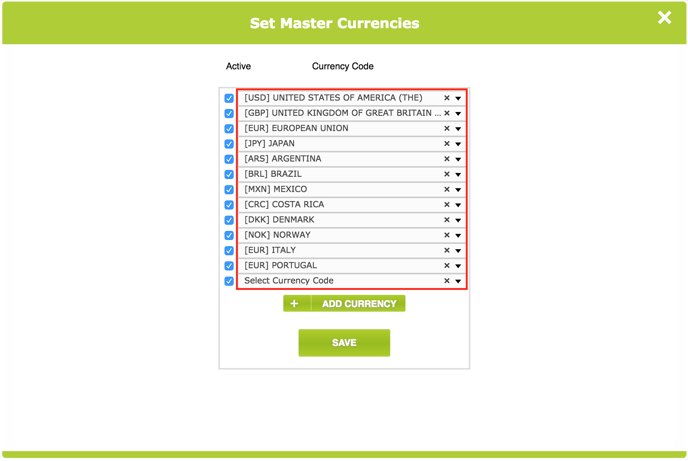
6. When every applicable currency for the chain has been added to the master currency list, click SAVE and then OK to confirm the changes. The Advanced Location Settings page beneath the popup will refresh to adopt the updated list.
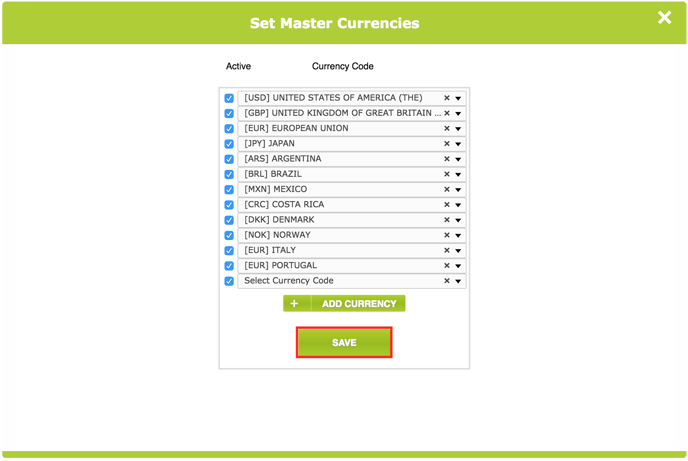
Note: Once saved, master currencies may be deactivated, but they cannot be outright deleted from the list.
Exchange Rates
1. From Currency Settings, click the VIEW / EDIT button next to “Currency exchange rates”. A popup window will open.
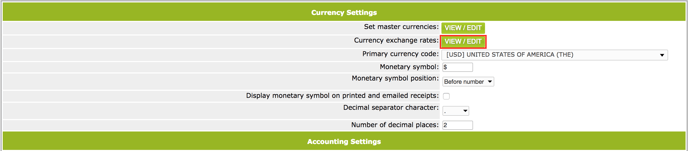
2. Click ADD RATE.
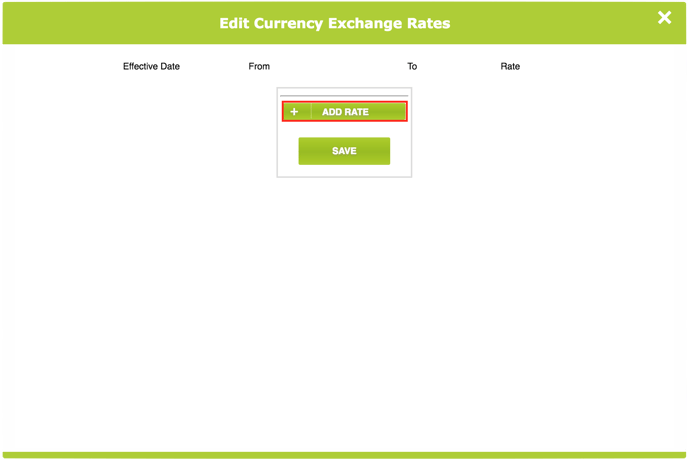
Note: To prevent retroactive reporting issues, an exchange rate’s effective date cannot be set at a date prior to the current one, nor can it be altered once it is submitted. Changes to the rate of a given currency set must be added as a separate exchange.
3. Enter the effective date of the rate in the first field.
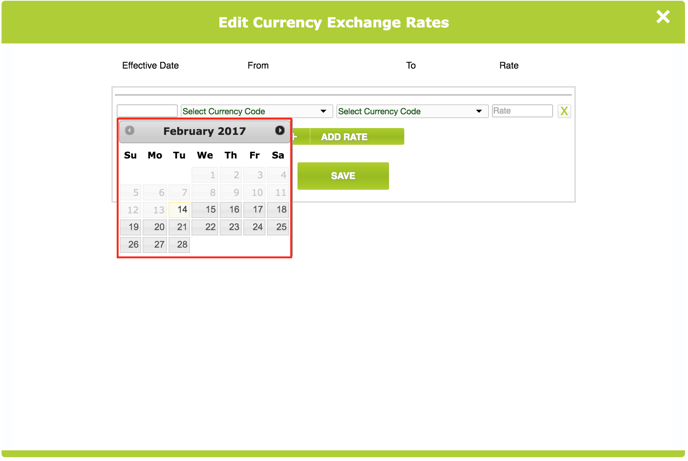
4. Under “From”, choose the source currency that will be converted.
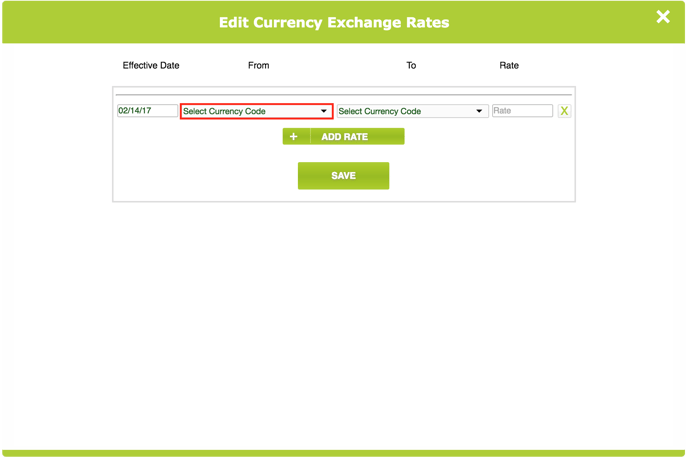
5. Under “To”, choose the base currency that the previous step’s selection will be converted to.
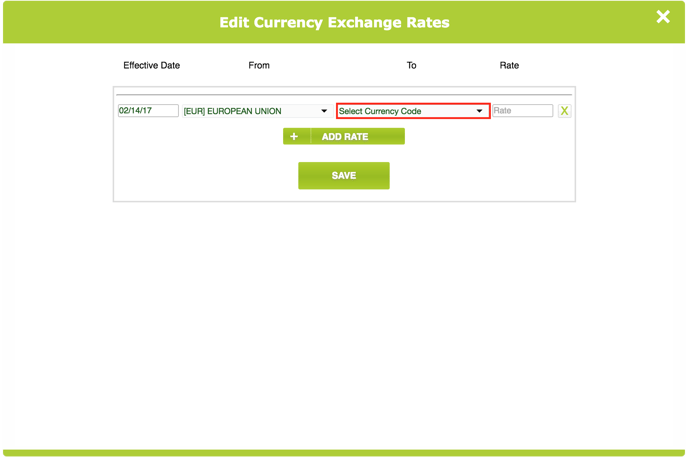
6. Enter the exchange rate of the “From” currency relative to the “To” currency.

7. Repeat for each currency exchange applicable to the chain group.
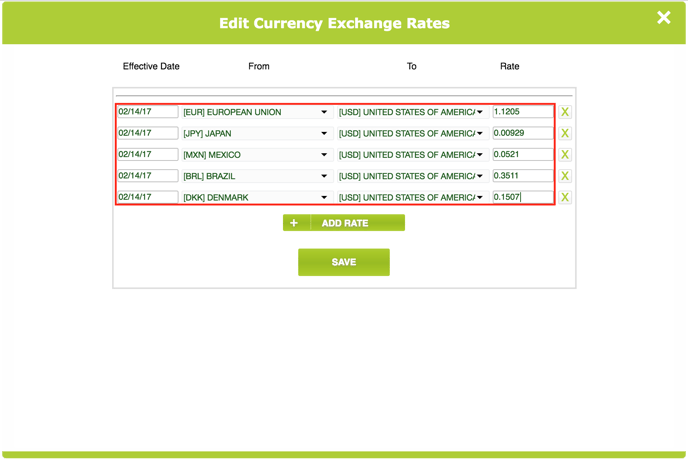
8. Click SAVE and then OK to confirm the changes.
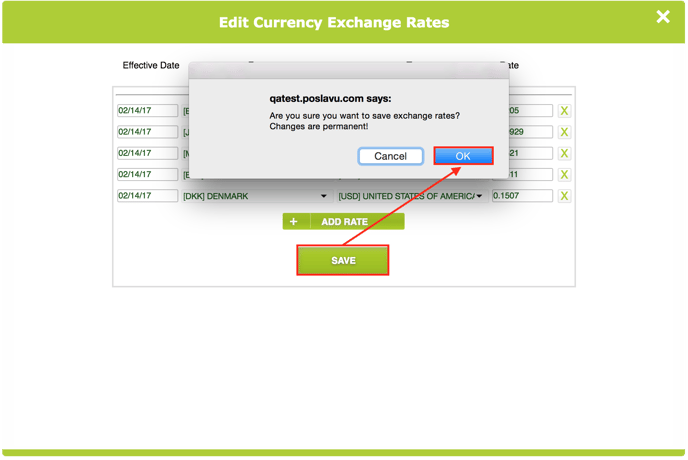
Assigning Currency Codes
Finally, currency codes must be assigned to each location in the chain that does not yet have one.
1. Expand the drop-down for “Primary currency code” and select/search for the applicable currency. The list of available currency assignments is dictated by the master currencies list created in a previous section of these instructions.
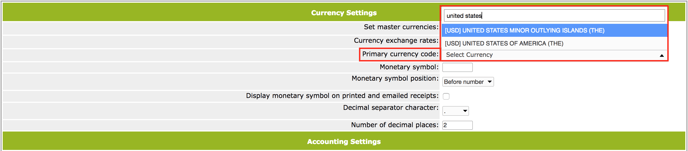
2. The corresponding monetary symbol will auto-populate.
If the business prefers to use a custom monetary symbol that differs from the the currency code’s default, the auto-populated symbol can be changed at any time.
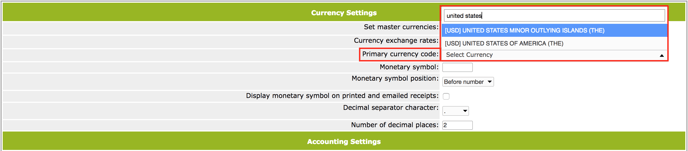
3. Scroll to the bottom of the page and click SAVE.
4. Repeat these steps for all locations in the chain.
Viewing Reports
After exchange rates are in place, cross-country reports can be generated from any chain member account’s Control Panel. Sales, payments and other totals will be converted into the currency of the account from which the report is generated.
In the sample images below, a Sales report has been produced from a location whose base currency is USD. Also in the reporting group is a location transacting in Euros (EUR) and another using the Danish Krone (DKK).
Note: All V2 reports can breakout chain reporting groups separated by local currency or converted to a master currency, with the exception of the End of Day report.
1. In the Admin Control Panel, navigate to Settings and choose a report.
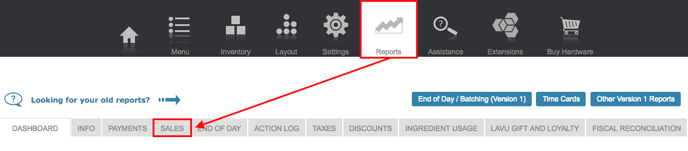
2. Select the desired date or range of dates.
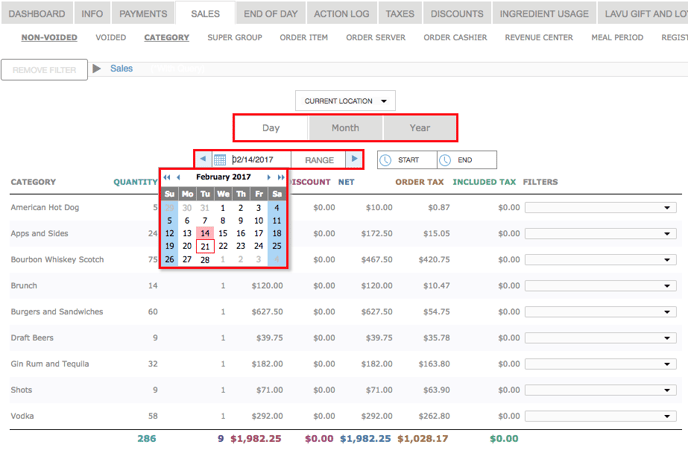
Note: If the selected date range spans a time period during which a change in exchange rate occurred, the report will convert totals using only the most recent exchange value. To see report data converted using a previous exchange rate, refine the date range to exclude the updated rate.
3. Expand the reporting group drop-down list directly above the day/month/year selector and choose the appropriate group.
If reporting groups are not already in place, they must be created separately from the Configure Chains page before they are available for selection here.
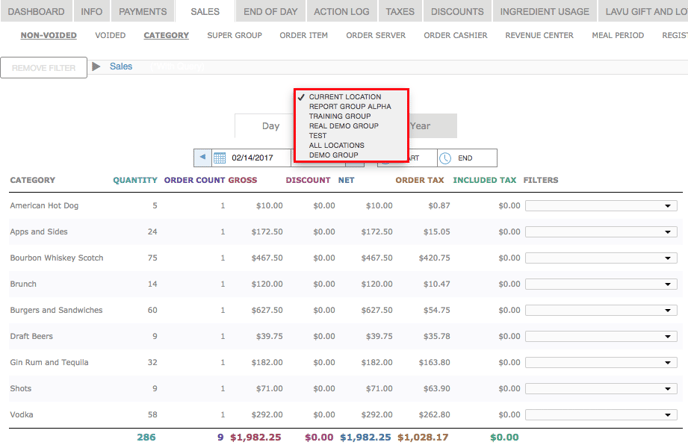
4. An additional drop-down will appear next to the selected group. Expanding the list will display the different group report breakout options:
Group Locations is the default selection. Viewing any report with this selection will aggregate the relevant data for all locations in the group, with totals converted according to the exchange rate(s) assigned during setup.
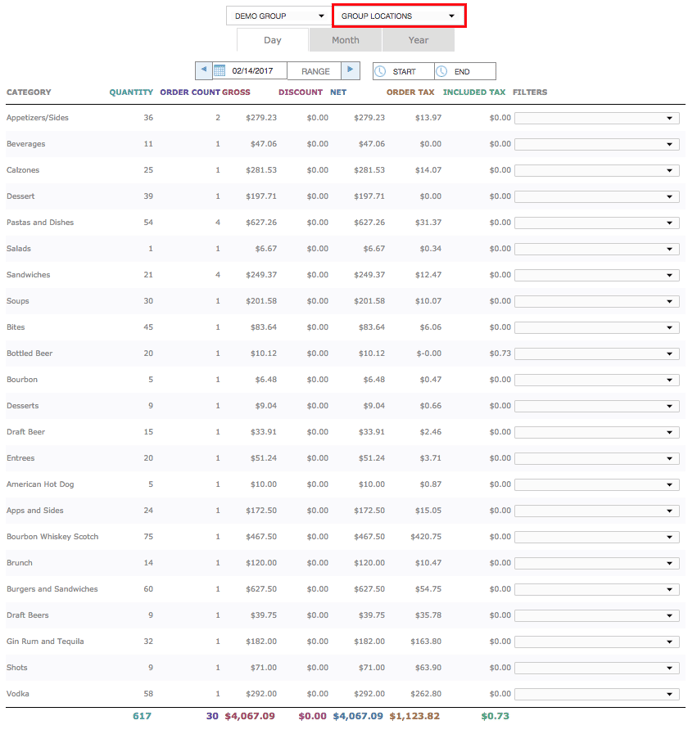
Separate Locations will separate each location in the group’s data into a distinct summary. Currency conversion is still in effect when this option is selected.
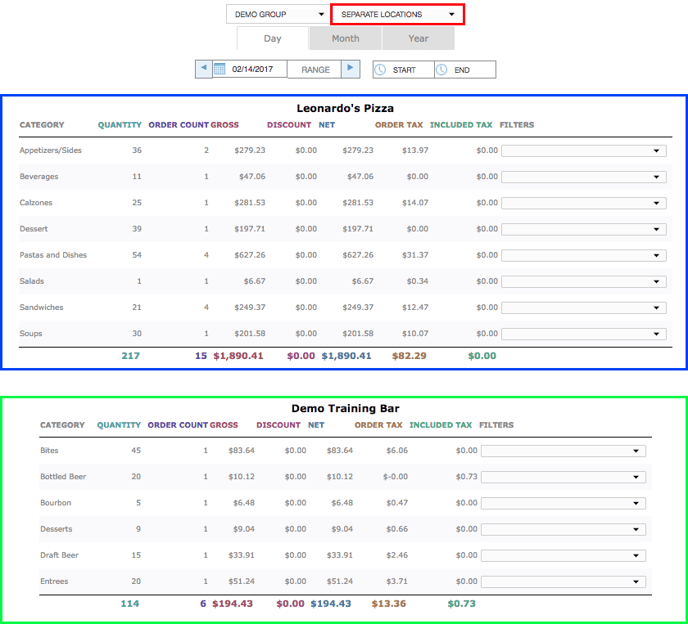
Separate Locations (Local Currency) will generate a distinct summary for every location with totals displayed in the native currency of each respective account.
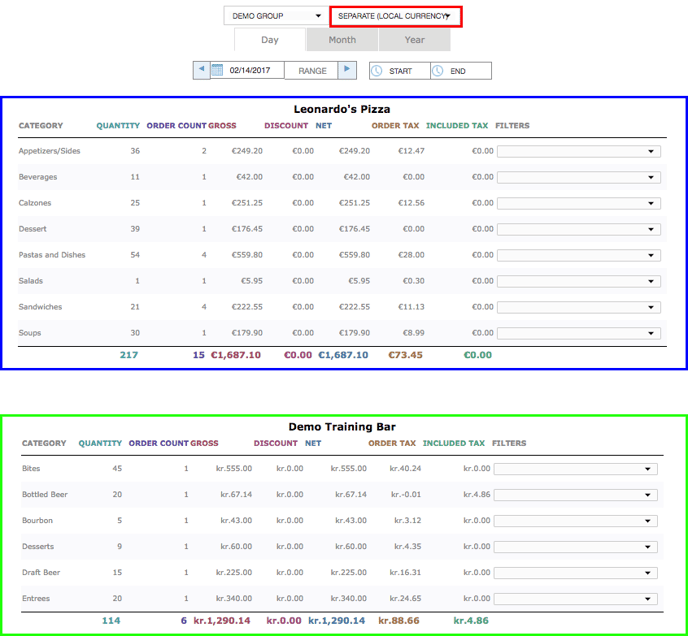
For any further support, please reach out to our 24/7 customer support team at 505-535-5288 or email support@lavu.com.