How to create a Meal Deal or Special offers in Menudrive?
Creating meal deals using Modifiers in Menudrive
Creating Meal Deals
Many Restaurants have a "Specials Category." These can also be referred to as "Meal Deals."
Example: "Party Deal" - 2 Large Pizza, Wings, and a 2 Liter Soda for $24.99
In Menu Drives System, the Item will be something like "Family Meal Special," and the Modifiers will be the Items. If those Items have Modifiers (Pizza Toppings, Wings Sauce, Soda flavor), you will create a Modifier inside a Modifier.
Follow the Example below
Front End of the Website Screenshot
When "Party Deal is select on the Front end of the Website
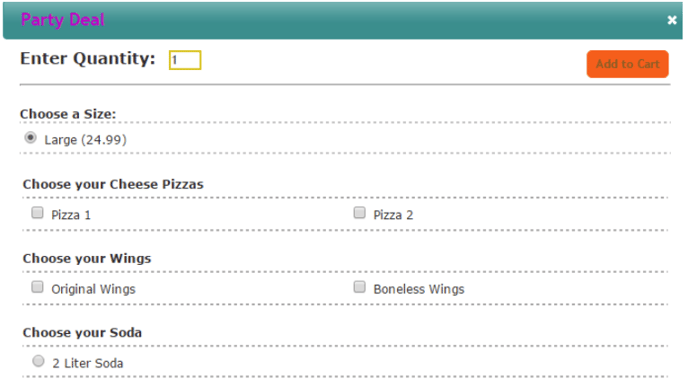
Building the "Party Deal" Above
Create your items as modifiers.
Go to the Menu Builder and click on Modifiers and then click on the Add Modifier Group.
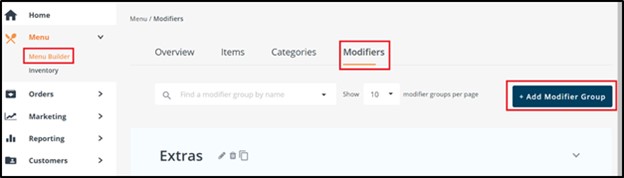
Provide modifier group name, and the Modifier Group is a Checkbox with a Minimum of 2 and a maximum of 2 because the Deal is for two pizzas. After that, click on the Save button to keep the details.
Then go to the modifiers and expand and click on the "Add Options" to add options to the modifier group.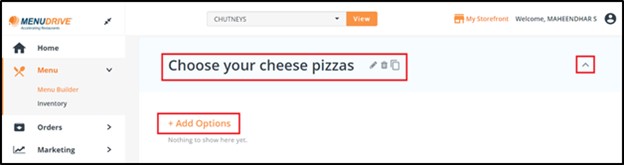
Add your Choice of "Pizza 1" and "Pizza 2," and update the price of each item, then click on the Save button.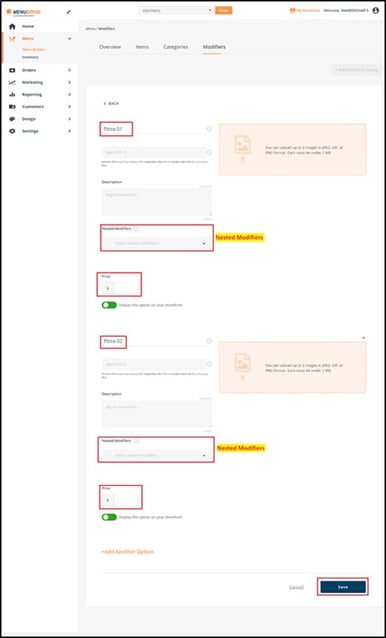
Note: Use the "Nested Modifiers" option to create the Modifier inside the Modifier.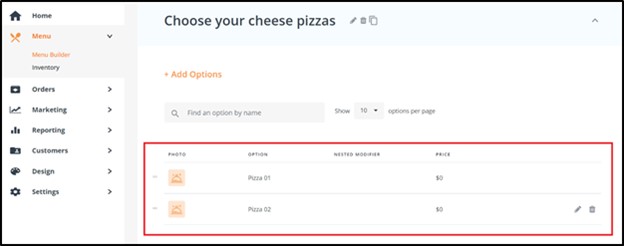
The Front end of this Modifier will look like the screenshot below.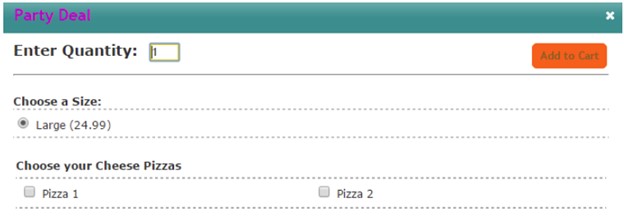
When a customer Selects "Pizza 1" and "Pizza 2," they need to choose a crust and toppings (In this example). To do this, you need to create a Modifier inside a Modifier. First, create the "Original Modifiers" for Pizza. Below is the type of crust.
Click on the "Add Modifier Group" under Modifiers. Provide necessary details and click on the Save button to keep the details.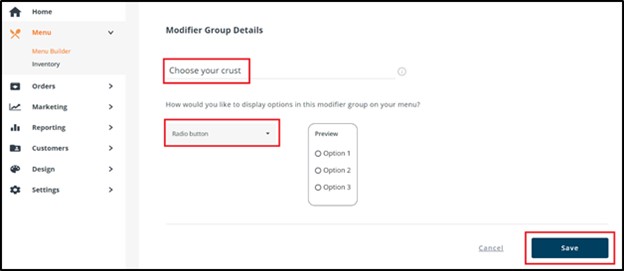
Add the Options under the Modifier Group.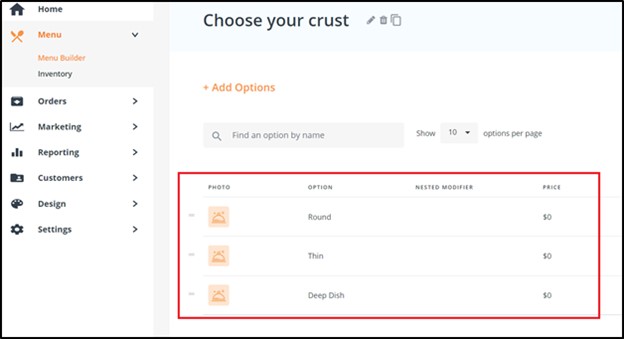
Next, create the "Original Modifier" for Toppings for the Pizza. Click on the "Add Modifier Group" under Modifiers. Provide necessary details and click on the Save button to keep the details.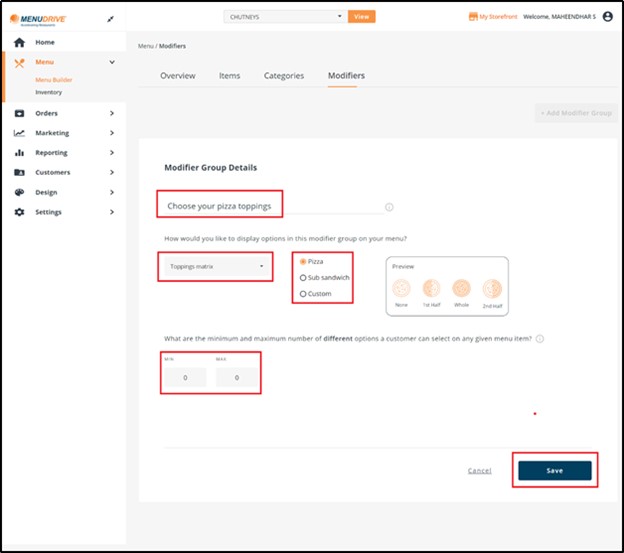
Add the Options under the Modifier Group.
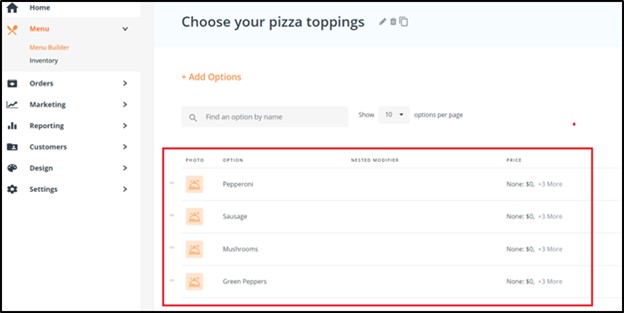
Note: For this example, using only "Crust" and Toppings" as the Modifiers. There may be more for your Pizza.
Now that the "Original Modifiers" are created for "Pizza 1" and "Pizza 2", go back to the "Modifier "Choose your Cheese Pizzas and click "Edit Pizza 1".
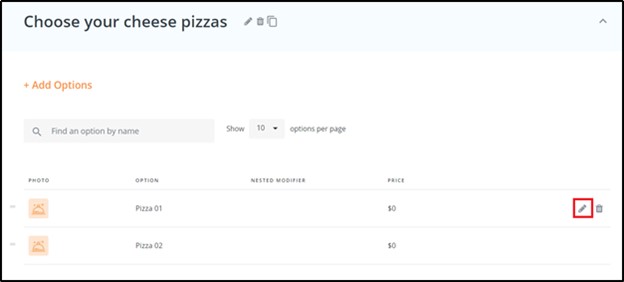
Now add the Modifiers (Choose your Crust and Choose your Pizza Toppings) to that Modifier.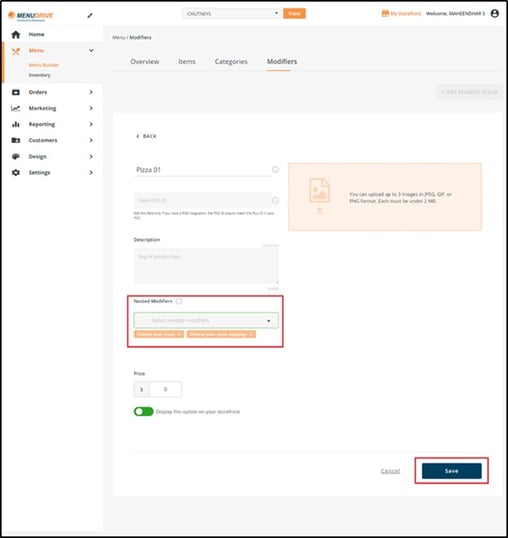
Note: Follow the same process to add the modifiers to Pizza 2.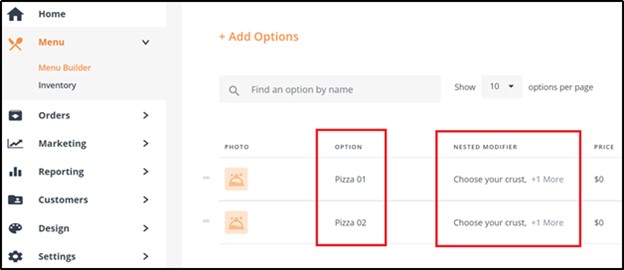
The Front end will know "slide over" when a customer chooses "Pizza 1. See the Screenshots below.
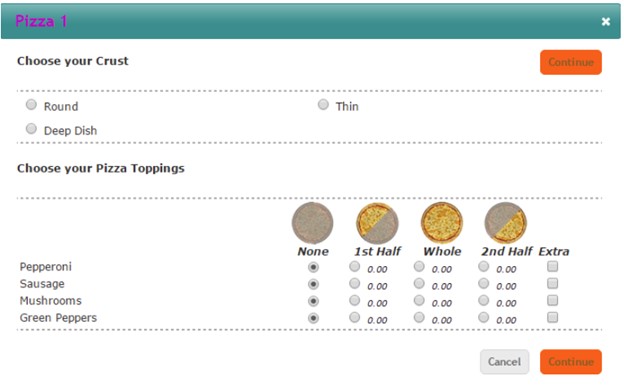
When customers select Choices and click "Continue."
Once you have built all of your Modifiers for this "Party Deal," you need to create the Item and Attach the Modifiers.
Go to "Items" and click on "Add Item.
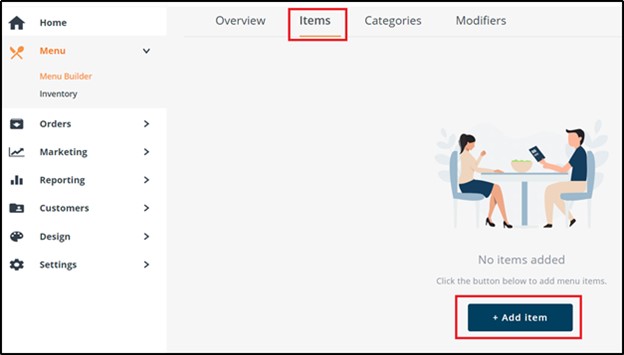
Enter the Item name and next select the Menu Group and Category. And add the price and attach all of the Modifiers. Then click on the Save button to keep the details.
Once you have the Modifiers attached, this is a screenshot of the front end of the website.
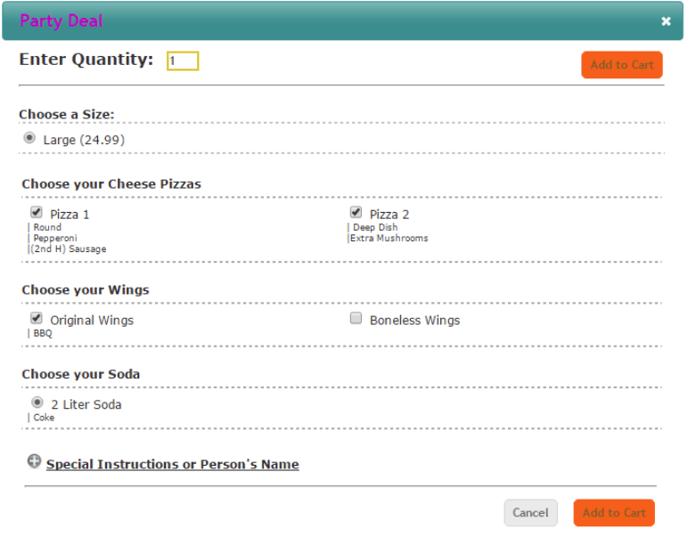
Note: The only Modifiers not attached to this Item "Party Deal" are
-
Choose your Wings
-
Choose your Soda
There are Modifiers attached to these Modifiers (Remember "Choose your Crust and "Choose your Pizza Toppings" are attached to "Choose your Cheese Pizza."
In this example, I attached a "Wing Sauce to "Choose your Wings" and "Type of Soda" to "Choose your Soda."
To sum up, when creating "Meal Deals," you want to
1. One master Item (In this example, "Party Deal")
2. Create Modifiers that are normally "Items." In this case, they will attach to Party Deal.
3. Attach the appropriate Modifiers to Modifiers (In this example, "Choose your Crust and "Choose your Pizza Toppings" are attached to Modifier "Choose your Cheese Pizza." Pizza is normally an Item, but in this case, it is a Modifier that will attach to the Master Item "Party Deal."
For any further support, please reach out to our 24/7 customer support team at 505-535-5288 or email support@lavu.com.