Inventory Alerts in Lavu
Inventory Alerts
Inventory Alerts
Benefits of Inventory Alerts:
-
Notification on your control panel when ingredients are low in stock
-
Easily sort inventory by “low stock” items
-
Automatically 86 (remove) ingredients and menu items when you are out of stock
-
Real time iPad notifications when selected menu items are low in stock
Inventory alerts come in two different styles. There are Low Stock Alerts, and there are 86 Count alerts. While they both accomplish the same goal of alerting you to items that will soon be out of stock, the key difference is when these alerts are triggered, and where these alerts appear.
Low stock alerts are triggered once the current stock level, in terms of Purchase Units, is lower than the threshold marked for an ingredient. The alert appears on the Control Panel in the inventory Dashboard page. Clicking on it will take you to the Manage page of Inventory, with your low stock items already sorted for you.
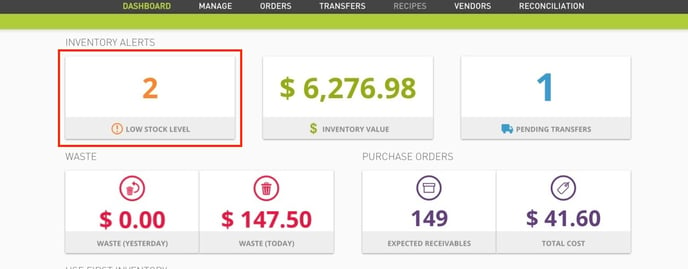
86 count alerts are triggered in the same way, but instead of looking at the stock in terms of its purchase units, it looks at the Sales Units. Where the alert appears is also significant. Instead of appearing on the Control Panel, the 86 count alert appears on the POS itself.
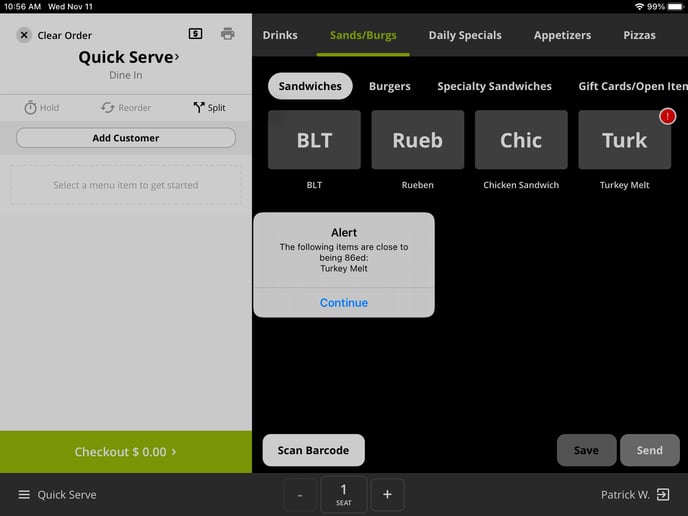
The alert above shows you the alert when an item is about to be 86ed. Below you will see an image that shows what happens when a menu item is 86ed due to a lack of stock in inventory. Notice that the item is greyed out, which signifies that it cannot be added to an order by any server. The alert you see is what appears when a server taps on the item.
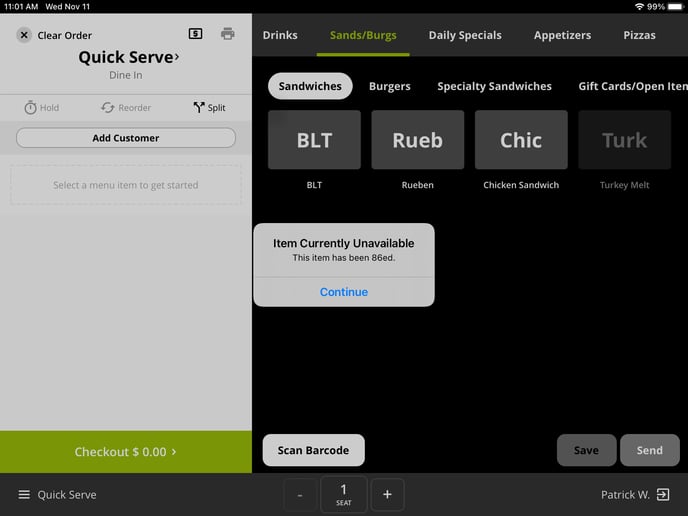
Remember, these alert thresholds can be changed at any time by navigating to the Manage page in inventory, and clicking on the item.