Inventory: Link Ingredients to Menu Items
Linking Menu items to Inventory using the Ingredients
Linking Ingredients to Menu Items
One of the last steps of setting up your inventory, is linking the ingredients you created to your menu. This has many benefits including:
-
Live updates to inventory stock
-
Access to inventory alerts
-
Automatically 86 items that are out of stock
At this point, you should have all of your inventory ingredients added to the control panel, and now you are ready to link them to your menu.
Navigate to your menu item and look for the white box with the word Ingredients. When you click on it, you will be able to add your ingredients from the drop down menu, and designate how much of that ingredient is used in one serving of this menu item.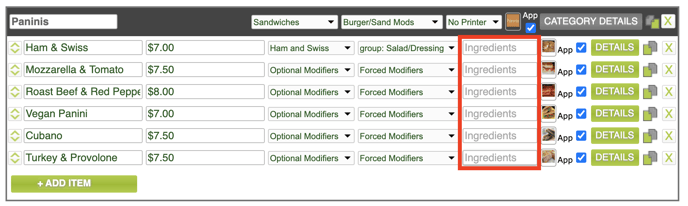
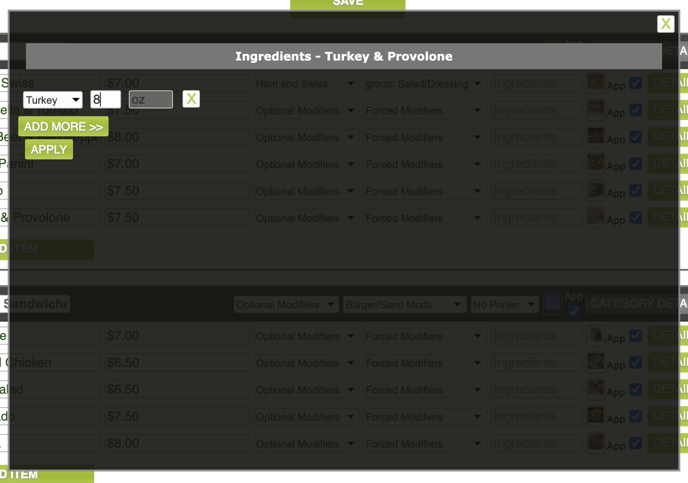
With the ingredient attached to the menu item, whenever the item is sold, stock automatically be deducted from your inventory.
In order to automatically 86 an item when your stock is too low, you will need to go through one additional step.
On the menu item, click on the green details button on the right hand side.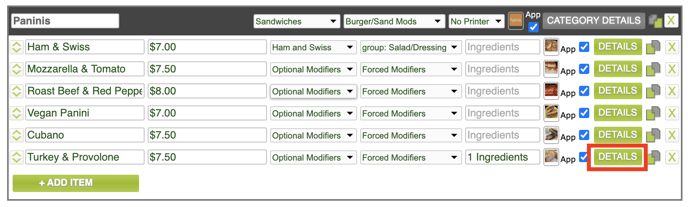
Scroll to the bottom and find the setting Track 86 countdown, and select Track by Inventory Item Level from the drop down menu.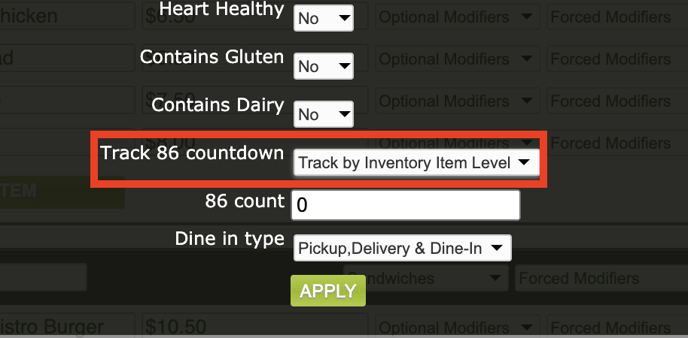
Now, when the inventory stock level is too low, the menu item it is attached to will grey out, and it will not be able to be added to any orders.
After carrying out these steps, you will have configured inventory to keep track of all of your ingredients’ stock levels, as well as automatically 86 any items whose stock is too low.
For any further support, please reach out to our 24/7 customer support team at 505-535-5288 or email support@lavu.com.