Lavu KDS - Create the Printer Profile
This article shows you how to create your printer profile for your iPad running Lavu KDS.
Lavu KDS is a free application you can download from the app store. Click here to read an article about all of the features available in both the free version, and the paid version of the application.
Before the KDS can be used to receive orders from your POS, you will need to create a printer profile for it (just like we would do for a normal printer).
Log into your Lavu Control Panel and navigate to your printer settings.
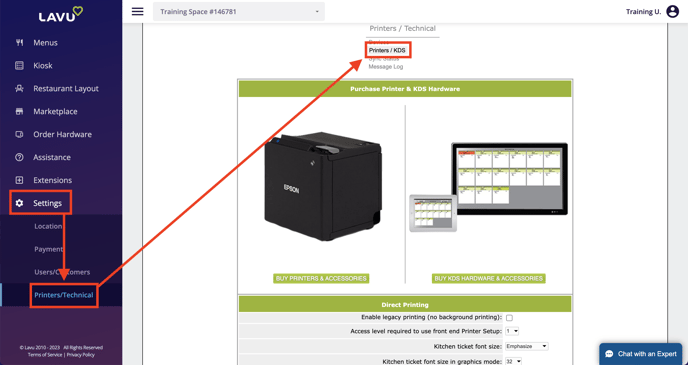
Scroll down to Printers/KDS and click the green Add New button.
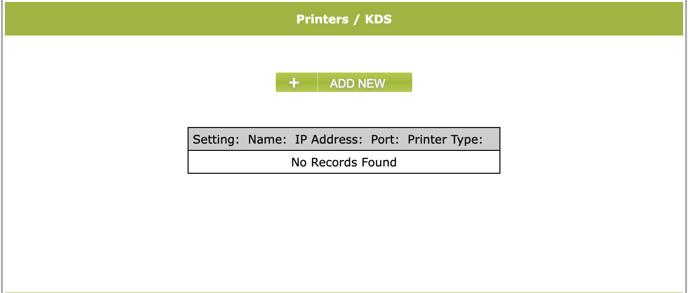
Select a printer profile with the kitchen label (make sure it is unique from your other printer profiles), provide a name for your KDS, enter the iPad's IP address, and enter 5288 as the port number. Refer to the linked article above if you need help finding the IP address of your iPad using Lavu KDS.
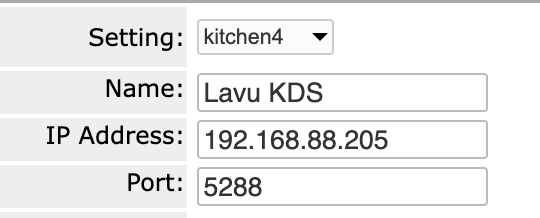
Select KDS as your printer type, and KDS Lavu as your command set.
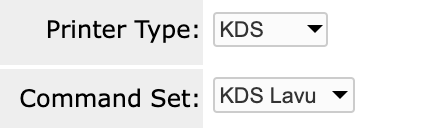
The rest of the settings should be left as their defaults. Scroll down and click the green Save button to create your new profile.
The final step would be to assign your menu categories to your new KDS printer profile. That way when your employees click Send on an order, the order will be sent to your Lavu KDS screen.
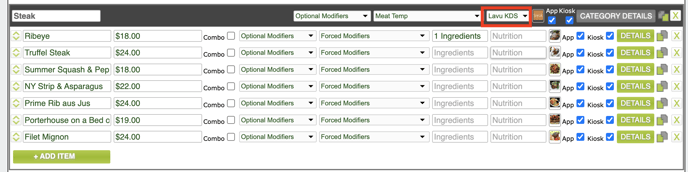
Before the KDS can be used to receive orders from your POS, you will need to create a printer profile for it (just like we would do for a normal printer).
Log into your Lavu Control Panel and navigate to your printer settings.
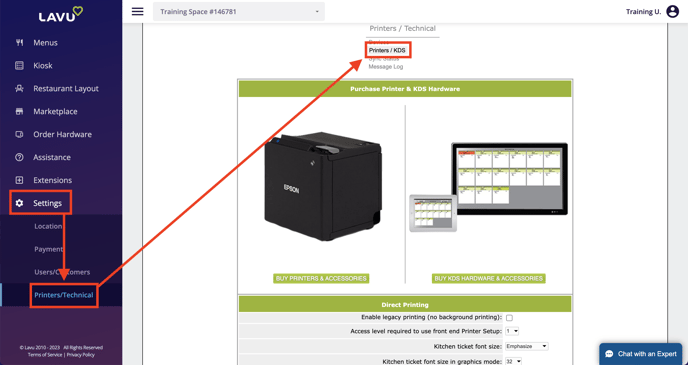
Scroll down to Printers/KDS and click the green Add New button.
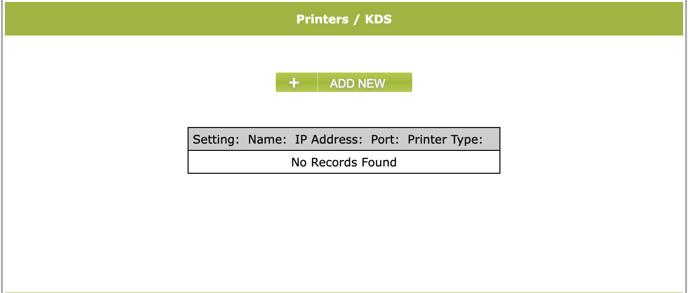
Select a printer profile with the kitchen label (make sure it is unique from your other printer profiles), provide a name for your KDS, enter the iPad's IP address, and enter 5288 as the port number. Refer to the linked article above if you need help finding the IP address of your iPad using Lavu KDS.
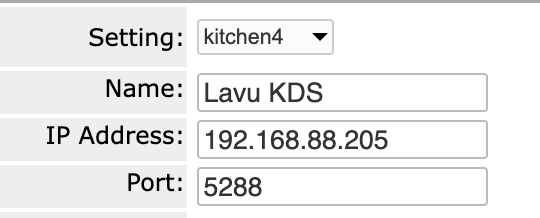
Select KDS as your printer type, and KDS Lavu as your command set.
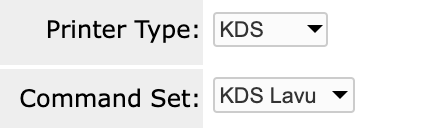
The rest of the settings should be left as their defaults. Scroll down and click the green Save button to create your new profile.
The final step would be to assign your menu categories to your new KDS printer profile. That way when your employees click Send on an order, the order will be sent to your Lavu KDS screen.
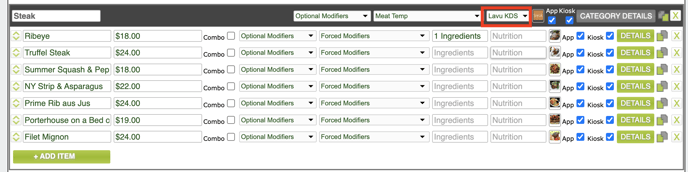
For any further support, please reach out to our 24/7 customer support team at 505-535-5288 or email support@lavu.com.