Lavu Kiosk - Basic Customization
Lavu Kiosk - Basic Customization
Lavu Kiosk Settings
The first section of the Kiosk Settings is General Settings. These settings allow you to:
- Customize the theme color for your kiosk.
- Choose whether or not to allow tips to be added to kiosk order payments.
- Determine what images will display on your Kiosk when it is not actively being used to place an order.
Before You Begin
- Pick a theme color for your Kiosk. It should reflect your business branding. Try searching for a good hex code creator if you are looking for a very specific color.
- Decide whether or not you would like to allow for tips on our kiosk orders.
Adjusting the Settings
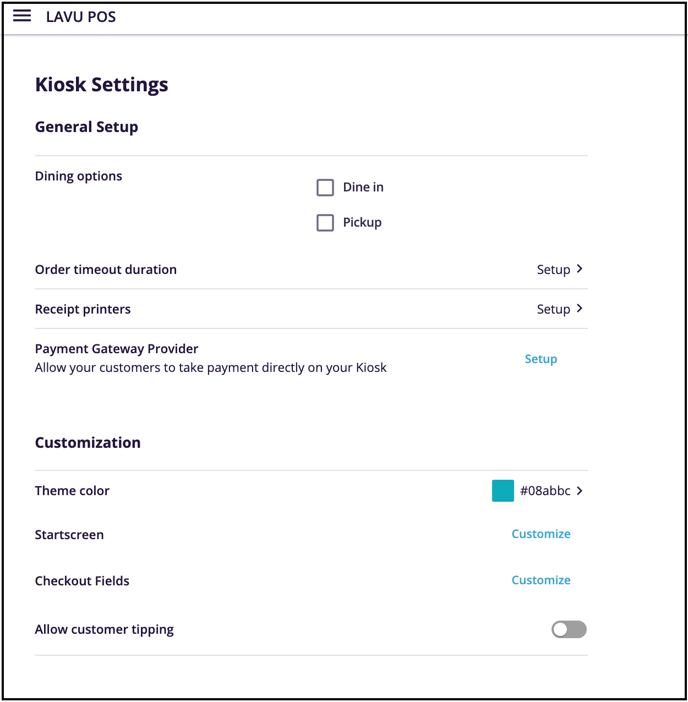
- Login to your Lavu Control Panel.
- Navigate to Kiosk.
- OPTIONAL: The Pickup and Dine-In options will display in the kiosk for your customers to select if you check the boxes next to them for Dining Options. The choice will be reflected on the kitchen ticket.
- Set the Order timeout duration.
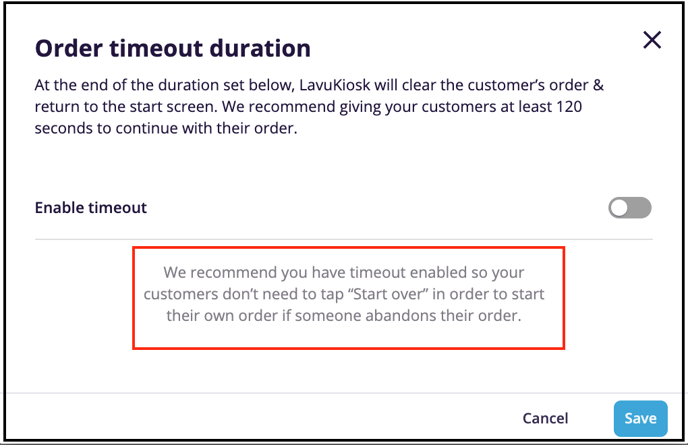
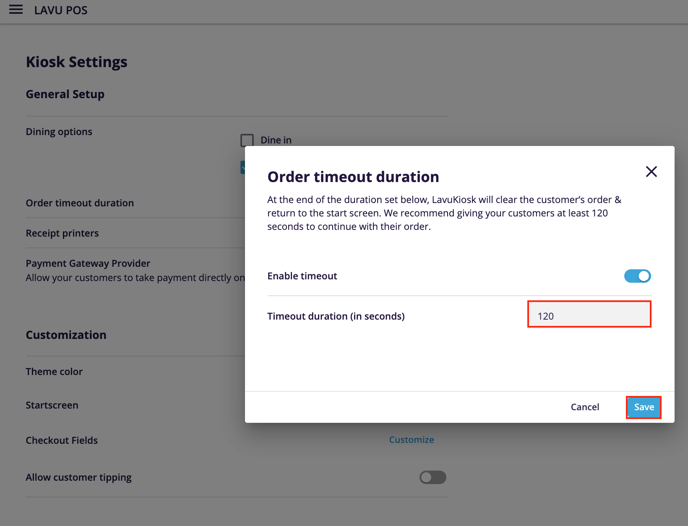
- Set up your receipt printer for the kiosk.
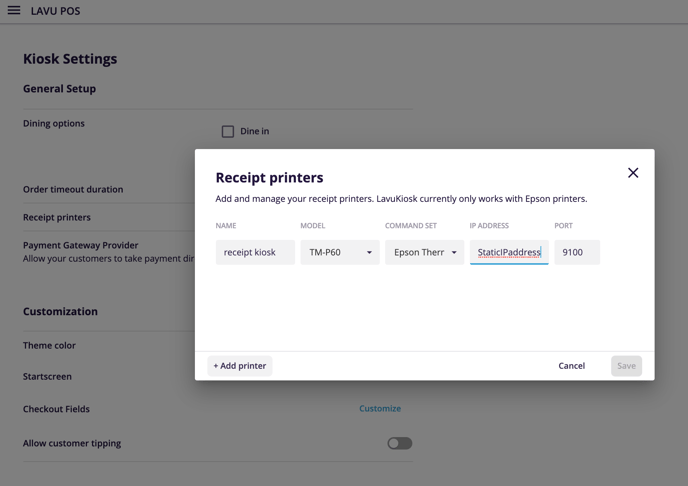
- Set up the Payment Gateway Provider.
- Click on the Theme Color Picker: and either select your color or enter the hex code.

- OPTIONAL: Customize your kiosk start page. (This allows you to either upload an image or use rotating menu images as a welcome page on your Lavu Kiosk.)
- OPTIONAL: Choose Image Option
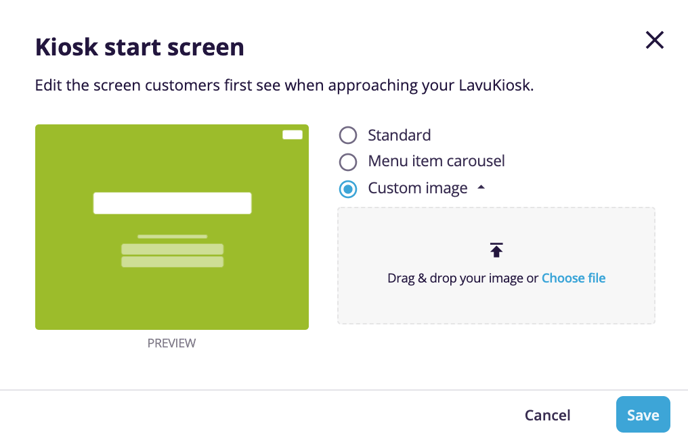
- Standard will show the order form surrounded by the theme color.
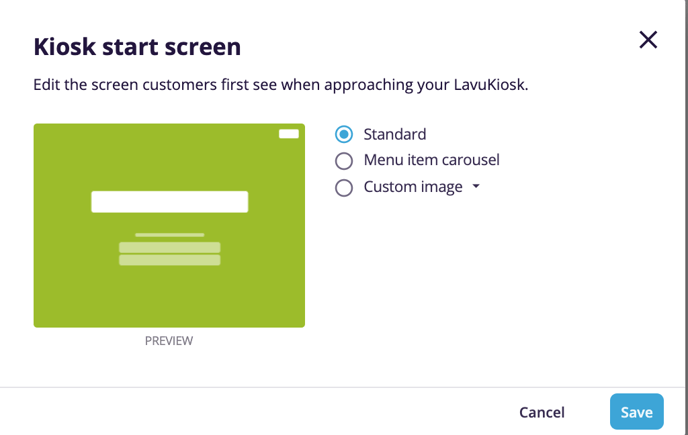
- Menu Item Carousel - Images will scroll through all of the images stored in your menu.

- Custom image. The bigger the better. And, try it out before you go live. Upload the image and see what it looks like.
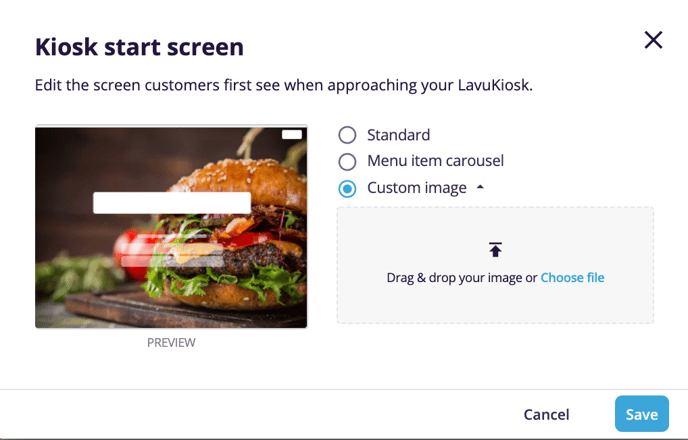
- Standard will show the order form surrounded by the theme color.
- The only mandatory information the customer must enter is their name. Other checkout fields can be added (both optional and mandatory - required for checkout).
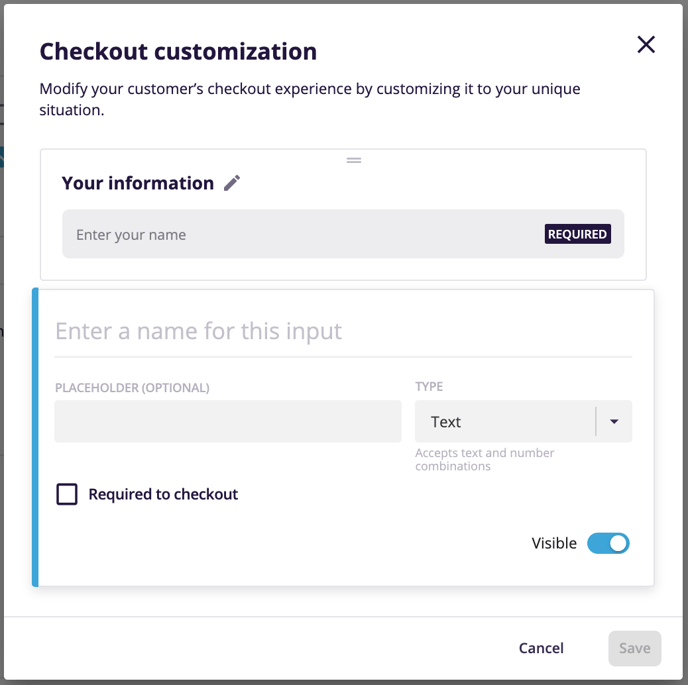
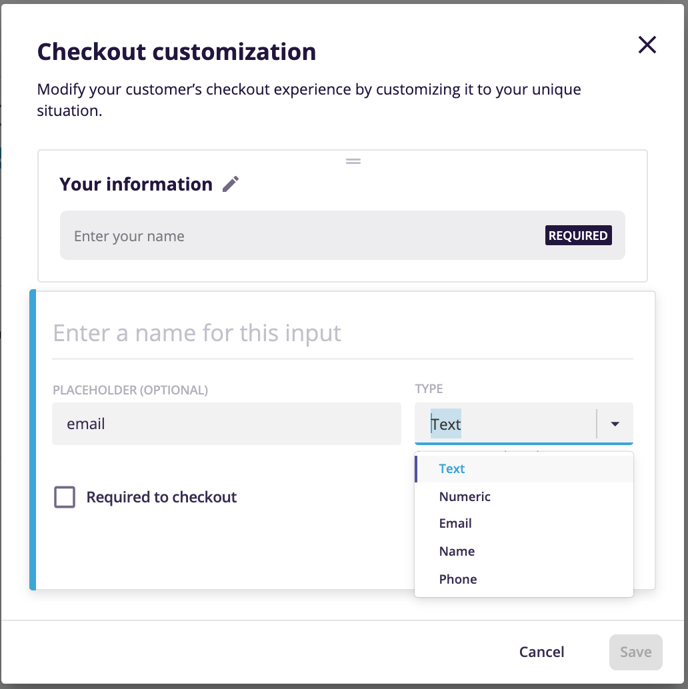
- Set your tip allowance using the switch for Allow tips:
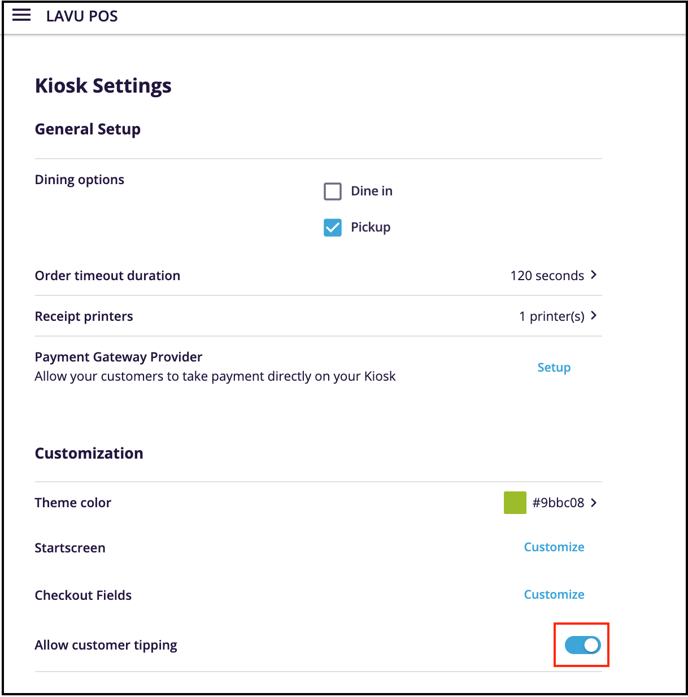
For any further support, please reach out to our 24/7 customer support team at 505-535-5288 or email support@lavu.com.