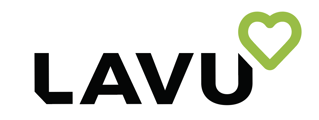Lavu POS offers flexibility with multiple payment devices, including standard, hard-wired terminals, as well as wifi and Bluetooth mobile options. Seamless integration ensures an efficient payment experience, allowing you to mix and match card readers that are on the CardConnect gateway. Here are some benefits of using multi-payment devices:
- Restaurant employees can process payments simultaneously on multiple types of payment devices, reducing wait times and improving service quality.
- Offers adaptability to various types of businesses, including full-service restaurants, quick-service eateries, bars, and food trucks.
- Multi-device payment processing ensures business continuity, even during internet outages or failed payment options with Offline Mode.
Below are the steps to guide you on using the multiple payment devices in the restaurant location on each iOS device.
Tap the menu icon in the screen's bottom left corner, select 'Settings,' and click 'Card Reader Settings.
Find the reader type you would like to pair to the device from the list of available readers.
Connect Bolt/Lane3000
Afterward, connect your card reader to the LAVU POS by clicking the 'Connect' button. Below shows the screen when connecting a Bolt/Lane3000 device.
To connect to the terminal, select it from the list. Once connected successfully, the connection status is displayed.
After successfully connecting the card reader, you can process payment transactions. Complete the transaction by selecting the card option on the checkout screen.
Once you select "Card," the "Ready to Charge" screen will appear, prompting you to tap, insert, or swipe your card.
After completing the transaction, you'll be directed to the Signature and Tip screen. Here, you can choose the tip percentage, sign on the screen, and click 'Done.' This process completes the card transaction, and you can print the receipt.
Connect VP3300
Afterward, connect your card reader to the LAVU POS by clicking the 'Scan Terminal' button. Below shows the screen when connecting a VP3300 device.
To connect to the terminal, select it from the list.
Once connected successfully, the connection status is displayed.
After successfully connecting the card reader, you can process payment transactions. Complete the transaction by selecting the card option on the checkout screen.
Once you select "Card," the "Ready to Charge" screen will appear, prompting you to tap, insert, or swipe your card.
After completing the transaction, you'll be directed to the Signature and Tip screen. Here, you can choose the tip percentage, sign on the screen, and click 'Done.' This process completes the card transaction, and you can print the receipt.
Unassign Reader
If you prefer, you can dissociate the current card reader and select a different one. Navigate to Settings, click 'Card Reader Settings,' and you'll be redirected to the Credit Card Reader page.
Click on the Unassign button.
Click "Confirm Unassign" after clicking "Unassign" to confirm the card reader unassignment.
Note: After dissociating the connected card reader, you can connect to another reader by following the same steps mentioned above.
Lavu Pay streamlines payment processing with multiple readers, accepting payments from various sources and enhancing convenience for customers and merchants. Its flexibility ensures seamless transactions and improved satisfaction.
For any further support, please contact our 24/7 customer support team at 505-535-5288 or email support@lavu.com.