Lavu Reports - Discounts
Lavu Reports - Discounts
Lavu's Discount Reports
The Discount Report shows information regarding which discounts were applied to orders, including when they were applied, who applied them, how much was discounted from the order, and more.
Lavu has 3 Discount Reports available in the Control Panel. To view the most recent version, start by logging into the Control Panel (cp.poslavu.com). On the side navigation panel, click Reports, and then click Sales & Payments.
The Discount report will be one of many reports available in this section.
The Discount Report will initially show you how many times your discounts were applied on the date range you specify. To see who is applying these discounts, use the filters column to get more detailed information. In this example, we would select "Filter by Order Server" or "Filter by Order Cashier" from the dropdown.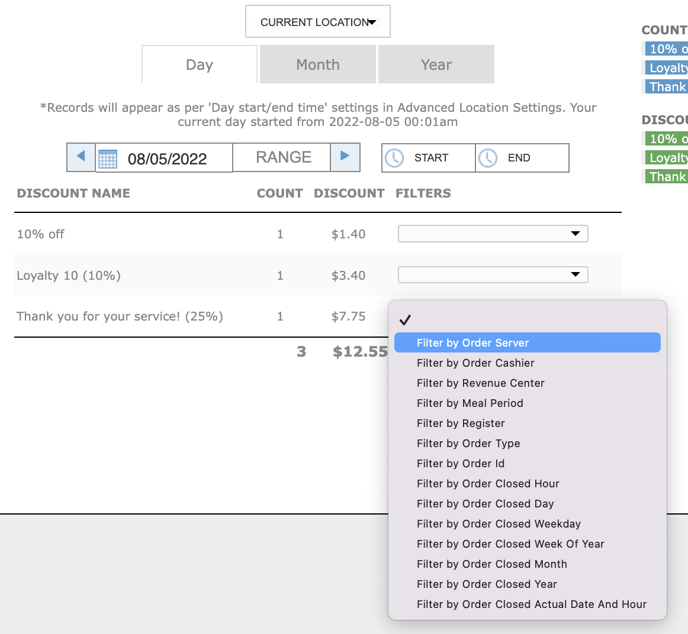
A separate view of the discount report, called Discount List, will provide a more detailed view of each discount applied without the options for filters.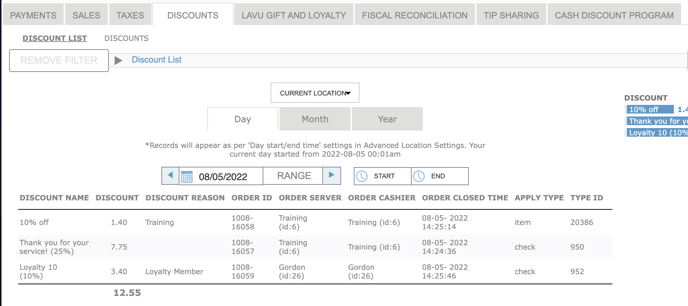
Version 1 Discount Reports
On the navigation panel, click Reports. Click V1 Reports.
Under the column Activity Reports, click Discounts.
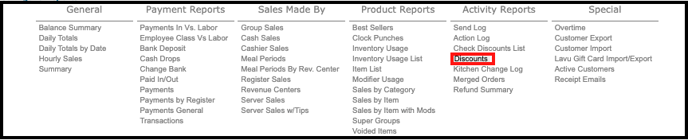
1. Set the date range (if needed) to view the discounts applied during that time
2. Check Discounts will only reflect discounts made to the entire check. Each Custom Discount Type will be labeled appropriately.
3. Item Discounts will only reflect discounts made to individual items. Each Custom Discount Type will be labeled appropriately.
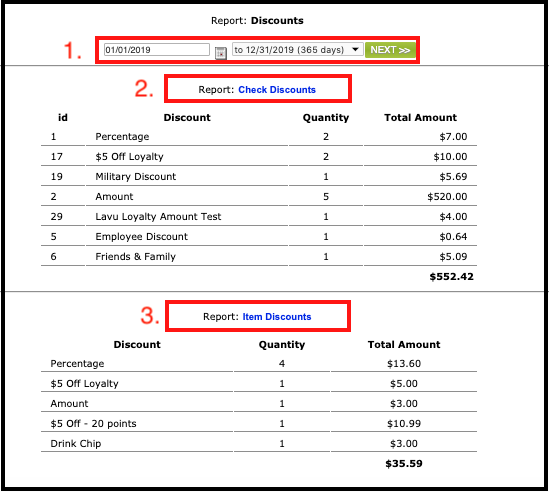
Check Discounts List is a report reflecting all discounts applied to orders.

1. Set the date range (if needed) to view the discounts applied during that time
2. Reports are broken down by Order ID, Server, Cashier, Discount, and Total Amount.
3. The Check Discounts List report is exportable to .txt files, .xls files and .csv files.

Detailed order information is displayed by clicking on the Order ID Number. This will give you a pop-up box to view the details of the Order.
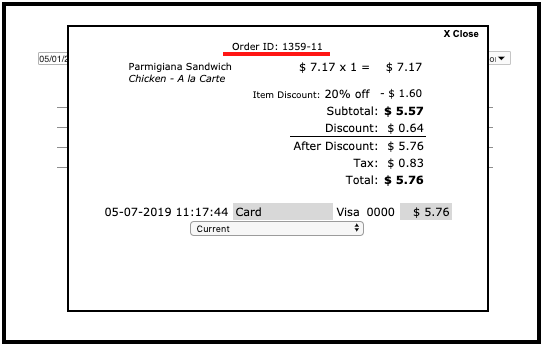
All versions of the Discount Report are exportable to .csv files.