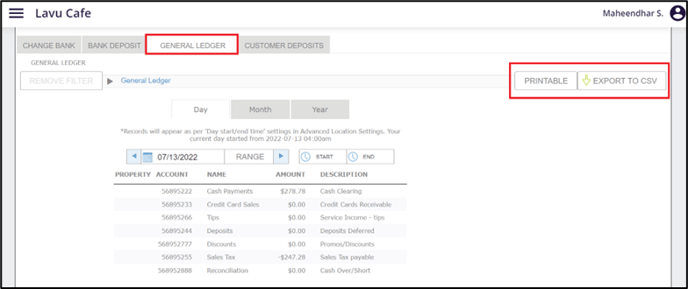Lavu Reports - General Ledger
Lavu Reports - General Ledger
General Ledger Report
The General Ledger or, ‘GL’, report concisely tracks payment and sales information by giving you the ability to associate account numbers with line items and to assign a property number for your restaurant.
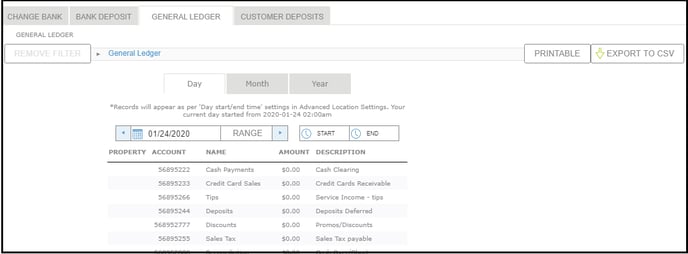
What’s included?
Lavu automatically tracks your Cash Payments, Credit Card Sales, Tips, Deposits, Discounts, Sales Tax, and Reconciliation. These line items will always appear in the reports and you can adjust the description to better match your business needs if you like.
What can you customize?
You can customize your:
- Property Number (your accountant will likely have a number they would like you to use)
- Account Numbers
- Descriptions on every Line Item
- Additional line items in the form of Super Groups
How to Customize Your Report
This report does require a few settings adjustments if you would like to customize the report view to match your business accounting needs.
Basic Customization
- Login to your Lavu Control Panel.
- Navigate to Settings > Location and select General Ledger Settings.
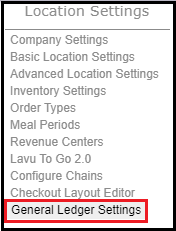
- Enter your Property Number in the Property Number field.
- Make any adjustments to the pre-filled Account Numbers and Descriptions in the appropriate text fields.
- Select Debit or Credit from the Debit/Credit drop-down.
- Click SAVE
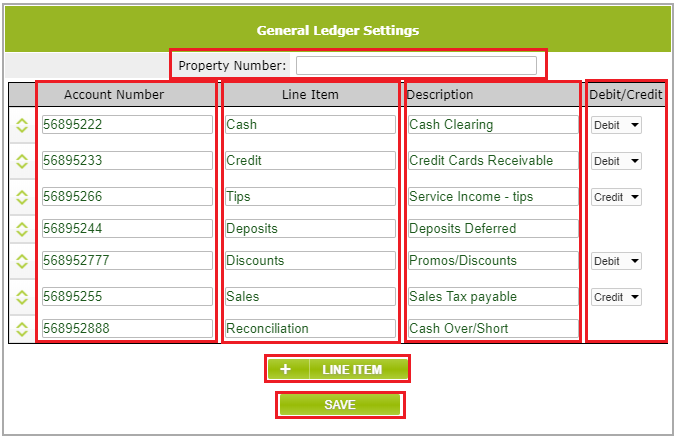
Adding Line Items
You can track your Super Group sales as line items with separate account numbers. Don’t have Super Groups? Check out Section 1.7: Super Groups to learn how to build and use these handy reporting tools.
- Login to your Lavu Control Panel.
- Navigate to Settings > Location and select General Ledger Settings.
- Click the + LINE ITEM button.
- Add an Account Number.
- Use the drop-down in Line Item to select the super group.
- Add a Description.
- Select Debit or Credit from the Debit/Credit drop-down.
- Click SAVE
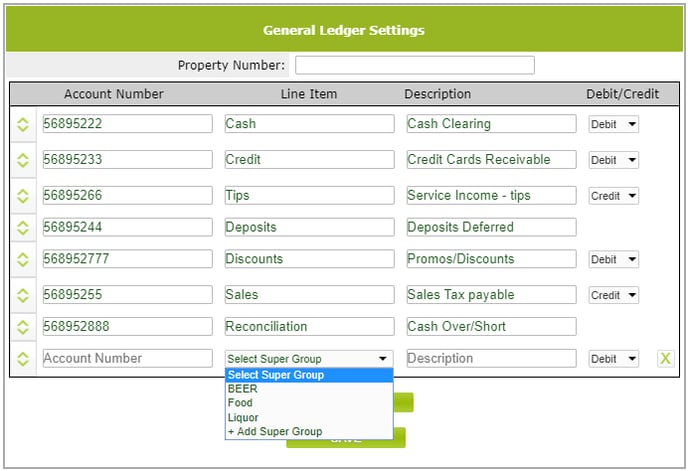
Now, go look at your report by navigating to Reports > Cash Management. Select General Ledger and make sure the report reflects the data that you want to see. You can view the report in a printable version by clicking on the PRINTABLE option. Also, you can export the report in ".csv" format by clicking on the EXPORT TO CSV option.