Lavu Reports - How to Save a Favorite
A quick read article showing how to save a favorite report in V2 reports in the Lavu Control Panel.
One of the greatest benefits of Lavu’s V2 Reports is the ability to save your favorite reports. This allows you to quickly view the information you want to see without needing to select all the filters you want.
Begin by navigating to the Reports section of your Admin Control Panel. Follow the steps below to create and save a Favorite Report:
- Select a Section Filter.
- Select a Sub Filter.
- Select a Drop Down Filter or Filters.
- To save the Filter Set, click the star labeled Save to Favorites located on the top right hand side of the report.
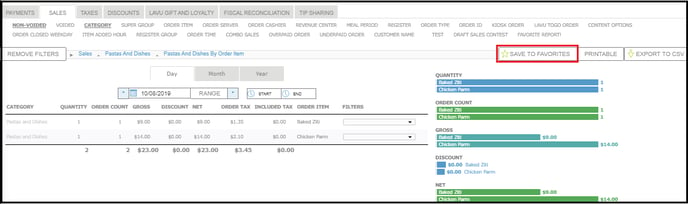
5. A pop-up window will appear. Enter the title of your Favorite Report.
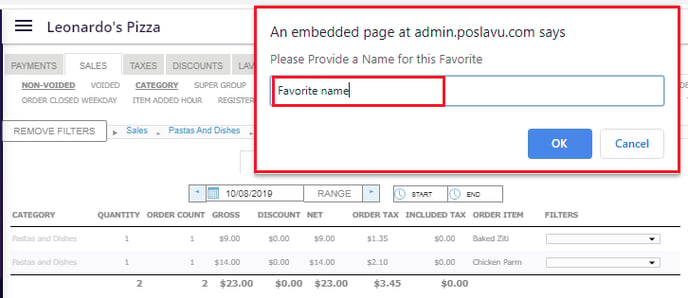
6. After a title has been assigned, your Favorite Report will be added to the end of the Sub Filter list.

Once you have created and saved your Favorite Report(s), you will be able to access the report with a single click. This saves you time and energy each day to focus on your staff and business!
For any further support, please reach out to our 24/7 customer support team at 505-535-5288 or email support@lavu.com.