Lavu Reports - Voided Orders
Lavu Reports - Voided Orders
The Voided Orders report will detail information about orders that were ultimately voided from the POS and Control Panel.
To see all the voided orders for your location, log in to Control Panel.
Go to the Transactions and click on Orders.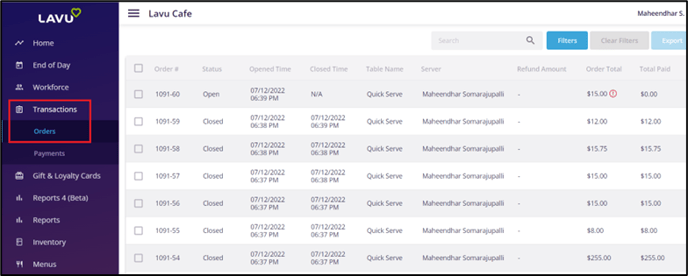
Click on Filters. Under Order Status select Voided, and click apply.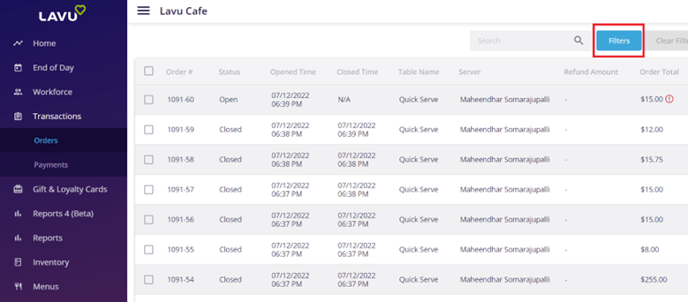
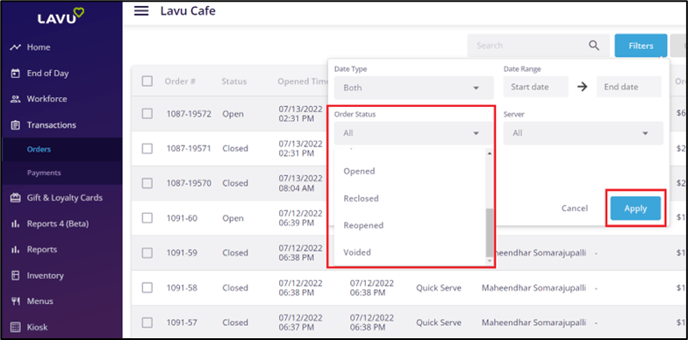
To see the reason an order was voided, click on the order to bring up the order details on the right hand side. Click on the action icon (three dots) in the top right corner and click on View action log. The reason the order was voided will be listed here.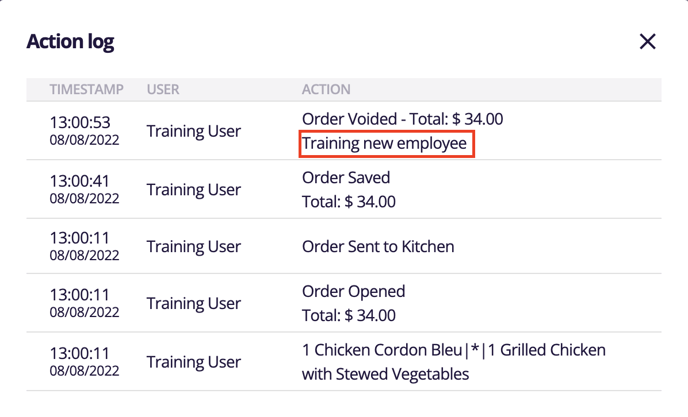
You can export specific orders by first selecting the checkbox to the left of the Order # column. Then click on the Export button in the top right to export the report in .csv format, which can be opened with any spreadsheet program. 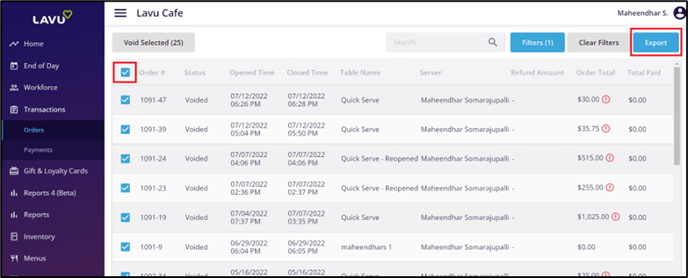
Note: You can quickly select all orders by clicking on the checkbox at the top of the page.