Manage Lavu Gift and Loyalty Card Balance and Expiration Date
Manage Lavu Gift and Loyalty Card Balance and Expiration Date
Managing Gift and Loyalty Balances and Expirations Dates
Balances of Gift and Loyalty cards can be managed either from the Control Panel, or the POS through Management Tools.
Managing Balances in the Control Panel
- Log into the Lavu Control Panel (cp.poslavu.com).
- On the left-hand side, select Gift & Loyalty Cards.
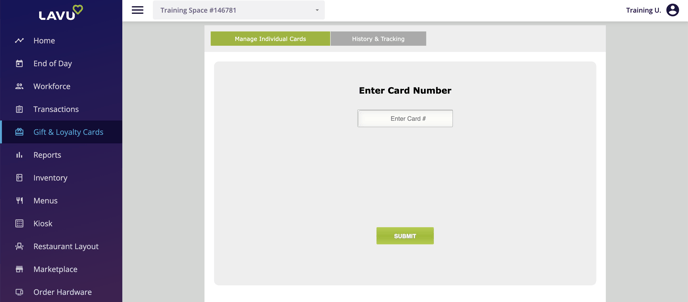
- You will be brought to the Manage Individual Cards screen. Here you can type in the ID/number of any gift or loyalty card.
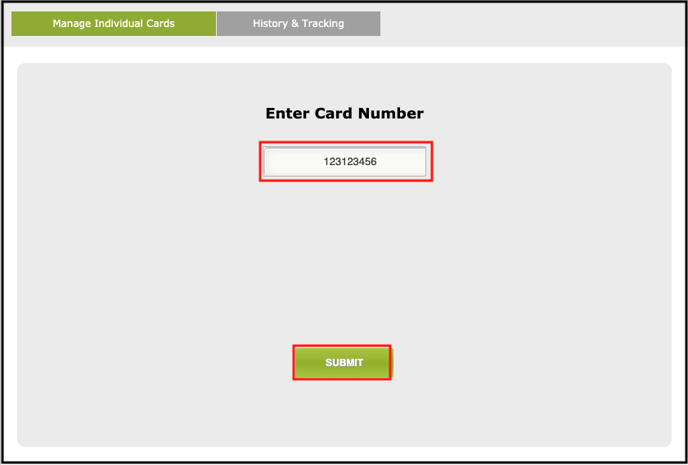
- You will then be shown the cards current gift card and loyalty balance (if any). In the boxes below, you can type a positive or negative number (with a hyphen) to adjust the balance.
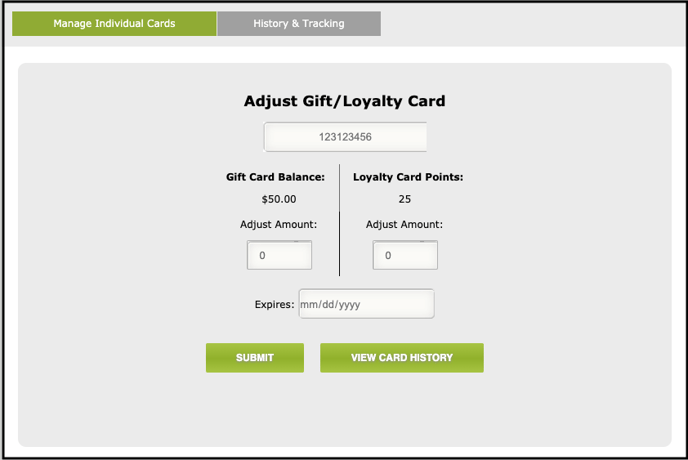
- At this time you can also enter an expiration date in mm/dd/yyyy format (this is uncommon).
- Click the SUBMIT button to apply any changes instantly.
- To see the card history of usage, click the View Card History button at the bottom of the screen to be shown the following screen:
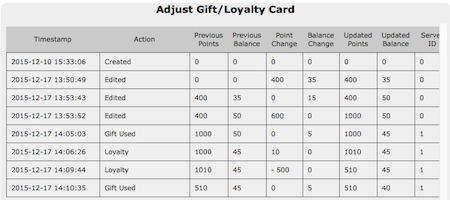
You will be shown every action that has taken place on the card, including creation, loyalty and gift balances used, and manual adjustments.
Managing Balances from the POS
Managing Gift and Loyalty Point Balances can be done directly from the POS through Managements Tools.
- Tap the menu button in the bottom left corner of the POS
- Tap Functions.
- Tap Manager Functions.
- Tap Management Tools.
- Tap Adjust Lavu Card on the second row.
- Just like with looking up cards in the Control Panel, enter the gift card or loyalty ID (if you are using an iDynamo card reader, you can also swipe a physical card instead of manually typing it in).
- You will then be shown the cards current gift card and loyalty balance (if any). In the boxes below, you can type a positive or negative number (with a hyphen) to adjust the balance.
- At this time you can also enter an expiration date using a date picker (this is uncommon).
- Click the SUBMIT button to apply any changes instantly.
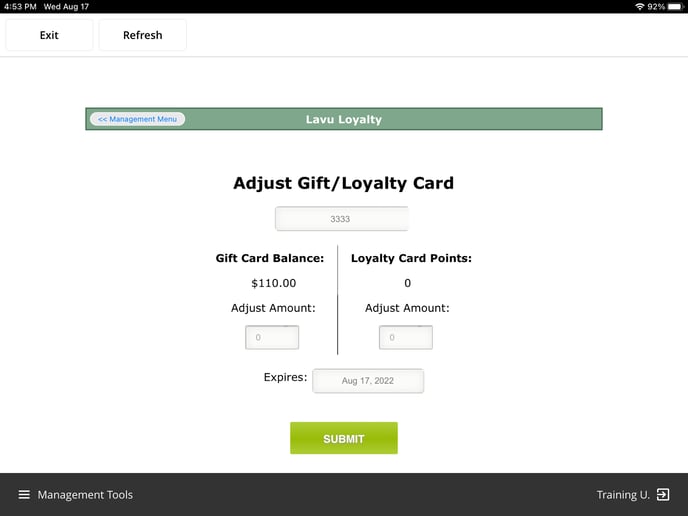
Note that you are not able to see card histories from the POS. That functionality is exclusive to the Control Panel for restaurant managers.
Note: You have the ability to create new gift and loyalty cards from either of these screens. When you enter a swipe a card that has not yet been entered, you will be given the option to Register the new card.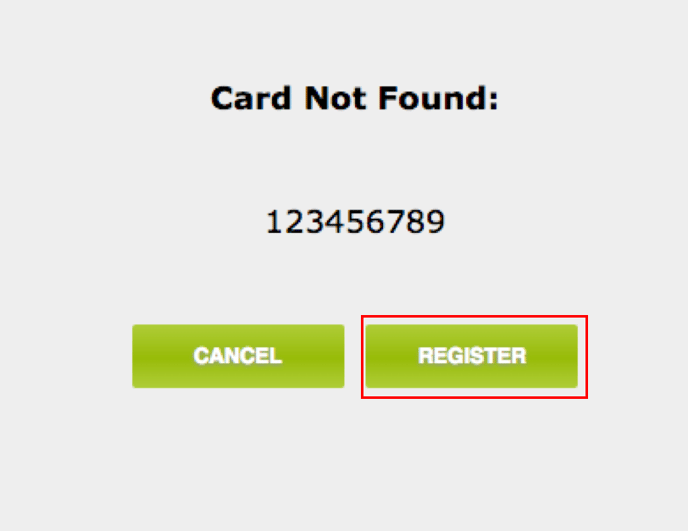
Important Note:
The magtek iDynamo and Verifone terminals may be used to issue and deactivate the Lavu Gift cards. In the magtek iDynamo and the Verifone, the process for issuing, redeeming, checking balances, and deactivating Lavu Gift cards is the same. All these operations can be performed when the Verifone and magtek iDynamo terminals are integrated with the Lavu application.
For any further support, please reach out to our 24/7 customer support team at 505-535-5288 or email support@lavu.com.