Marketing - Creating Coupons
Marketing - Creating Coupons
Marketing - Creating Coupons
Coupons are one of the most effective ways to keep customers coming back to your restaurant. Menu Drive offers many ways coupons can be created and used. You can have coupons offer discounts to anyone who visits your online store, discounts on specific menu categories or items, discounts that can be redeemed through loyalty programs, and more.This article will take you through the basics of creating coupons. Start by logging into your Admin Control Panel, and click on Marketing, then click on Coupons.
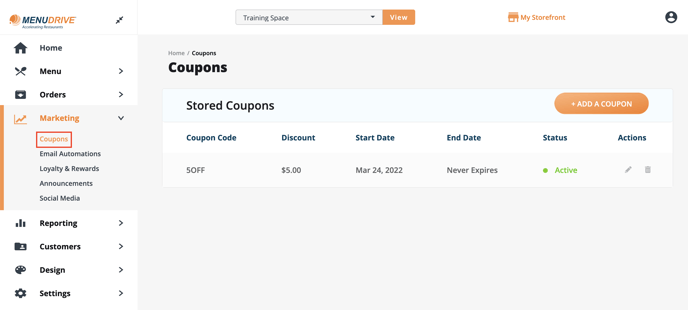
Click Add A Coupon to get started.
Basic Settings
Creating coupons starts with some basic settings that define what kind of discount you will provide.Enable or disable the coupon. This can be used to temporarily remove a coupon from your website.
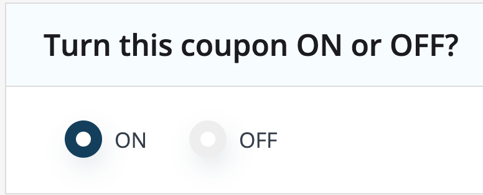
Create a coupon code that your customers will need to enter at checkout. We recommend making these short and easy to remember.

Set what kind of discount you will provide (dollar amount or percentage) and then set the amount that will be discounted. Percentage based discounts can be entered as whole numbers. So a 15% discount will be set to %(Percent), and 15.
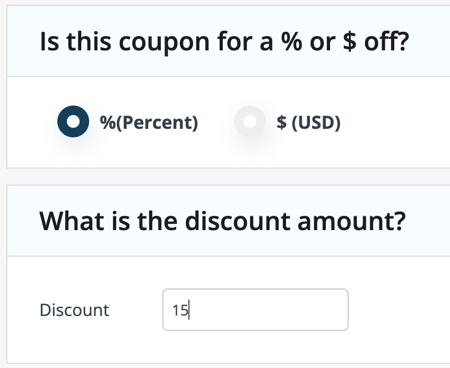
Set dates for when you wish the coupon to be valid. You can set the expiration date to Never Expires if you want the coupon to be continuously valid.
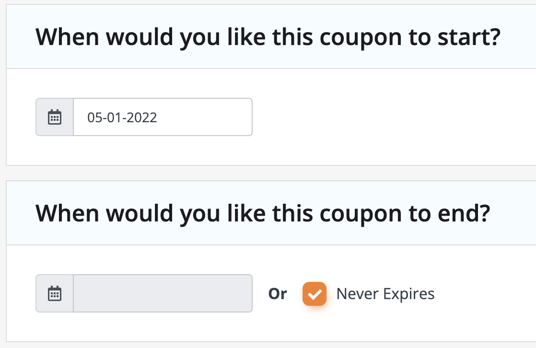
Set whether or not you want your customers to log in to use the coupon. We recommend only using this for loyalty based coupons, and private coupons.
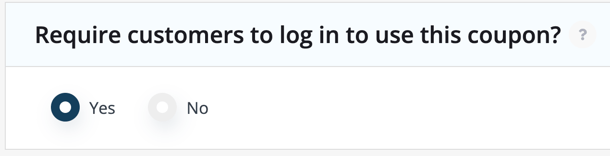
You can then set a limit to how many times a coupon can be used. Public coupons must be set to Unlimited. Coupons used in your loyalty program must be set to 1.
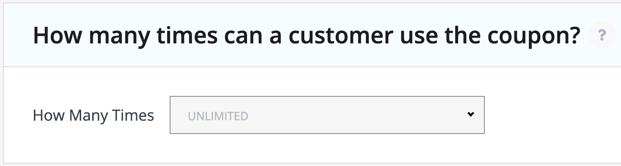
Limiting coupon usage by your brand only applies if you have multiple Menu Drive accounts, and they all use the same discount. If you set this to Yes, and have a limit to how many times a coupon can be used, that limit will apply to all accounts with the discount. If this is set to No, then the limit will only be tracked for the location you create the coupon for.
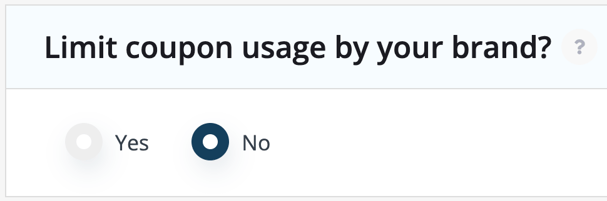
The next few settings all deal with minimum subtotals for the discount to be applied to the order. This is helpful for price based coupons, where you might not want to give a $20 discount, on a $15 order. These settings can also be applied to delivery orders specifically.
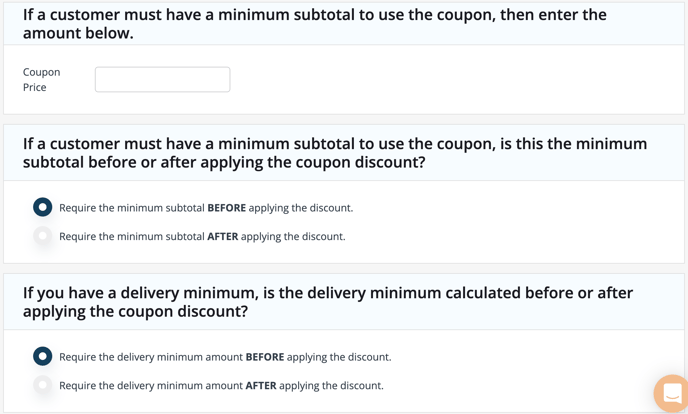
Finally, set the coupon to be either Public or Private.
Public coupons are visible on the Menu Drive website, and can be used by anyone who places an order.
Private coupons are hidden from the web site, and are commonly used for loyalty programs, email campaigns, and more.

Advanced Settings
Advanced settings for coupons include ways to create discounts for specific people, or specific menu items. You can also add descriptions and images to your coupons. All of these settings are completley optional.To ensure only specific people can use your coupon, you can require your customers to log in to use the coupon, and in advanced settings you can add email addresses.

NOTE: Only customers who have created accounts on your storefront will be able to use coupons specifically for them. Additionally, only private coupons will have this setting available.
You can use Advanced Settings to create coupons that require specific items to be in a customer's cart, before they will be valid. This works great for BOGO type coupons.
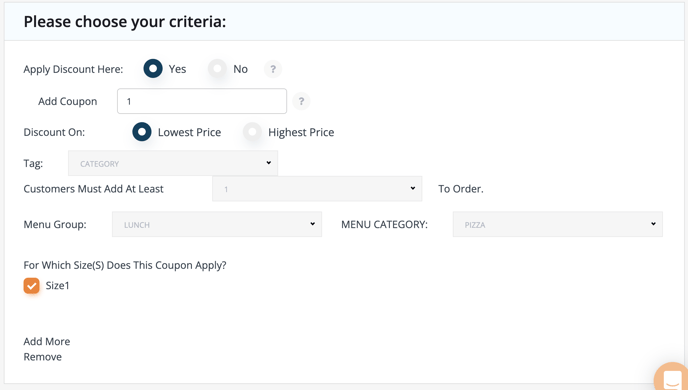
Choose the item or category you want this coupon to require, and then choose whether or not the coupon will apply to this item. By doing this, you can create coupons that give a discount on an entree, if they also purchase an appetizer.
For any further support, please reach out to our 24/7 customer support team at 505-535-5288 or email support@lavu.com.