Menu Drive and Google Analytics
This article will take you through how to connect your Menu Drive storefront to your Google Analytics account.
The Google Analytics Page
If you are not familiar with Google Analytics, Ads Tracking, and Facebook Pixel, please visit the links to learn about these marketing tools.
Those links will take you to:
Google Marketing Platform: Analytics
Google Ads Conversion Tracking
The Facebook Pixel
Expand Reporting and click on Analytics in the left-side menu to see the Google Analytics page and get started using these tools.

As per the client's requests in this release, we add personalized Google Analytics and Facebook Pixel code to the few MenuDrive store location's storefront sites to track all analytics data of respective locations in their GA account and FB account directly.
GA Code: Google Analytics' code is a unique identifier that allows Google Analytics to collect data when inserted into a website. This information includes the amount of time people spend on a page, the search keywords they used, and how they arrived at the site.
On your Admin Control Panel, enable the Google Analytics toggle, provide the Tracking Code ID, and click on the Save button to keep the details.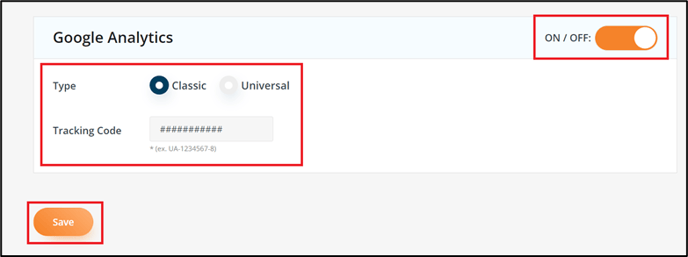
After updating the Google Analytics tracking code on your MD ACP, you will get the storefront analytics statistics on your Google Analytics account.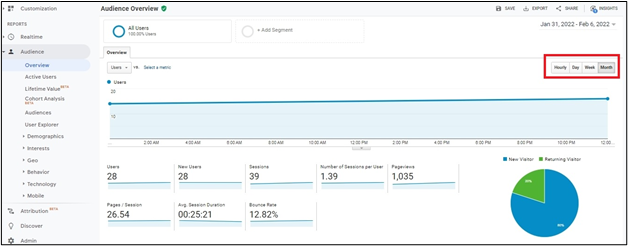
Note: You can get the statistics based on Hour, Day, Week, and Month.
You can also get your storefront website real-time statistics when you click on the Realtime option on your Google Analytics account.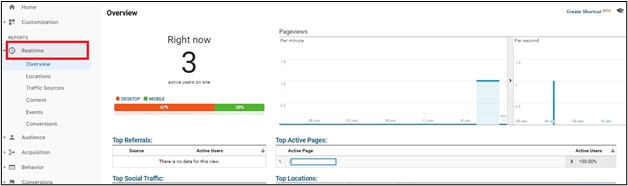
FB Pixel Code: The Facebook pixel code allows tracking visitor activity on your website.
On your Admin Control Panel, enable the Facebook Pixel toggle, provide the Tracking Code ID, and click on the Save button to keep the details.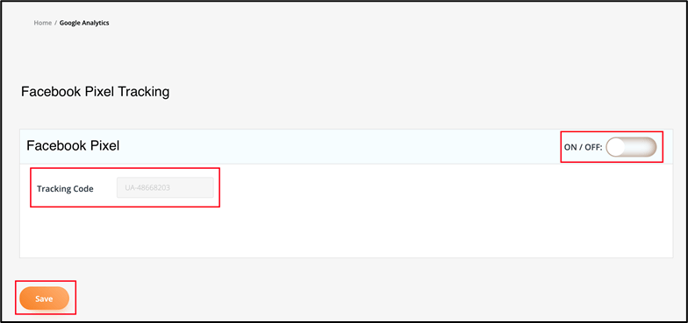
After updating the FB Pixel code on your MD ACP, you will get the storefront analytics statistics on your Facebook Business account.
Important Note: You can find the GA and FB analytics report on your respective Google Analytics and Facebook Business accounts.