Menu Drive - Announcements
Set up announcements to provide messages to your customers on your online storefront.
Testing Your Announcements
Put simply, announcements are notifications you can configure for your storefront. These notifications will present themselves to your customers based on their web browser data. Basically this means that if they have seen a notification from your storefront recently, they will NOT see it again.
When viewing your own Announcements to make sure they work properly, we recommend using a web browser in incognito mode. To do this, right-click on your web browser icon, and you will see an option to use incognito mode. This will ensure that you will always be able to see a notification when you go to your storefront.
What is an Announcement?
An announcement is a message that is displayed to the customer when they first arrive to your website. A few things announcements can be set up to do are: notifying customers of current specials, displaying items that may be out of stock, and advising customers about closures for holidays.
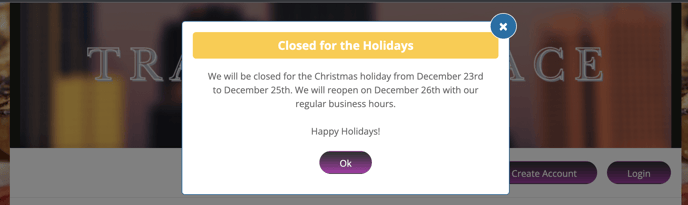
How to Set Up Your Announcement:
- Log in to your admin control panel.
- In the left side menu, expand Marketing, and click Announcements.
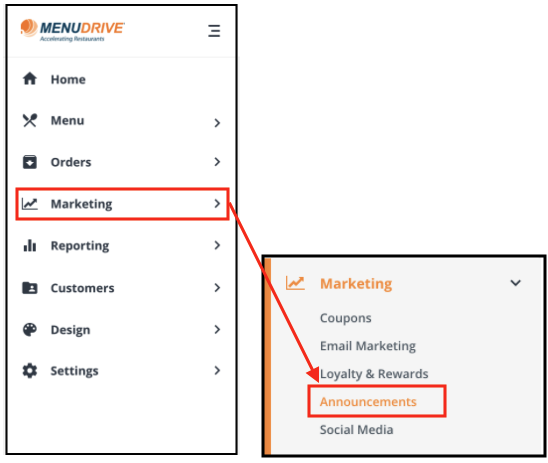
- Click the pencil icon to edit an existing announcement, or click Create a New Announcement.
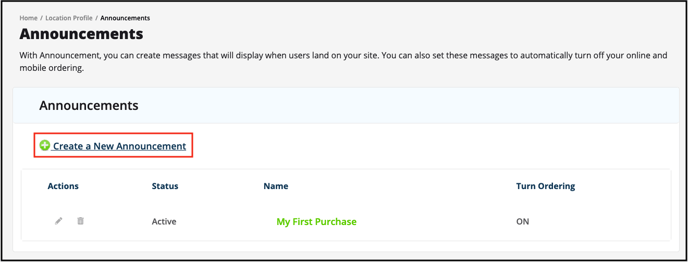
4. Choose whether to have the broadcaster turned on or off after creating it.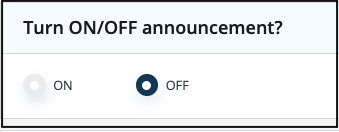
- Choose an Announcement Name. This will be titled at the top of the Announcement.
- Choose whether this Announcement will turn online ordering off or not. This is a helpful setting for Holiday Closures, where you don't want anyone submitting orders.
- Choose a run time. You can choose for the Announcement to happen every week on a certain day(s). You can also choose a date range for the announcement (This is helpful for temporary store closures).
- Enter a message to display to the customer.
- Click Submit to save the Announcement.
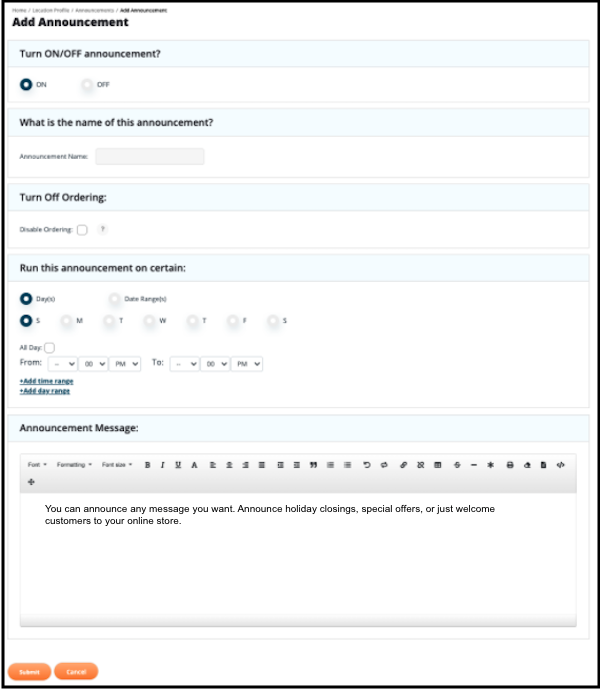
If your announcement is active, click on My Storefront in the top right corner to see your new announcement. Remember, if you are having a hard time seeing your own announcement, first check to make sure it is active and during the correct time, and then try to use an incognito browser as instructed above.
For any further support, please reach out to our 24/7 customer support team at 505-535-5288 or email support@lavu.com.