Menu Drive - Photo Manager
A very brief overview of the Photo Manager page in the Menu Drive Control Panel.
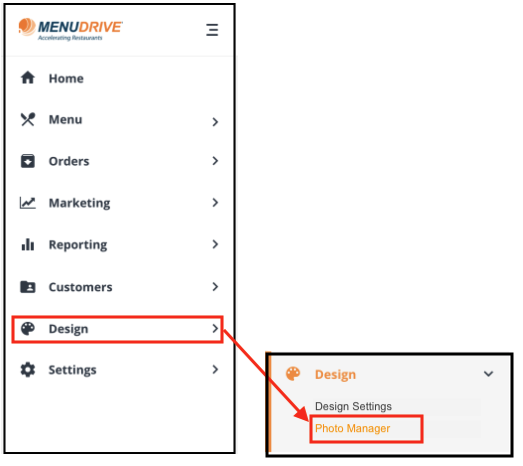
The purpose of the Photo Manager page is to let you:
- Upload a Store Photo: Upload an image of your store to be displayed on your online ordering site (your storefront).
NOTE: This file should be no bigger than 88 x 92 pixels
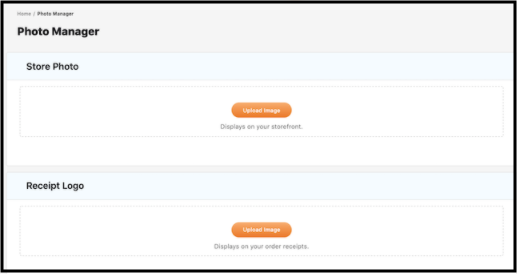
Click upload image and use this widget to find and upload your photos.
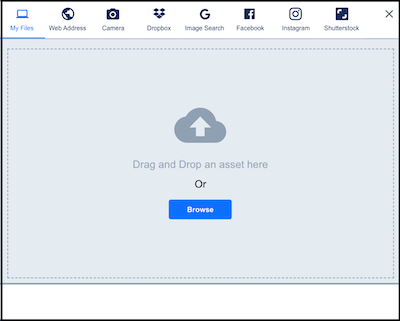
- Drive: Save files to use on the site by uploading here and then opening in another browser tab to get and use the URL link for that photo.
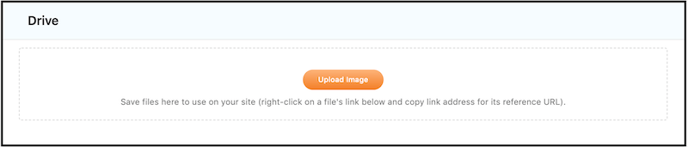
- Gallery Photos: Upload images to be viewed in a Photo Gallery on your main Storefront screen
- NOTE: These files should be no bigger than 400 x 400 pixels
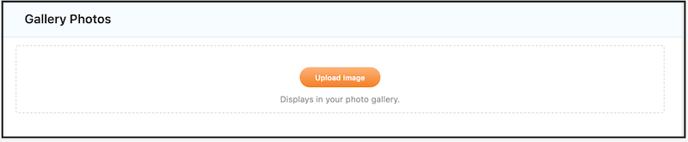
Create a RECEIPT LOGO: Upload an image that prints on the customer receipt.
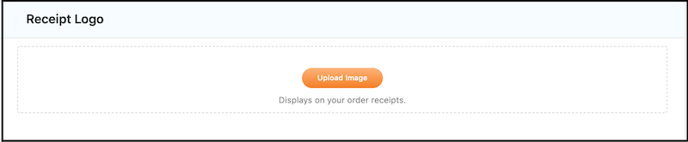
For any further support, please reach out to our 24/7 customer support team at 505-535-5288 or email support@lavu.com.