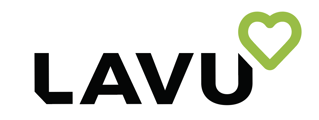This article shows you how to setup text message alerts that your customers can choose to sign up for to receive updates on their order.
The SMS Order Alerts page will display orders for pickup and give you the ability to notify customers with an SMS (aka text) message when their order is ready for pickup. You can turn on this feature in Location Profile settings on the Admin Control Panel. Look for the Enable SMS Order Alerts check box near “What type of orders will you accept?” section.When the feature is turned on, customers will have the option to receive a message. If they opt in, their order will appear on the SMS Order Alerts page of the Admin Control Panel. When the order is ready, all you have to do is press the SEND SMS ALERT button for that order on the SMS Order Alerts page to send the message.

Check the Enable SMS Order Alerts checkbox, and scroll down to click Save Settings.
The SMS Order Alerts selection is in the left-side navigation menu.
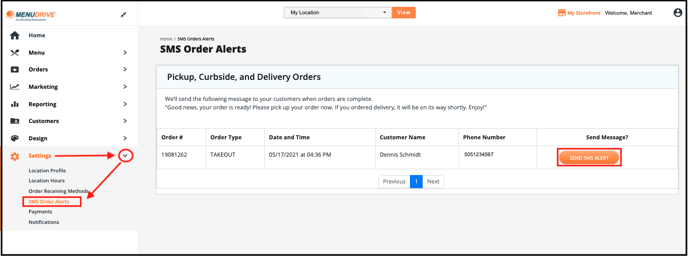
If the customer opts in during checkout, their order will be listed on the Send SMS Alerts page.
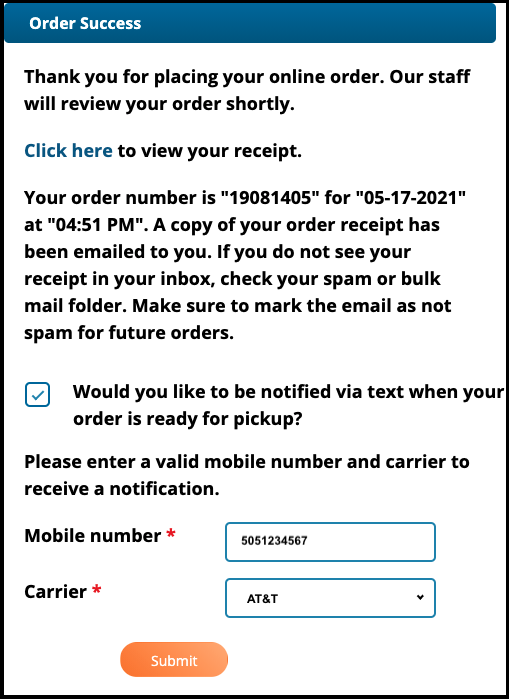
Click SEND SMS ALERT and the customer will receive the text message, "Good news, your order is ready! Please pick up your order now. If you ordered delivery, it will be on its way shortly. Enjoy!" on their cellular phone.
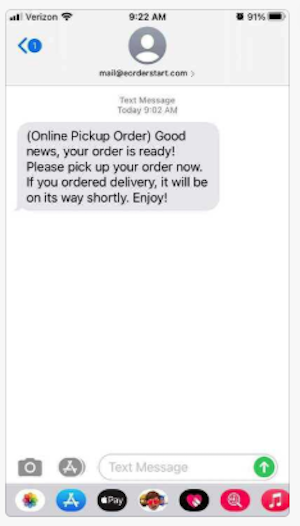
For any further support, please reach out to our 24/7 customer support team at 505-535-5288 or email support@lavu.com.