POS - Applying and Voiding Discounts
POS - Applying and Voiding Discounts
Applying and Voiding Discounts
Lavu allows for discounts to be applied and removed all from the checkout screen.Specific discounts you want to offer are created in the Control Panel. Click here to learn more about how to create and restrict your discounts.
Applying Discounts
Lavu allows for two different types of discounts to be used on the POS: check level and item level.Check level discounts are applied to the check's total. Note: Percentage based coupons applied to a check can be configured to ignore certain items. That way, if you are not allowed to offer discounts on particular food and beverages, Lavu can keep you compliant. Multiple check level discounts can be applied, but this feature must first be enabled by a Lavu Admin.
Item level discounts are applied to just to a selected item, and will ignore everything else on the check/order. Only one discount can be applied to an item at a time.
To apply a check level discount, navigate to the checkout screen with your order, and locate the button labeled Discount.
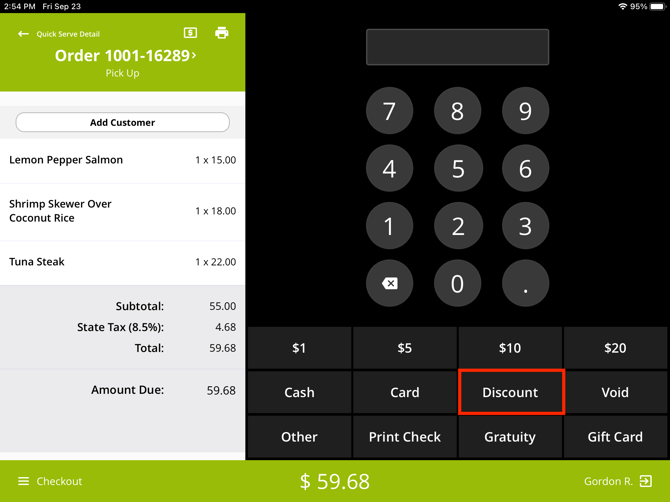
This will bring up the various discounts you have created on your account, as well as generic discounts labeled Amount and Percentage. These discounts will allow you to enter any value you like. You can set restrictions in Advanced Location Settings on who is allowed to use these types of discounts based on access level.
Simply select a discount from your list to apply it to the check.
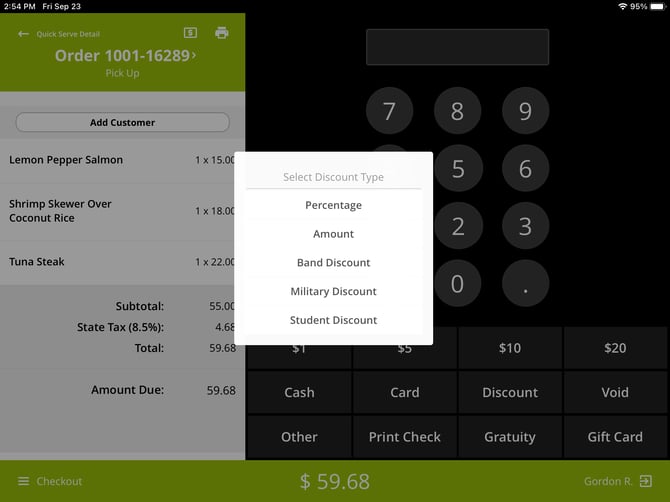
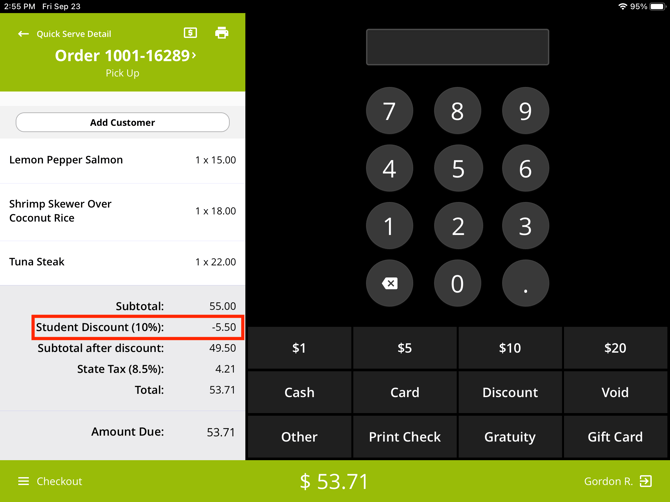
To apply a discount to a specific menu item, simply tap the item while on the checkout screen.
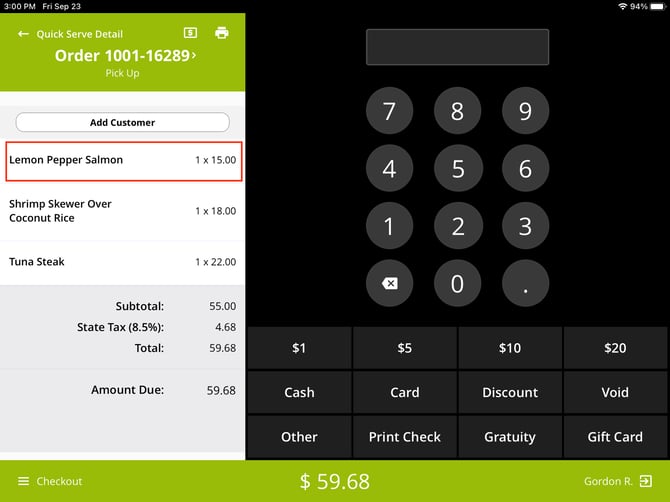
Tap Discount Item. The same rules for check level discounts also apply to item level discounts.
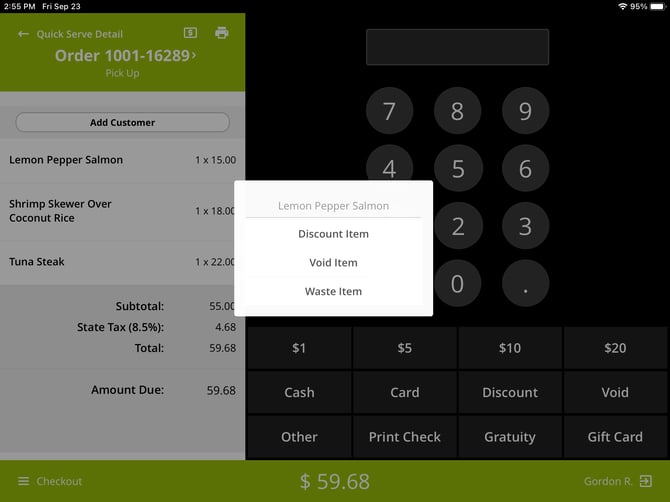
Note: In the Control Panel, you are able to configure discounts to either be applied to only checks, only items, or both.
Voiding Discounts
If you need to remove or void a discount, simply tap on the line where the discount has been applied, and select Void Discount.
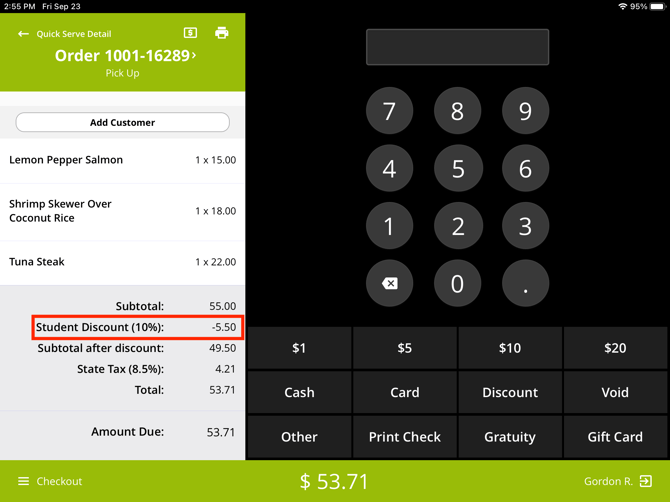
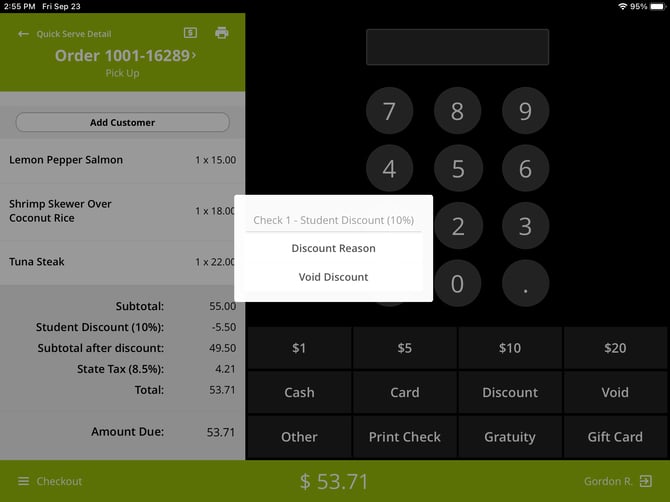
Discounts may also be voided when you try to apply a new discount to a check or item that already has one applied.
For any further support, please reach out to our 24/7 customer support team at 505-535-5288 or email support@lavu.com.