Pre-Authorization Flow on POS App
Lavu offers Pre-Authorization, which enables you to pre-approve a specific amount on a credit or debit card. This eliminates the need to swipe or insert the card again when your customers are ready to pay for their orders.
This article will help you understand the Pre-Authorizations' complete flow in the POS App.
Tap on the Plus sign in the bottom left of the screen under the My Tabs section.
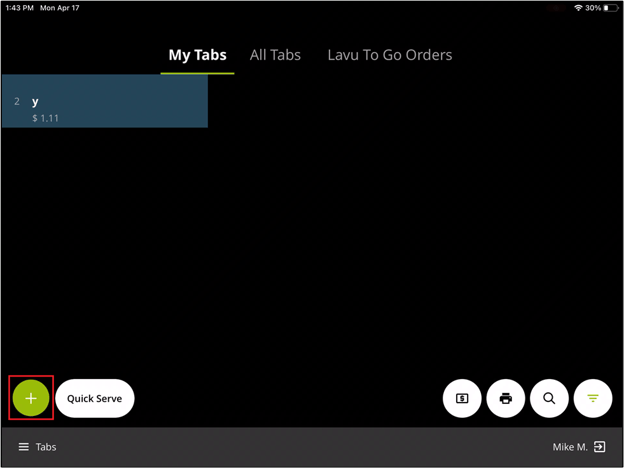
Enable the Pre-Authorize Card toggle which will prompt for the card to be inserted/swiped/tapped.
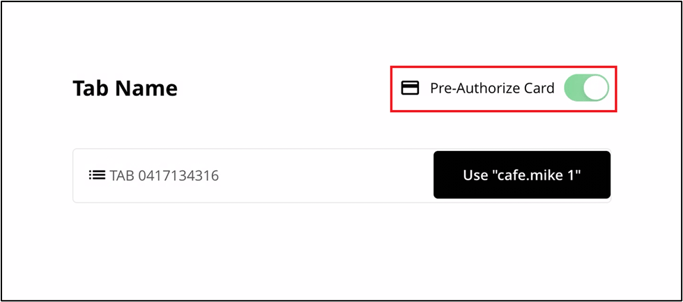
After processing the card, you will see that the order has been started with a payment labeled as a “Preauth with card”.
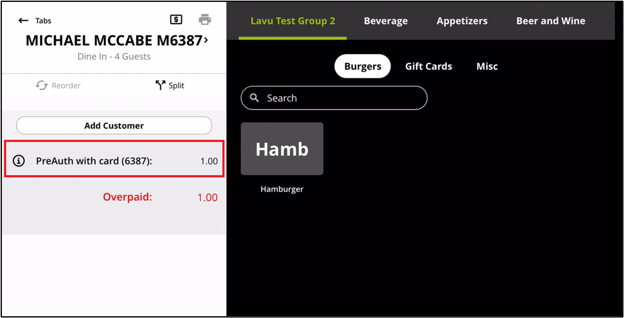
Ring up items like you normally would, and when you’re ready to close the order, tap on the Checkout button.
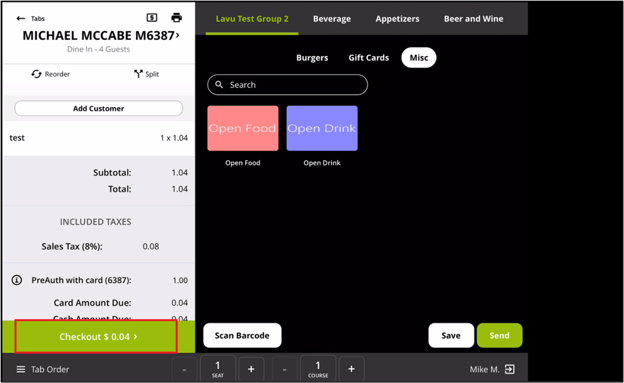
While on the checkout screen, tap on the payment PreAuth with card.
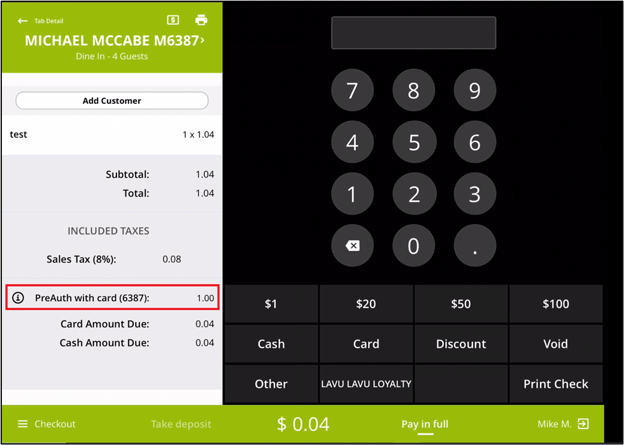
Tap on PreAuth Capture. This will adjust the pre-authorization amount to whatever total the bill comes to.
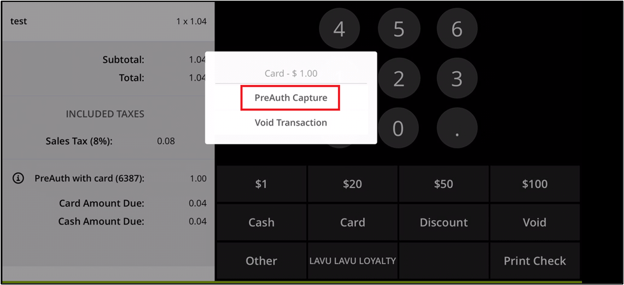
Tap the Yes button to confirm capturing the pre-authorization for the displayed amount.
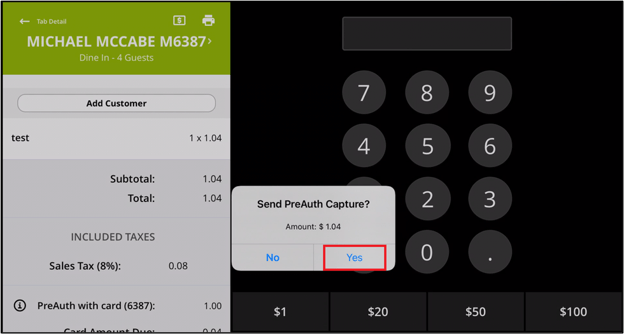
If sign and tip onscreen are enabled, you will then be given the option to sign and tip on the iPad screen (Otherwise, you can adjust the tip under the server tips section in the POS or the Tips and CC Batching area of the backend Control Panel).
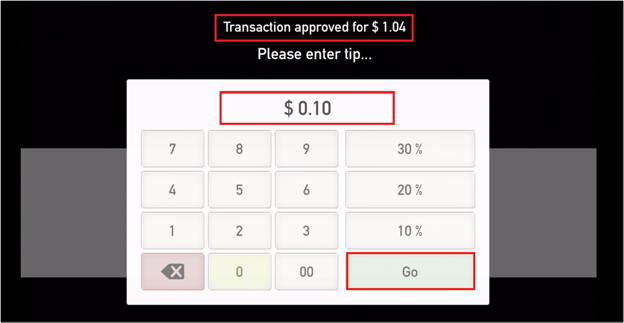
After that, you will get the Authorization Successfully Captured message. Tap Continue to close the order.
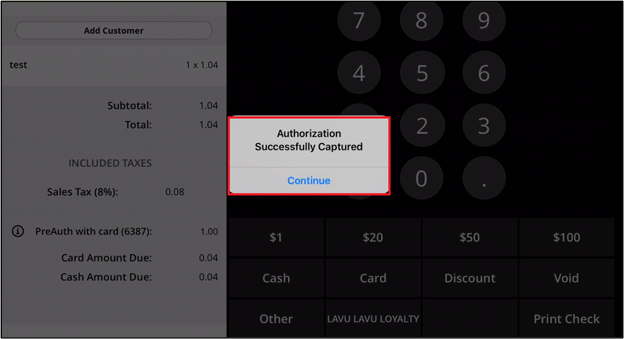
For any further support, please reach out to our 24/7 customer support team at 505-535-5288 or email support@lavu.com.