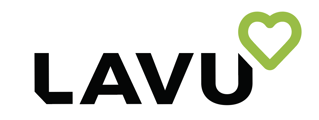Lavu offers a Pre Authorization function that allows you to authorize a specific amount on a credit card in advance. It avoids the need to swipe/insert the card again when the customers are ready to pay for their order and can also confirm that the customer’s credit card has the necessary funds for purchasing.
Set Pre-Authorization Amount
Log into your Lavu Control Panel (cp.poslavu.com), click Settings in the left-side menu, and click Card Integration.
Scroll down to the Tips section, and select Printed credit card receipt under Customer enter their tip via.
Scroll down to Pre-authorization Options, and select the Pre Authorization amount from the Initial pre-authorization amount dropdown.
Note: By default, the amount set is $1.00.
You should also enable the setting Pre-authorize tab by swiping a card during tab creation to view the Pre-authorization option at the checkout screen.
Pre Authorization on POS App
To conduct a Pre Authorization in Lavu, start by creating a new tab on the Tabs screen. When the prompt to enter your customer’s name appears, you can instead swipe, insert (EMV), or tap the customer’s card to create a tab and take a pre-authorization.
Remember, once the card is inserted/swiped, you will not need to insert/swipe the customer’s card again. You will simply need to capture the authorization.
You can capture Pre Authorizations on the POS in two ways.
I. On the order screen, you will see PreAuth with card along the bottom of the order pad. Tap on PreAuth with card and then tap PreAuth Capture to capture the pre-authorization.
II. On the checkout screen, you will see Pay with card on file at the bottom of the order pad. Simply tap it to capture the pre-authorization.
No matter which method you choose, capturing the pre-authorization will automatically adjust your customer’s payment to the total of the bill.
For any further support, please reach out to our 24/7 customer support team at 505-535-5288 or email support@lavu.com.