Tax Exemptions in Lavu
A short article showing you how to create tax exemption reasons, how to apply them on the POS, and which reports you can use to view tax exemption totals.
Tax exemptions can be applied for a number of reasons. Be sure to check with tax experts in your area to ensure you are following your local tax laws properly.
Enabling Tax Exemptions
Before tax exemptions can be used on the POS, you must first make sure your account is able to grant exemptions.
Log into your Lavu Control Panel (cp.poslavu.com), and click on Settings, then Location on the left hand side. At the top of the page, click on Advanced Location Settings.
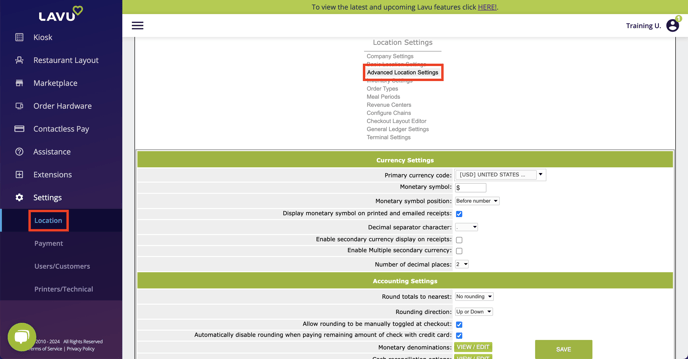
Scroll down to the section labeled Account Settings, and enable the setting Allow tax exempt orders. While here, you should also set an appropriate access level for who is allowed to grant tax exemptions. If you want to make this something only managers can do, we recommend setting this to at least level 2.

Creating Tax Exempt Reasons
By default, you will be prompted to type in a reason for a tax exemption. If there are common reasons for granting exemptions, you may wish to create a button for it to save you and your team some time.
In you Lavu Control Panel, click on Settings, and then Payment on the left hand side. At the top of the screen, click on Tax Exemptions.
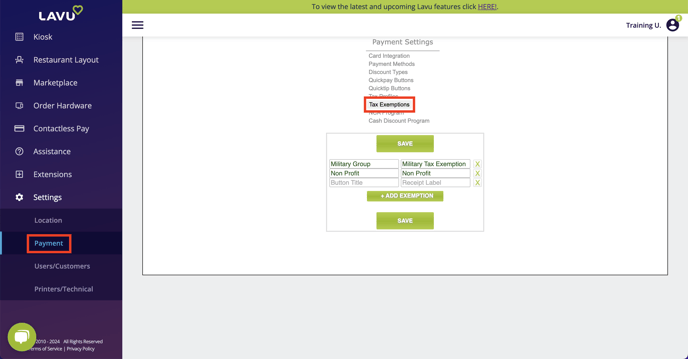
Here you are able to create new reasons for granting tax exemptions than can quickly and easily be applied to your orders.
Click the green Add New button, and provide a Button Title (what appears on the POS) and a Receipt Label (what appears on your customers' checks and receipts).
Don't forget to click Save when you are finished.
Applying Tax Exemptions
Applying tax exemptions can be as simple as tapping your tax exemptions button on the checkout screen. Simply, tap it, and then select the reason for applying your exemption.
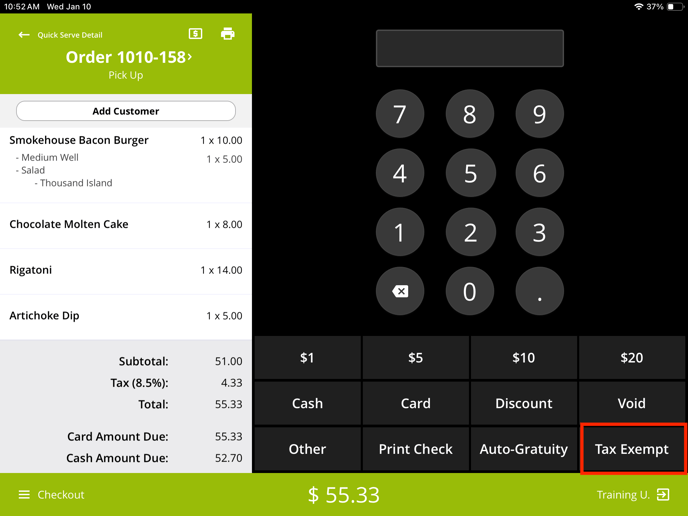
If you do not have a tax exemption button on your checkout screen, you can add it through the Checkout Layout Editor, or you can apply it through Checkout Functions on the POS.
Tap the menu button in the bottom left corner while on the checkout screen.
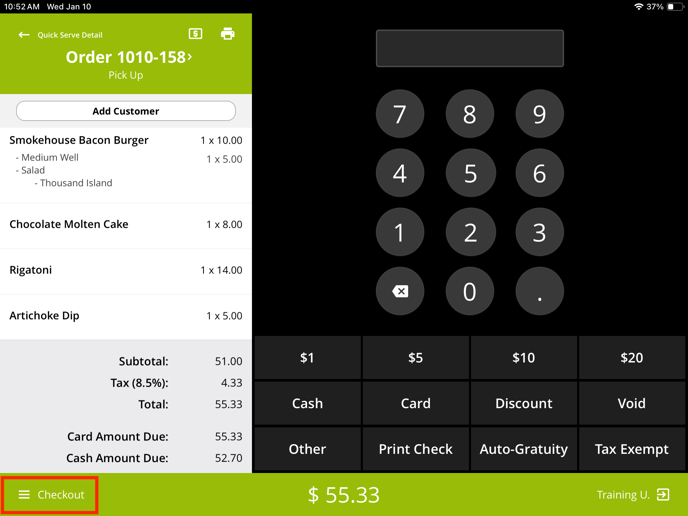
Tap on Functions and then select Checkout Functions.
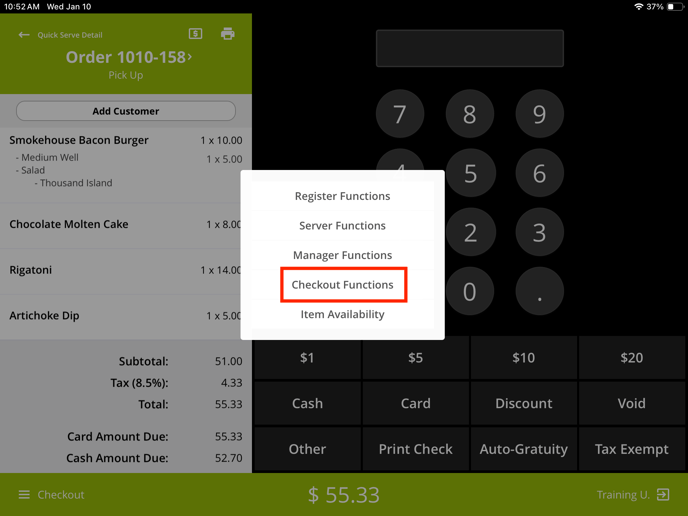
Now tap on Tax Exempt, and select your reason.
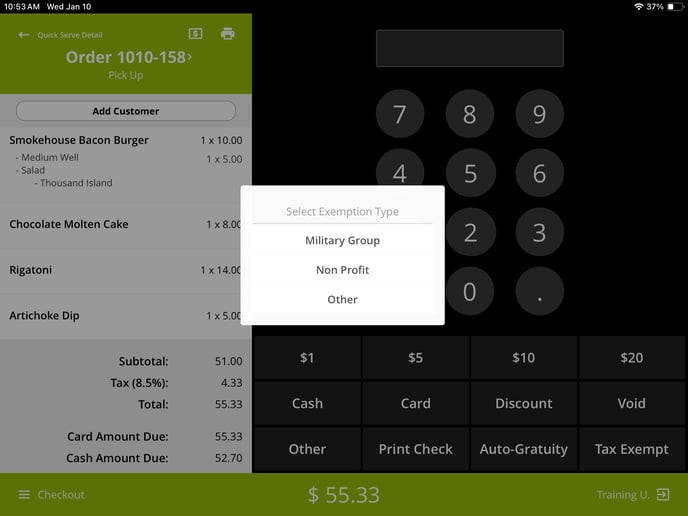
Note: You will always have an Other option when applying a tax exemption. This will allow you to type in a custom reason at the time of checkout if one of your reasons doesn't fit the situation.
Reporting Tax Exemptions
In the Control Panel, you are able to see the amount of tax exemptions given in a couple of places.
First you can see a total of all tax exempt orders in the End of Day reports.
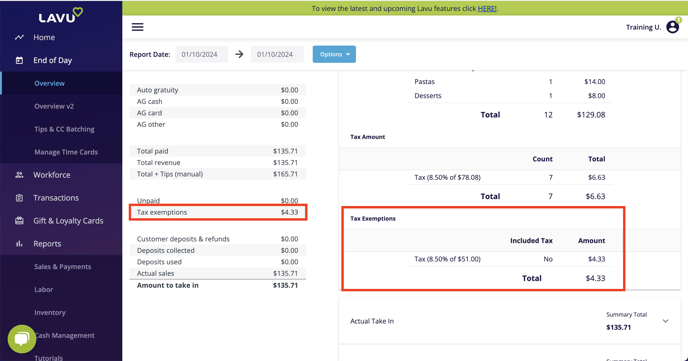
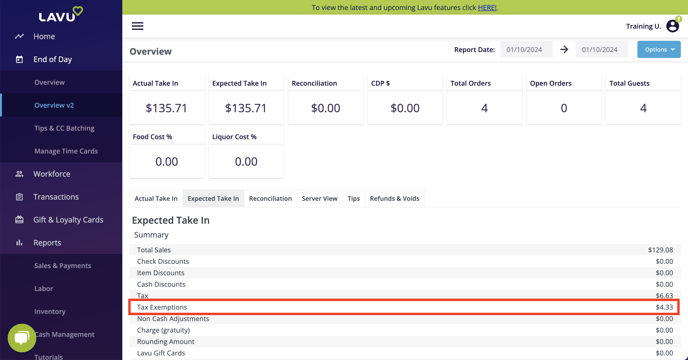
Second, you have access to a Tax report by clicking on Sales & Payments under Reports on the left hand side. This report will allow you to see totals and even individual orders where tax exemptions were applied (when using the filter dropdown).
Click the Exempt Non Voided filter on the top of the screen.
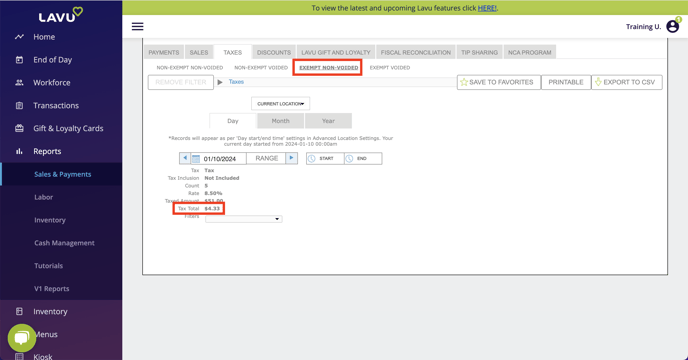
For any further support, please reach out to our 24/7 customer support team at 505-535-5288 or email support@lavu.com.