Advanced Location Settings - Order Options
A breakdown of each setting in Order Options under Advanced Location Settings.
Advanced Location Settings is home to numerous important and vital settings. It is absolutely necessary for you to become familiar with these settings and how they effect the functionality of the Lavu POS App.
Some of these settings were designed for and are only used in Lavu 3. These settings will be pointed out throughout this article.
In Order Options, the following settings can be defined:
- Frontend appearance
- Send / Resend / Editing options.
- Display Force Modifier prices
- Price Override
- Server Summary options / Server Restrictions
- Restrict access to orders open on other device (SECURITY)
- Compatible Scales
FRONTEND APPEARANCE

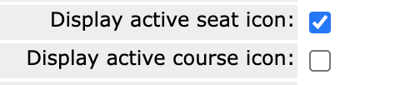
SEND / RESEND / EDITING OPTIONS
The next 3 options are check boxes. You can choose to Display forced modifier prices (or not), Return to order pad after selecting and item on your iPhones/iPods, and whether or not to Automatically combine equivalent items on ticket. Select the Access level required to edit and remove saved items from the drop-down menu.

Select the Access level required (0, 1, 2, 3, or 4) for the next 3 options; to manually override item prices, to edit and remove saved items, and to edit and remove sent items, from the drop-down menus.
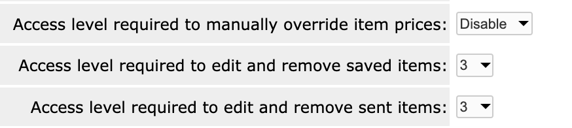
Enable or Disable the Allow order resend to allow or not allow the option of resending items to the kitchen.
![]()
SERVER SUMMARY OPTIONS / SERVER RESTRICTIONS
It is highly recommended that locations ensure there are no Open Orders at the end of each day. To prevent server’s from leaving Open Orders, the following Server Summary options can be enabled.
Enable or Disable Prevent servers from clocking out when they have open orders.
Enable or Disable Prevent servers from printing Server Summary when they have open orders.

RESTRICT ACCESS TO ORDERS OPEN ON OTHER DEVICES (SECURITY)
Select the appropriate Access Level from Access Level required to open an order that is already open on another device drop-down menu. It is recommended that this ability be restricted to those users with Level 3; this setting is important for security reasons.
OTHER SETTINGS
You may want to use a scale to as part of your order process. Currently there is only one scale that works with Lavu.
You can choose this Bluetooth scale type or choose "none". For more information on setting up a scale, see Using the Tor Rey L-EQ Bluetooth Scale with Lavu POS.
Choose the Minimum access level required to manually enter weight.

You can also Disable inter-order item transfers here.
![]()
Once all changes have been made, scroll to the bottom of the Advanced Location Settings page and click SAVE.
In order for the changes to take effect in the Lavu POS App be sure to Reload Settings on all devices.
For any further support, please reach out to our 24/7 customer support team at 505-535-5288 or email support@lavu.com.