Awarding Loyalty Points and Redeeming Loyalty Discounts
This article will walk you through how to award loyalty points through Lavu Loyalty and then redeem them for exclusive discounts on the POS.
Preparing for Lavu Loyalty
Lavu Loyalty is a service Lavu offers for in an in house loyalty program. This allows you to assign loyalty points to menu items, offer discounts in exchange for points, and gives you the ability to manage loyalty points for all of your customers.
These features can only be enabled by a Lavu Customer Care representative. If you are unable to access Loyalty features on the POS, please reach out to our Customer Care team so they can enable the feature for you.
Awarding Loyalty Points
Before Loyalty Points can be awarded, point values must be set to menu items. If you have not yet done that, please read through the article Assigning Loyalty Points to Menu Items.
To Award Lavu Loyalty Points
1. Ring in an item that has loyalty points assigned to it.
2. Tap Check Out to advance to the checkout screen.
3. Tap the Other button to bring up payment methods that are not in the checkout layout.
Note: By default, Lavu Loyalty appears under the ‘Other’ button once enabled for an account. For quicker access, use the Checkout Layout Editor to add it to the Lower Checkout Panel.
4. Tap the Lavu Loyalty option.
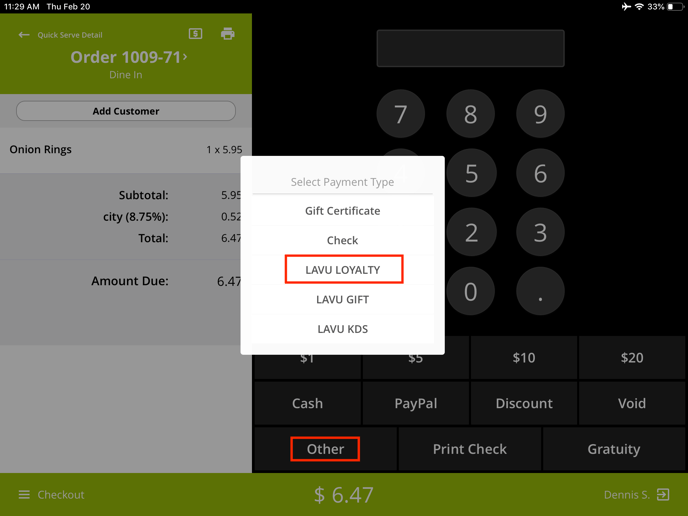
5. You can now select between Quick Pay or Scan your Card
- Quick Pay (recommended, and pictured below) can be used to manually enter in a loyalty number (like a phone number) or swipe a physical card if you are using those.
- Scan your card can ONLY be used with physical cards that have a barcode on them. You can scan barcodes with the iPad's camera.
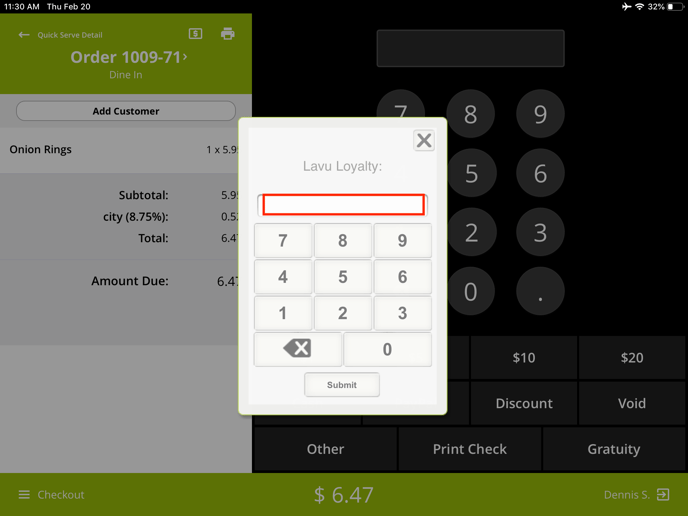
6. A new popup screen will appear allowing you to Award the points available.
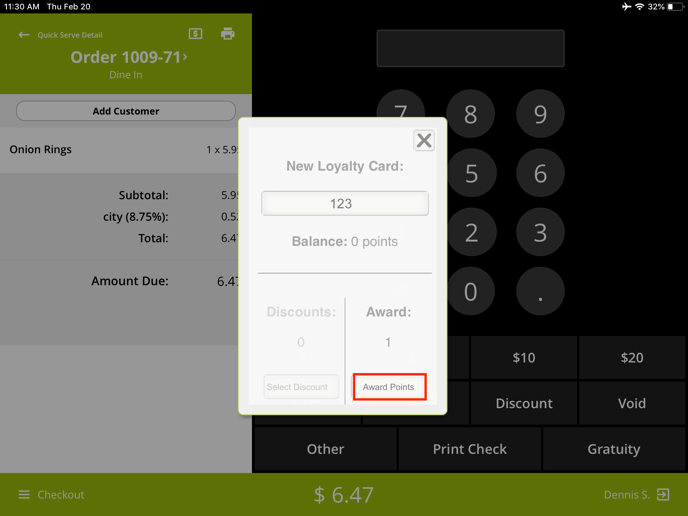
Redeeming Loyalty Points for Discounts
To redeem Lavu Loyalty Points, the discount points requirement must be met first. Once this requirement has been met, Loyalty Discounts may be applied using the Loyalty system.
Note: You cannot award and redeem points within the same transaction.
1. Once an order has been taken to the Check Out screen, access the Lavu Loyalty feature using the same steps as above (steps 3-6).
2. Tap Select Discounts.
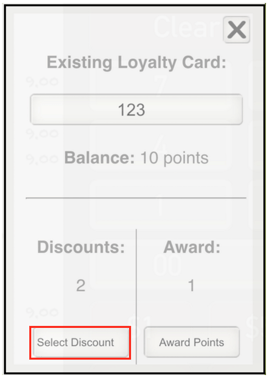
3. A dropdown will appear, displaying all available discounts for the Loyalty Card. Tap the discount that needs to be applied to the order.
For any further support, please reach out to our 24/7 customer support team at 505-535-5288 or email support@lavu.com.