Inventory Import and Export
Inventory Import and Export
Lavu's Inventory system supports import and export functionality. Importing will assist you in transferring your existing inventory item list from a spreadsheet into your Control Panel.
Note: Please be advised that after importing is complete, new inventory items must be assigned to the menu as ingredients before the system can deduct from item stock with each sale.
IMPORTING INVENTORY
1. To import inventory, navigate to the Manage section.
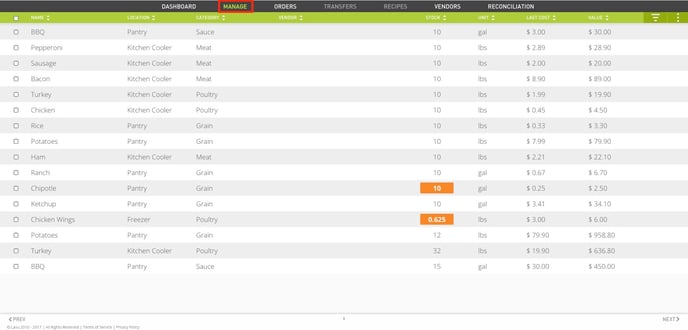
2. Click the Action Menu in the top right side and choose Import.
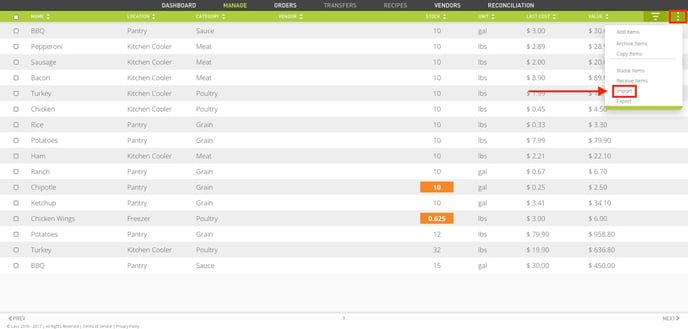
3. The page will load and a document called “importitems.csv” file will automatically download.
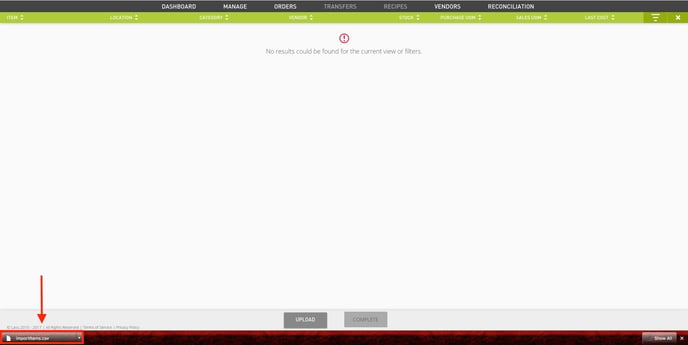
4. Open the file and enter in the inventory ingredients and the respective fields.
Note: Storage Locations, Categories, and Units of Measurement (UOMs) must be defined in the Inventory Settings to be recognized prior to uploading. Entries that do not exist in the system will not be created by uploading the spreadsheet.
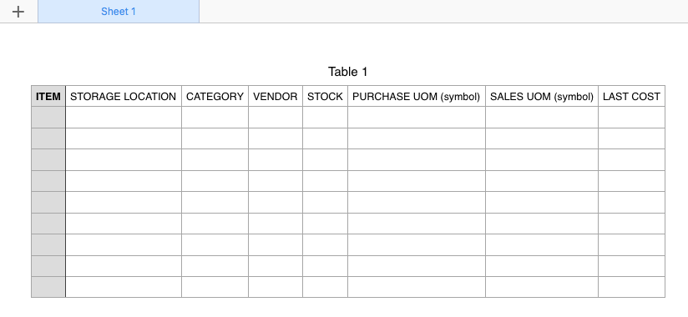
5. Click the Upload button and locate the completed inventory spreadsheet.
Note: Files must be in a CSV format.

6. Once the file has been uploaded, it will appear in the upload screen. Inventory items can be modified for accuracy prior to pressing the Complete button at the bottom.
Note: It is strongly encouraged to enter all pertinent inventory information, including vendors, prior to finishing the import.
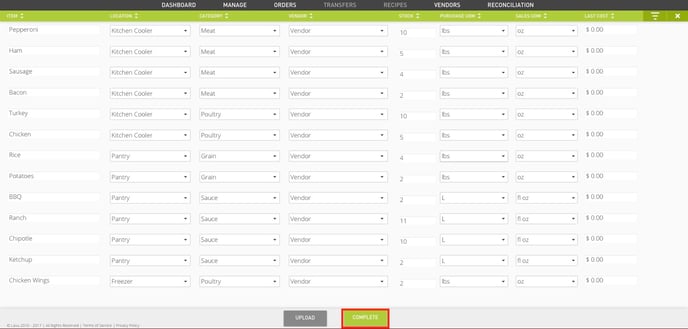
EXPORTING INVENTORY
1. To export ingredients from inventory, navigate to the Manage section.

2. Click the box, or boxes, of items to be exported. The box in the green header bar is used to select all items.
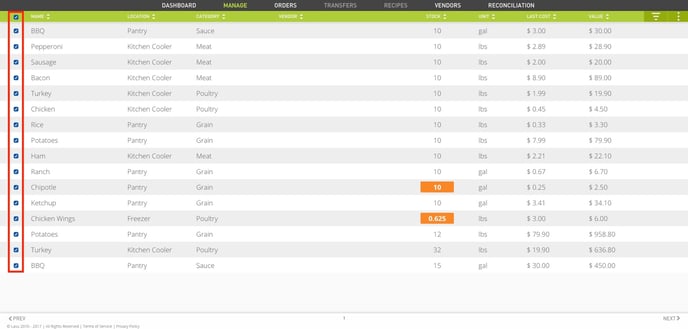
3. Click the Action Menu in the top right side and choose Export.
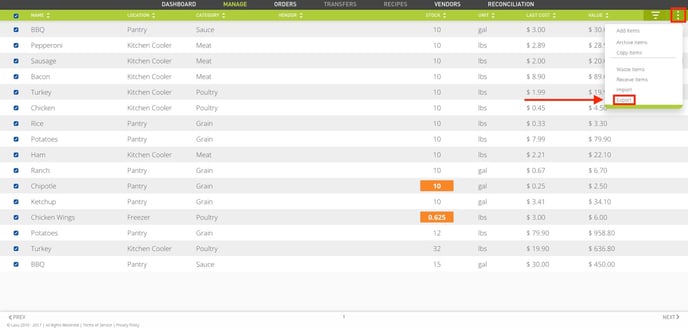
4. The file will be automatically downloaded in a CSV format.
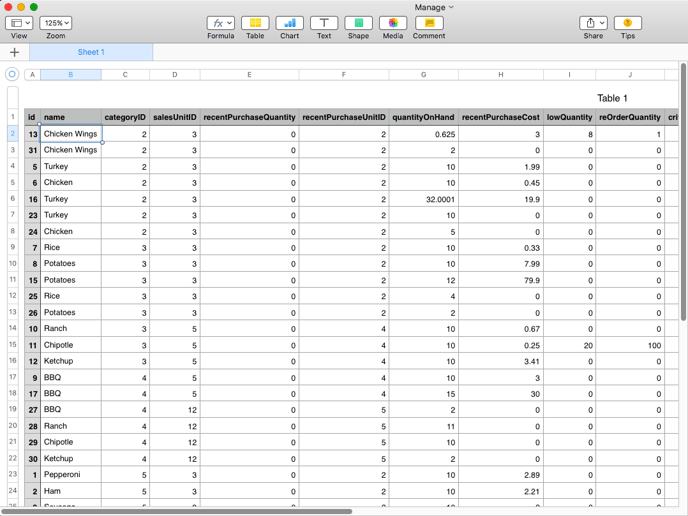
For any further support, please reach out to our 24/7 customer support team at 505-535-5288 or email support@lavu.com.