Lavu Kiosk - Receipt Printers
Lavu Kiosk - Receipt Printers
Lavu Kiosk: Receipt Printers
A required piece of equipment for running Lavu Kiosk is a receipt printer. Any receipt printer that is compatible with Lavu POS, will be compatible with Lavu Kiosk. Click the link below if you need instructions on how to setup your Epson printer. You can also contact our 24/7 customer support for assistance.Setting up an Epson Printer
Create the Printer Profile
With your printer plugged into power, connected to your network, and with a static IP address, you can create the printer profile in the Lavu Kiosk page.- Log into the Lavu Control Panel (cp.poslavu.com)
- On the left hand side, click on Kiosk.
- Under General Setup, click on Receipt printers.
- Give a name to the receipt printer, select the appropriate model, select the command set (likely Epson Thermal), enter the printer's IP address, and enter 9100 for the port number.
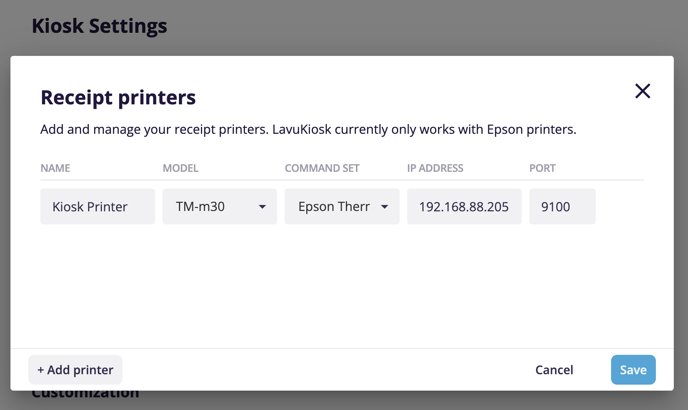
Assign the Printer to the Kiosk
The last step is to connect your Lavu Kiosk iPad to your receipt printer. All of these steps are carried out from within the Lavu Kiosk app.- Log into your Lavu Kiosk app (same credentials as your Lavu POS account).
- Tap your logo in the top right corner three times.
- Enter your admin PIN.
- From the admin menu, tap Printers.
- Tap the printer you wish to connect to, and tap Assign Printer.
Your Lavu Kiosk iPad will now be ready to print receipts.
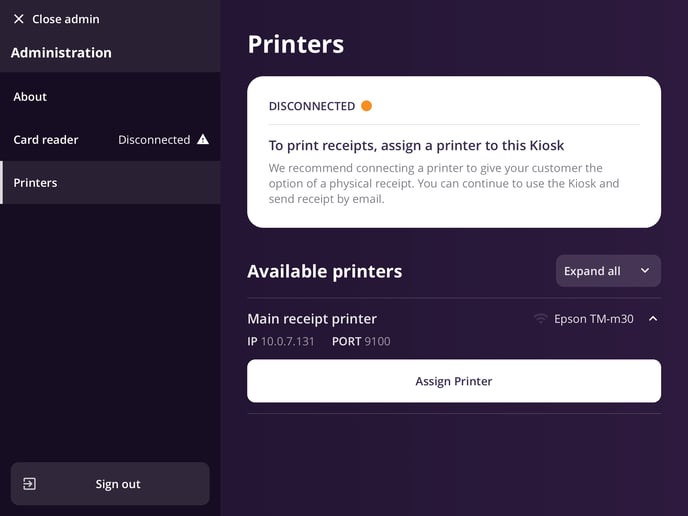
For any further support, please reach out to our 24/7 customer support team at 505-535-5288 or email support@lavu.com.