POS - Merging Orders
POS - Merging Orders
Merging Orders
Combining two separate orders together is an easy process that can be done to any orders regardless of which service layout they were started in. This allows you to combine table orders with tab orders, tab orders with Quick Serve orders, etc.First, you should make sure the setting to merge orders together is allowed on your account. This can be done in Advanced Location Settings under Checkout Options.

Note: If you do not want to allow orders to be merged, you can choose Disable instead of an access level.
Merging Through the Orders Page
There are two ways you can merge orders together. The first is through the Orders page. Select the first order you want to merge, and then tap the arrow icon in the top right corner.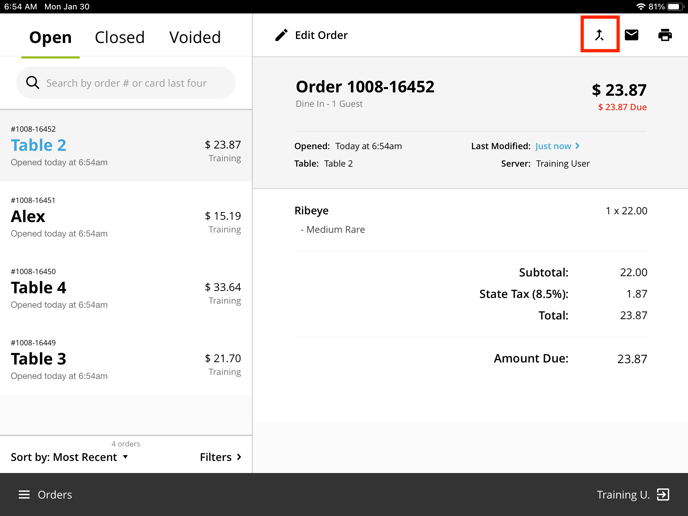
You will then be given a list of all of your open orders. Simply tap the order you want to merge the first order into.
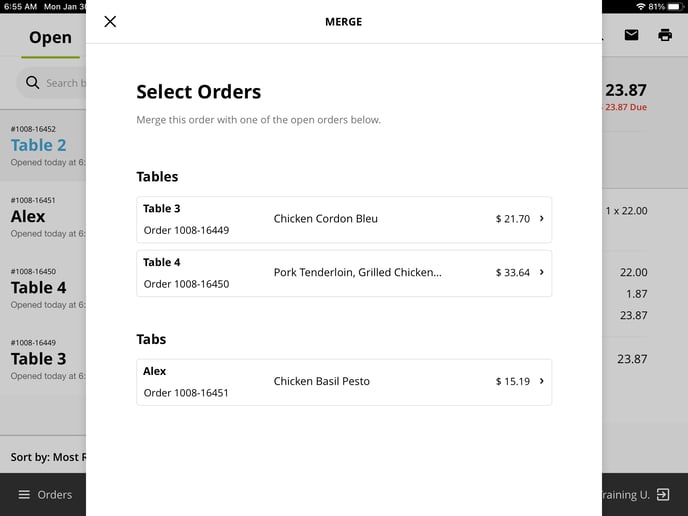
Merging Through Order Settings
The second way you can merge orders together is through an order's order settings. While editing an order, tap on the order ID, table name, or tab name in the top left corner.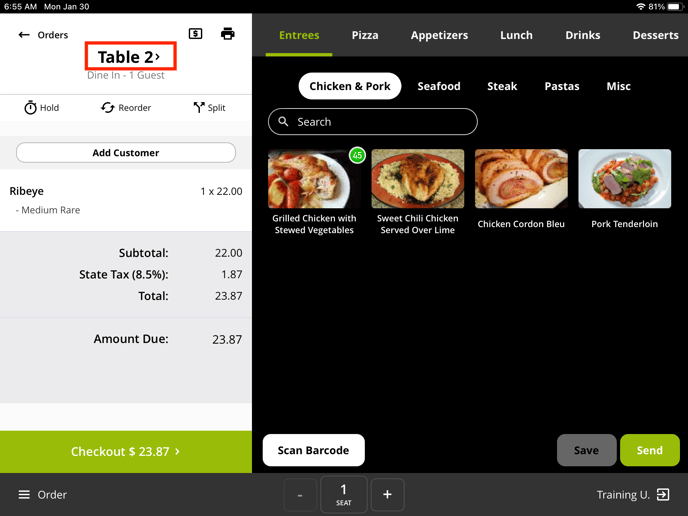
One of your options will be Merge. Tap on it to bring up a list of your open orders to merge into.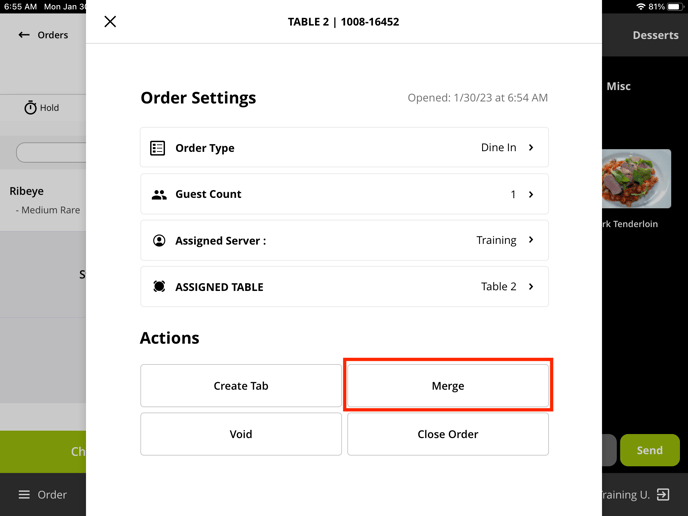
Note: Merged orders will be split into separate checks by default, allowing you to undo the merge easily if you selected the wrong order when merging.
For any further support, please reach out to our 24/7 customer support team at 505-535-5288 or email support@lavu.com.