Troubleshooting Apple iOS Devices
An article summarizing how to troubleshoot your Apple devices like iPads.
APPLE ID AND GENERAL INFORMATION
An Apple ID is required for the basic functionality of an iOS device. It is required to download and update the Lavu Application, which is in the Apple App Store. Apple equipment sold by Lavu remains packaged without any configuration. Visit the following websites for assistance with an Apple ID:
Lavu recommends setting up Find My iPhone to locate lost or stolen devices. In addition, Lavu sells terminal stands and locks to prevent theft.
Businesses that would like to restrict employees from download applications or accessing unnecessary functions on the iPad can use Apple Parental Controls.
BASIC LAVU APPLICATION TROUBLESHOOTING
Note: A Lavu Username and Password will be required to sign back into the account. Exit the location, close the Lavu Application, and reboot the device.
1. Tap the menu button in the bottom left corner.
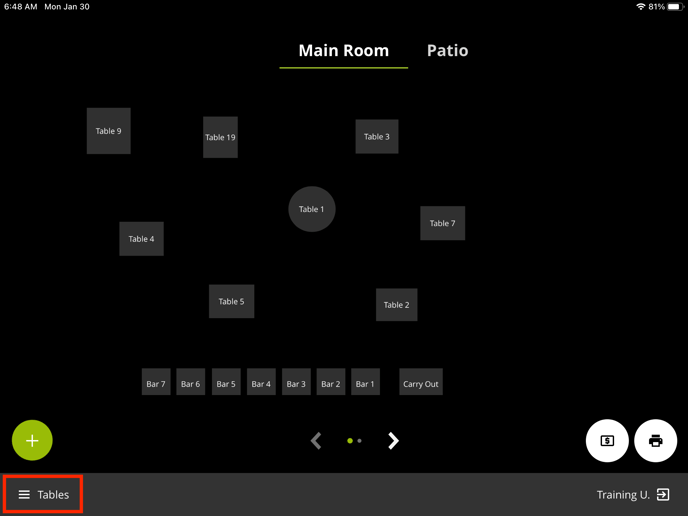
2. Tap Exit Location.
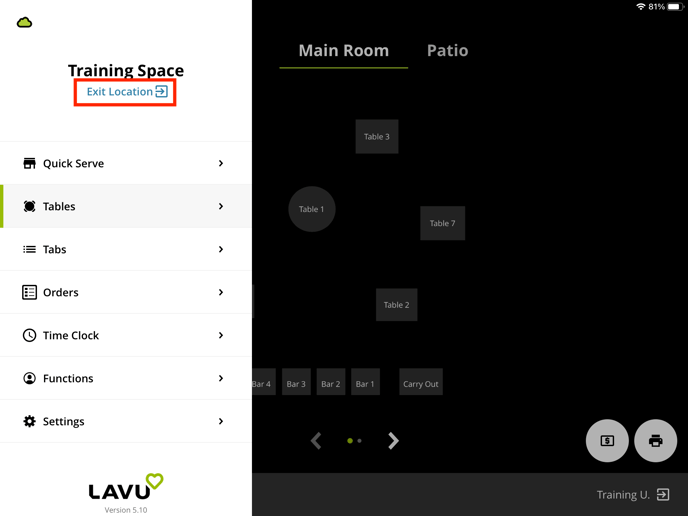
3. Tap Yes.
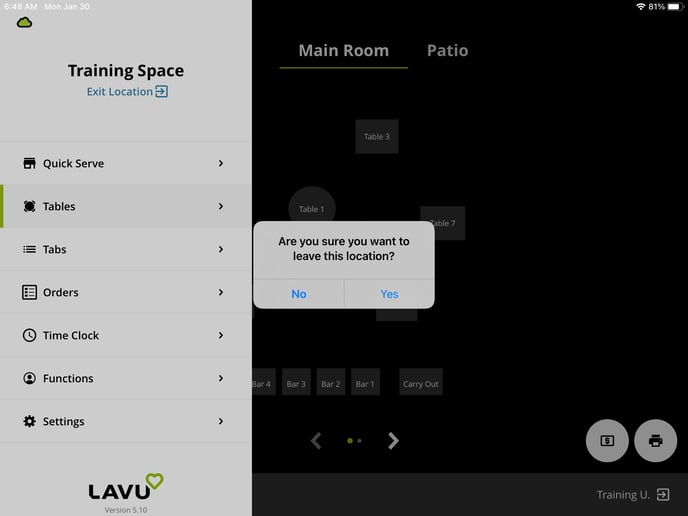
4. Tap X.
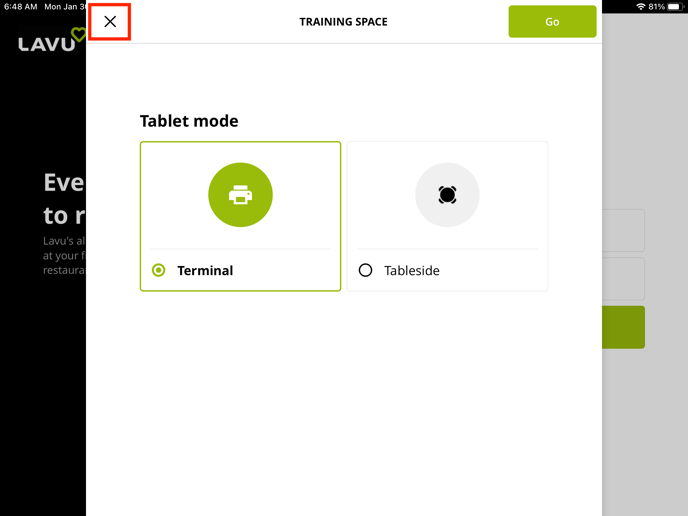
5. Double press the Home Key and swipe applications upward to close them.
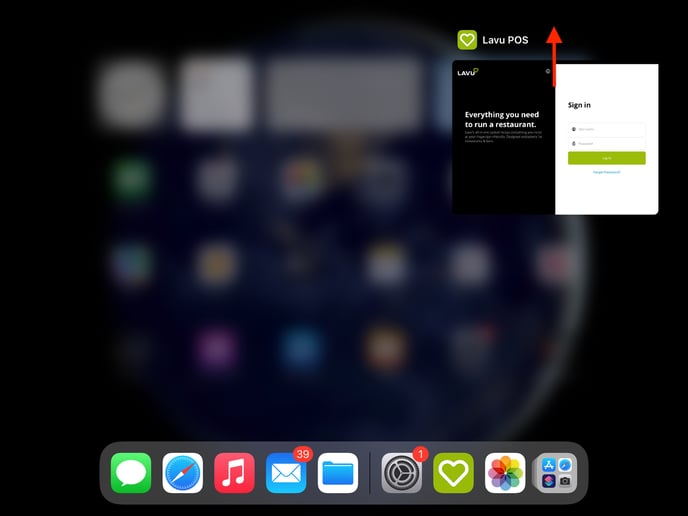
6. To power cycle the device, press and hold the Home Key and Power Key, simultaneously, for approximately 10 seconds until the Apple Logo appears.
7. Once the device has rebooted, log back into the Lavu Application.
Please contact Lavu Customer Care at support@lavu.com or 833-381-5288, if issues persist.
NETWORK CONNECTION
Ensure the iOS device is connected to the proper WiFi network:
- WiFi settings are available in the iOS Settings > WiFi. The WiFi network the device is connected to will have a checkmark next to it.
If the iOS device is connected to the correct WiFi network, ensure other devices are able to connect and browse the Internet. If other devices cannot connect, please see Basic Router Troubleshooting.
Power cycle the device by pressing and holding the Home Key and Power Key, simultaneously, for approximately 10 seconds until the Apple Logo appears.
If issues persist, please reset your network settings by Forgetting the Network. The WiFi password will be needed to reconnect to the network:
1. Navigate to the iOS device’s Home Screen.
2. Press Settings.
3. Tap Wifi.
4. Tap the blue "i" icon to the right of the network you are connected to.
5. Tap Forget Network.
6. Tap Forget.
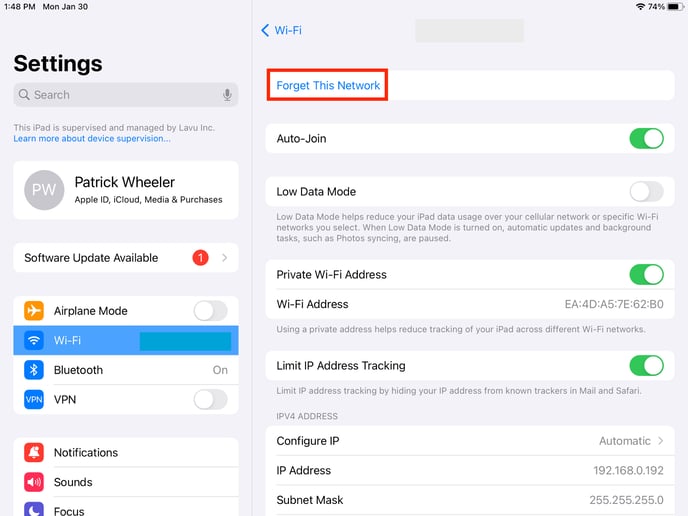
We then recommend restarting the iPad, and reconnecting it to your wifi network.
Once the iOS device has restarted, reconnect to the WiFi network.
If connectivity issues persist, please visit Apple Support.
FREEZING/RUNNING SLOW
The Lavu Application should be run exclusively with all other applications on the device closed. To close running applications:
- Double press the Home Key and swipe applications upward to close them.
To power cycle the device, press and hold the Home Key and Power Key, simultaneously, for approximately 10 seconds until the Apple Logo appears.
Ensure the Device iOS and Lavu Application are running the latest software versions.
Note: The Lavu Application can be uninstalled and reinstalled to update the version or fix potential lag issues.
The Device iOS version and Lavu Application versions are available in the Settings > Printers/Technical > Devices page in the Control Panel.
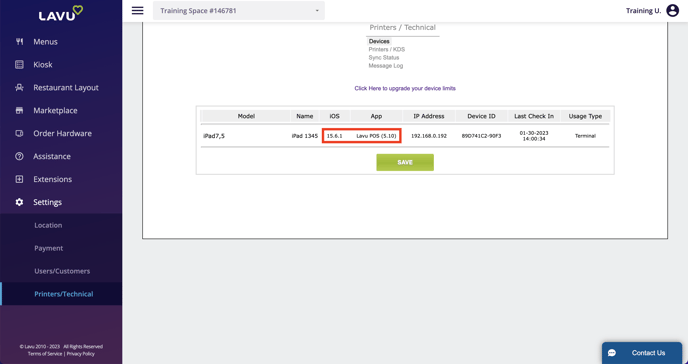
If the Lavu Application continues running slow, please contact Lavu Customer Care at support@lavu.com or 833-381-5288.
If all functions of the Apple device are running slow, please visit Apple Support.
POWER/BATTERY ISSUES
If an Apple device will not power on, attempt to charge the device for 10 to 15 minutes.
Rebooting the device may also resolve the issue. Press and hold the Home Key and Power Key, simultaneously, for approximately 10 seconds until the Apple Logo appears.
To prevent battery issues, Apple products should be charged with the factory provided charger. Other devices may cause power issues or not charge the device properly.
The most common cause of battery drainage is high screen brightness. Please lower the screen brightness and close open applications to extend the battery life.
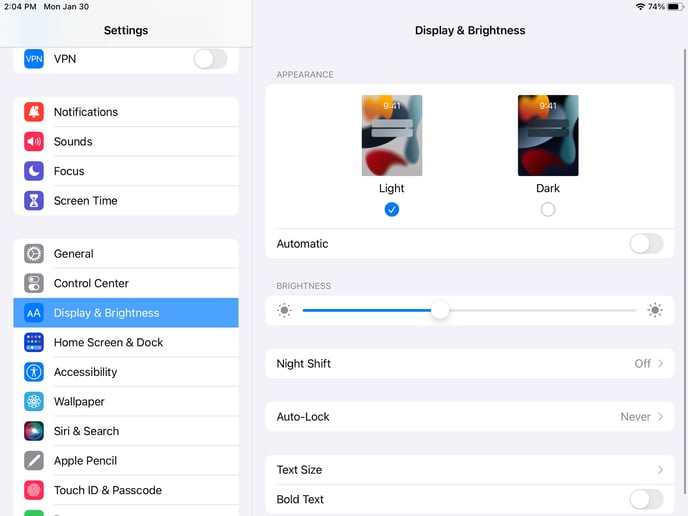
If the Apple product continues to have power or battery issues, please visit Apple Support.
For any further support, please reach out to our 24/7 customer support team at 505-535-5288 or email support@lavu.com.