Updating Modifiers on an Order
Updating Modifiers on an Order
Modifiers can be changed within the Lavu Application without removing and re-adding the item to an order. If a patron changes their mind on how they want a burger cooked, or what side they want, you can tap on the item to edit any modifiers attached it.
In this example, we'll change the kind of dressing we want on this Greek Salad.
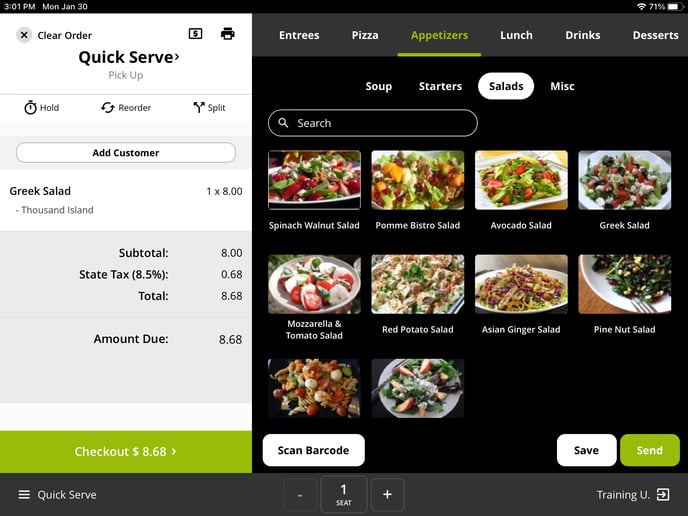
Tapping on the item on the order pad will bring us back to the modifier selection screen, where we can change which dressing we want.
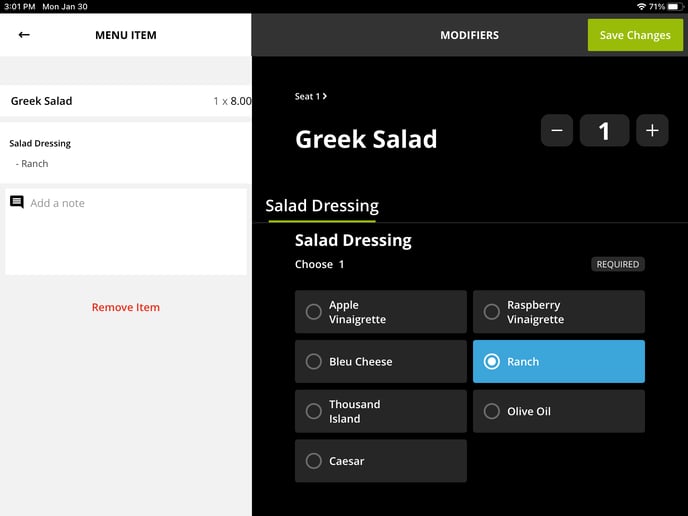
Tap Save Changes when you are finished editing the item.
You will be returned to the order screen with the new modifier attached to the menu item.
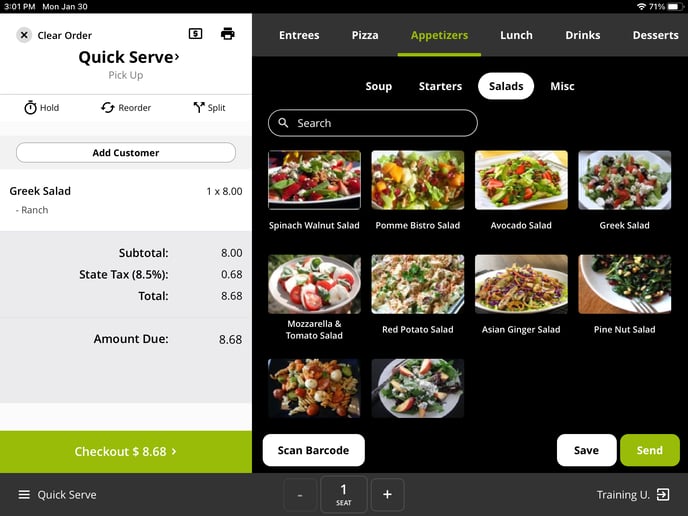
Note: If an item has multiple forced modifier options, you will be able to make changes to 1 or all of them at the same time (including any optional modifiers).
Also, if an order has already been sent to the kitchen, and you want to update modifiers and send it to the kitchen again, you will need to make sure the setting Allow Order Resend is enabled on your account. This can be found in Advanced Location Settings under Order Options.