POS - Change Service Types (Quick Serve, Tables, and Tabs)
POS - Change Service Types (Quick Serve, Tables, and Tabs)
Lavu's Three Service Types
Lavu offers three methods for creating orders called service types.- Quick Serve
- Tables
- Tabs
From anywhere within the POS application, tap the menu button in the bottom left corner. This will bring up the side navigation bar. The first three options allow you to switch between the service types.
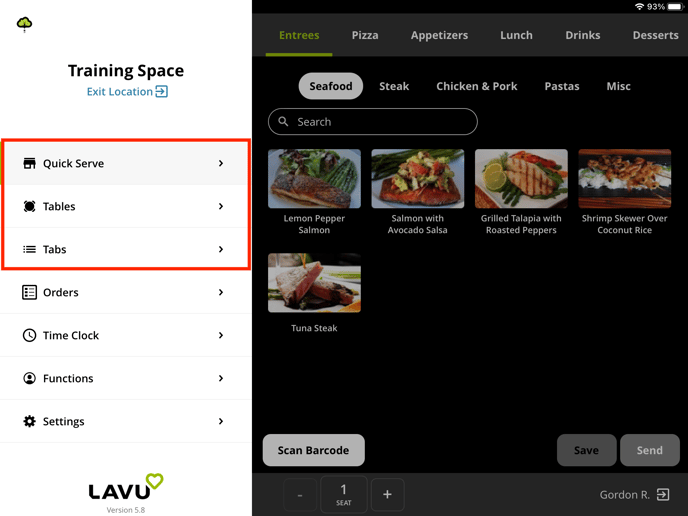
The word next to the menu icon will tell you which layout you are currently in. The below example is from the Table layout.
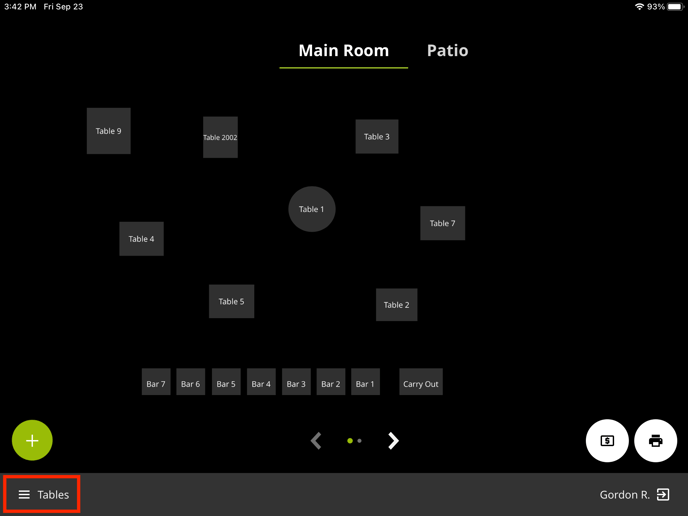
Assigning Service Layouts
From Advanced Location Settings, you are able to set a default service layout for all of your employees.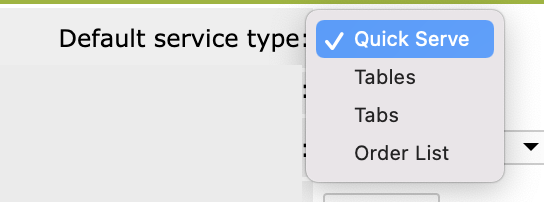
You also have the ability to assign service layouts to specific employees from their employee profile in Manage Users.
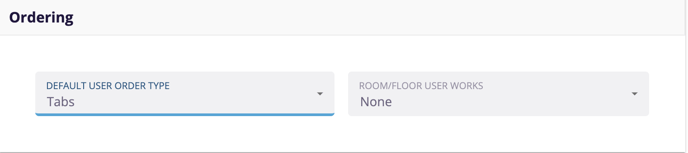
Restrict Employees from Switching Service Types
From Advanced Location Settings, you are able to restrict your employees from switching to different service layouts.In this setting, "non-admin" users refer to employees of access level 1.
For any further support, please reach out to our 24/7 customer support team at 505-535-5288 or email support@lavu.com.